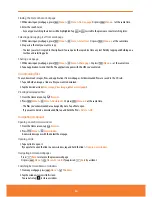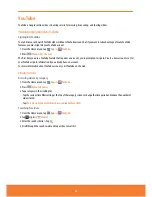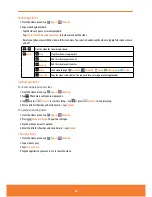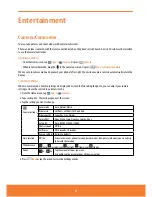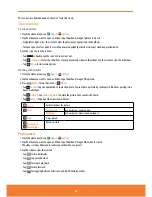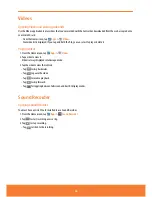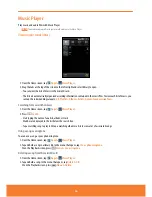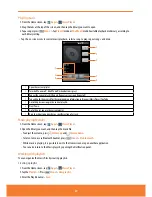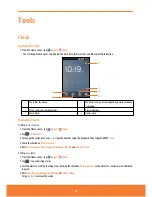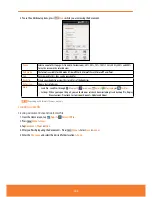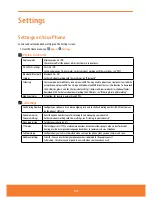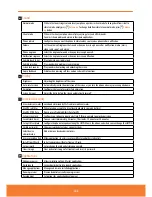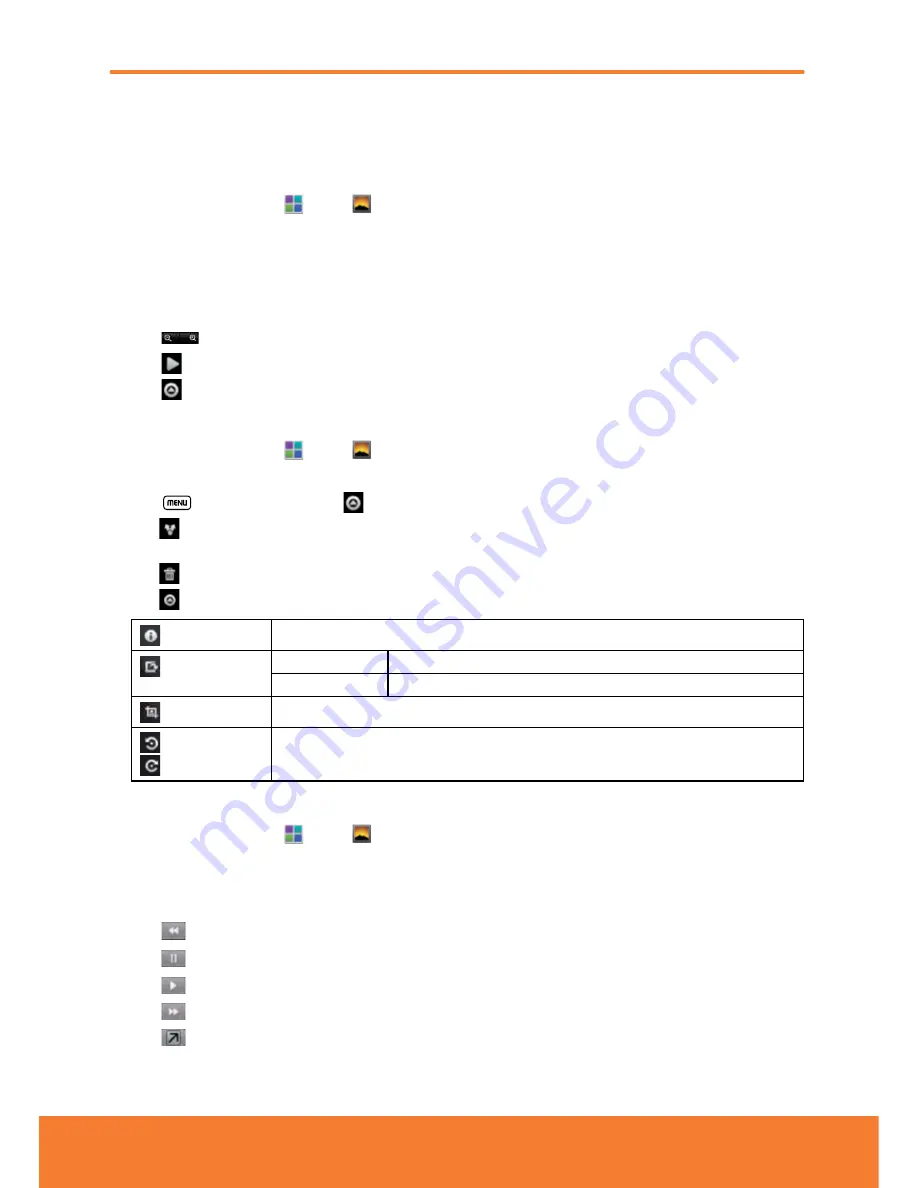
The controls available depend on the mix of selected items.
Viewing pictures
Viewing a picture
1. From the Home screen, tap
Apps
>
Gallery
.
2. Tap the album you want to open, and then tap a thumbnail image of picture to view it.
ⰺ
Swipe left or right across the screen to view the previous or next picture in the album.
ⰺ
Turn your phone left or right to view the picture in upright (portrait) or sideways (landscape) orientation.
3. Tap the screen to see the controls.
ⰺ
Tap
or double-tap the screen to zoom in or out.
ⰺ
Tap
Slideshow
to watch a slideshow of your pictures and videos in the album. Tap the screen to stop the slideshow.
ⰺ
Tap
Menu
to view more options.
Working with pictures
1. From the Home screen, tap
Apps
>
Gallery
.
2. Tap the album you want to open, and then tap a thumbnail image of the picture.
3. Press
Menu
. Or tap the screen >
Menu
.
ⰺ
Tap
Share
> Tap the application to share the picture. You can share a picture by sending it to friends or posting it in a
Picasa web album.
ⰺ
Tap
Delete
> Tap
Confirm Delete
to delete the picture from your microSD card.
ⰺ
Tap
More
> Tap one of the icons shown below:
Details
Get details about the picture.
Set as
Contact icon
Use a picture as a contact icon.
Wallpaper
Use a picture as Home screen wallpaper.
Crop
Crop a picture.
Rotate Left
/
Rotate Right
Rotate a picture.
Playing videos
1. From the Home screen, tap
Apps
>
Gallery
.
2. Tap the album you want to open, and then tap a thumbnail image of the video to view it.
The video is always displayed in landscape mode when you play it.
3. Tap the video to view the controls.
ⰺ
Tap
to skip backwards.
ⰺ
Tap
to pause the video.
ⰺ
Tap
to resume playback.
ⰺ
Tap
to skip forward.
ⰺ
Tap
for toggling between full screen and best-fit display modes.
94