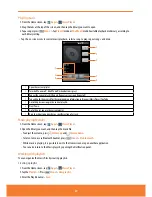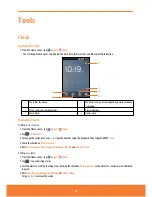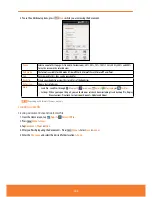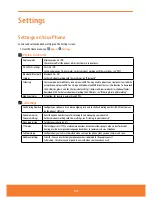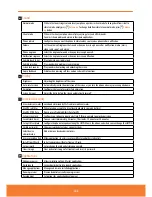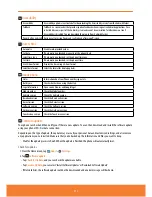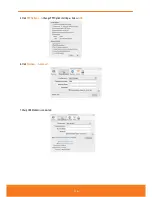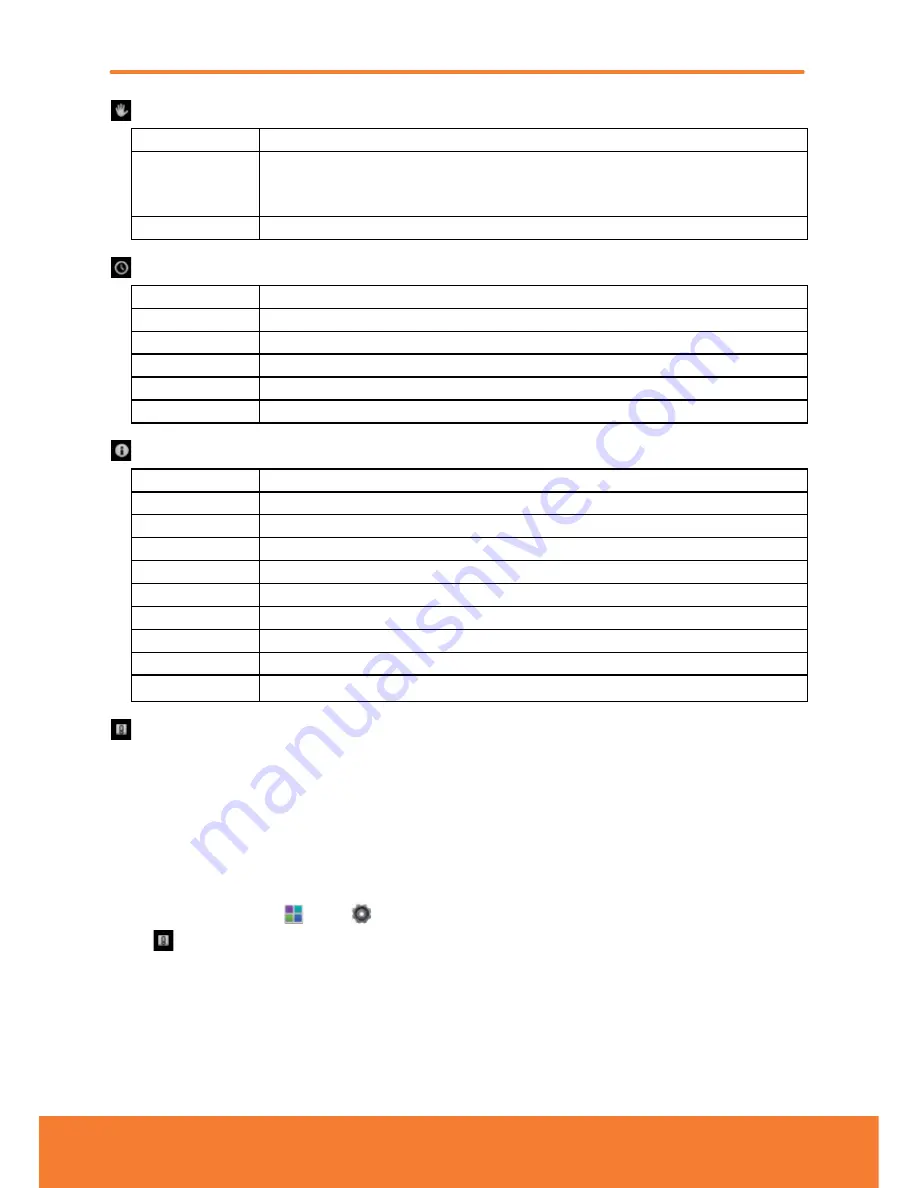
Accessibility
Accessibility
Accessibility options are activated after downloading the Accessibility service from the Android Market.
TalkBack
TalkBack is a screen reader that provides spoken feedback when using native Android applications. Once
installed it becomes part of the Android system and cannot be uninstalled. TalkBack does not run if
Accessibility is disabled. You can download this plug-in from Android Market.
Power button ends call During a call, pressing Power ends call instead of turning off screen.
Date & time
Automatic
Use network-provided values.
Set date
If Automatic is unchecked, manually set the phone’s date.
Select time zone
If Automatic is unchecked, set the phone’s time zone.
Set time
If Automatic is unchecked, set the phone’s time.
Use 24-hour format
Display the time using 24-hour format.
Select date format
Select the format for displaying dates.
About phone
Status
Information about your Phone number, signal, etc.
Battery use
Check what has been using the battery.
Legal information
Open source licenses and Google legal.
Model number
Check the Model number.
Android version
Check the Android version.
Baseband version
Check the Baseband version.
Kernel version
Check the Kernel version.
Software version
Check the Software version.
Hardware version
Check the Hardware version.
Touch screen version
Check the Touch screen version.
Software update
Your phone can check and then notify you if there’s a new update. You can then download and install the software update
using your phone’s Wi-Fi or data connection.
Depending on the type of update, the update may erase all your personal data and customized settings, and also remove
any applications you’ve installed. Make sure that you’ve backed up the information and files you want to keep.
ⰺ
Wait for the update process to finish. When the update is finished, the phone will automatically reset.
Check for updates
1. From the Home screen, tap
Apps
>
Settings
.
2. Tap
Software update
.
ⰺ
Tap
Check for Update
, and you can check the updates available.
ⰺ
Tap
Resume Update
, you can select ‘Install Software Updates’ or ‘Download Software Update’.
ⰺ
If Network Error, the software update could not be downloaded and an error message will be shown.
111