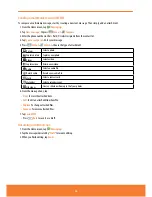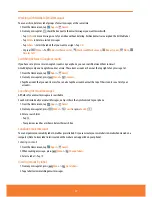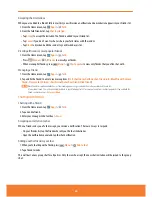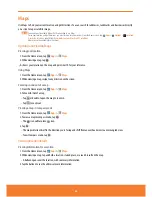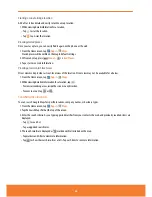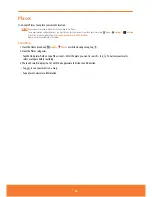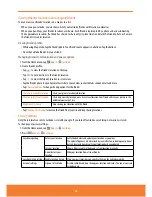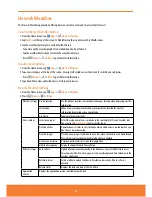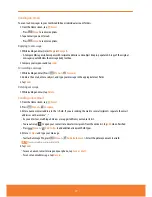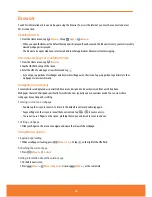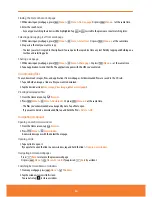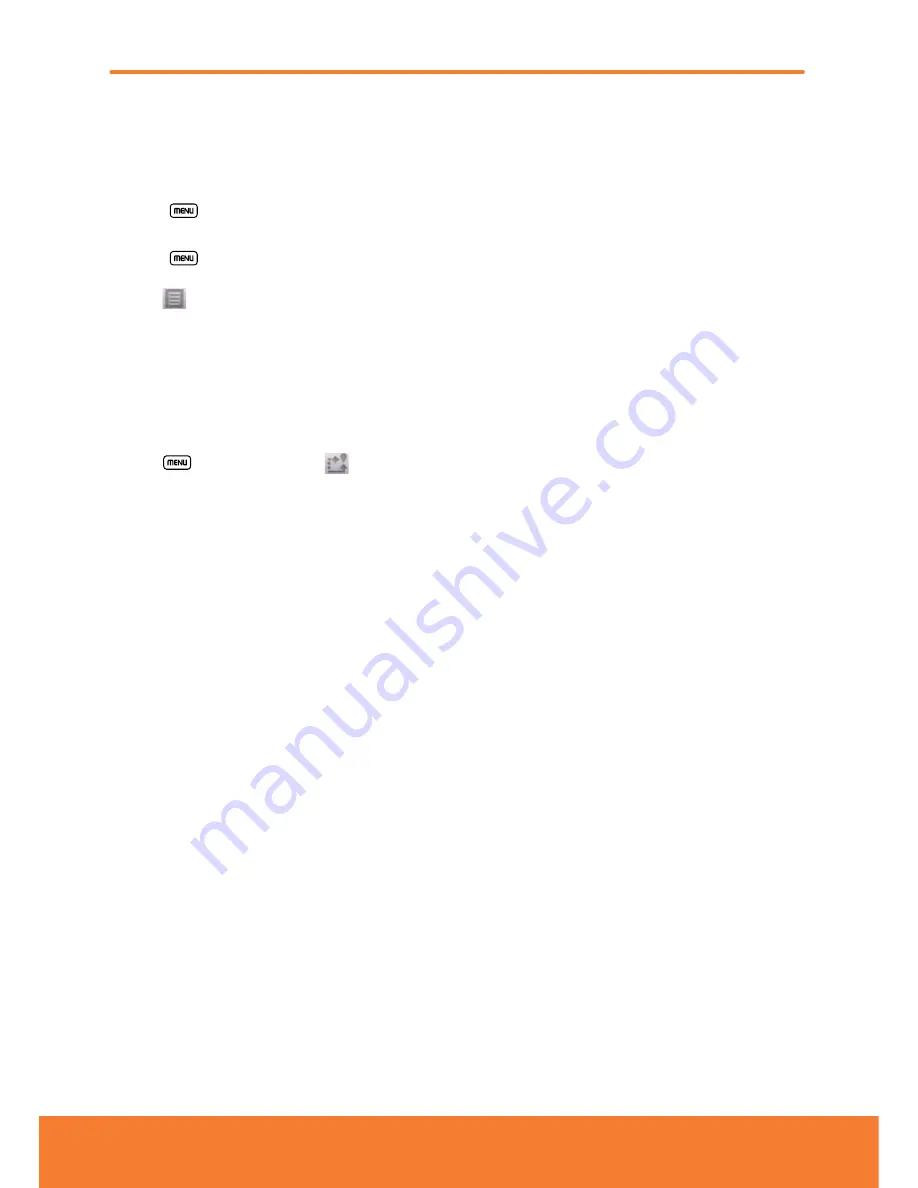
Changing views of your route
You can view your progress on your route as a map with different informational layers. Zoom in and out or drag to view
adjacent areas. You can also view your progress in Satellite or Street View.
1. While viewing an active navigation,
ⰺ
Press
Menu
>
Layers
to switch to views traffic or a Satellite View, or to show the locations of parking,
restaurants, and other landmarks along your route.
ⰺ
Press
Menu
>
Route Info
for a high-level summary of your route, with options to pick a new route, see traffic
information, and more.
Tap
while on the Route Info screen to view each turn as a scrolling list of written directions.
ⰺ
Drag the map to view adjacent areas, or tap the map to see controls for zooming in and out.
Finding an alternate route
If traffic is slow on your current route, or if you just want to try a different route, you can request an alternate route from
the Google Maps Navigation service.
1. From an active navigation,
2. Press
Menu
>
Route Info
>
.
3. Select the alternate route you’d like to use to resume turn-by-turn guidance.
Exiting Navigation
You can exit Navigation mode when you reach your destination, or at any time by pressing Menu >
Exit Navigation
.
67