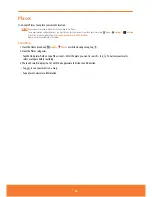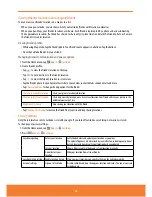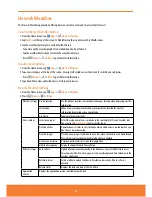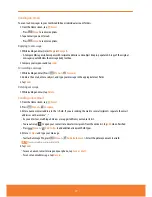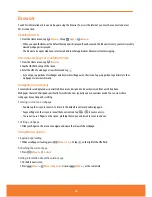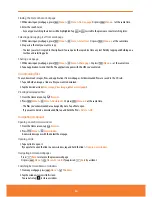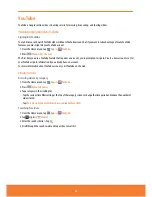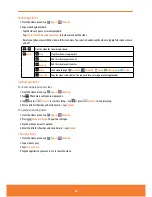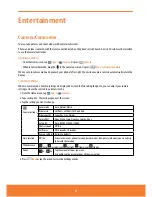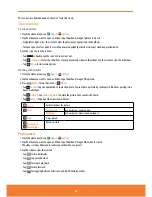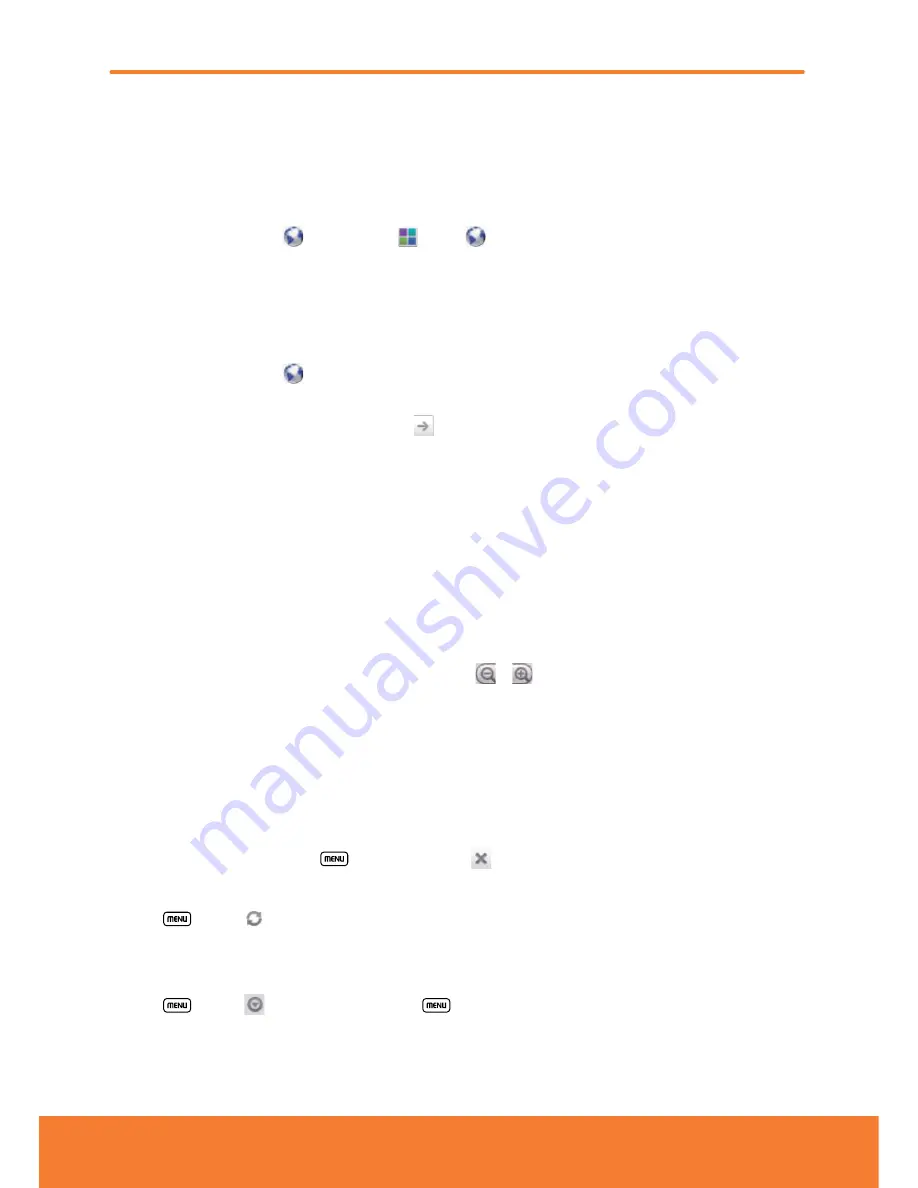
Browser
Search for information or browse web pages using the browser. To access the internet, you must have an active data or
Wi-Fi connection.
Opening Browser
1. From the Home screen, tap
Browser
. Or
tap
Apps
>
Browser
.
ⰺ
When you open the Browser, the default homepage is displayed. If you have used the Browser recently, your most recently
viewed web page is displayed.
ⰺ
The browser also opens when you select a web link in other applications like email or text messaging.
Accessing a webpage or searching the web
1. From the Home screen, tap
Browser
.
2. Tap the URL field on top of the screen.
3. Enter the URL of a webpage or search term and tap
.
ⰺ
As you type, suggestions of webpages and key words will appear on the screen. Tap a suggestion to go directly to that
webpage or view search results.
Navigating on a webpage
Some websites are displayed as special mobile versions, designed to be easily viewed from a mobile phone.
Webpages that aren’t designed specifically for mobile devices typically open in overview mode. You can view these
webpages by zooming and scrolling.
Zooming in or out on a webpage
ⰺ
Double-tap the screen to zoom in. To return to the default zoom level, double-tap again.
ⰺ
Tap your finger on the screen to reveal the Zoom controls. Tap
or
to zoom out or in.
ⰺ
You can also use 2 fingers on the screen, pinching them open and closed to zoom in and out.
Scrolling a webpage
1. Slide your finger on the screen to navigate and view other areas of the webpage.
Using Browser options
Stopping page loading
1. While a webpage is loading, press
Menu
>
Stop
. Or tap
on the right of the URL field.
Refreshing the current page
1. Press
Menu
>
Refresh
.
Getting information about the current page
1. On the Browser screen,
2. Press
Menu
>
More
>
Page info
. Or press
Menu
+
g
at the same time.
79