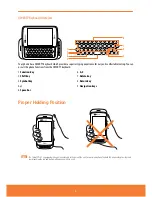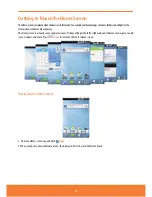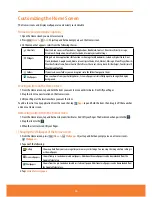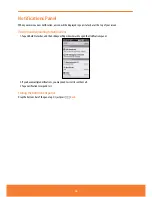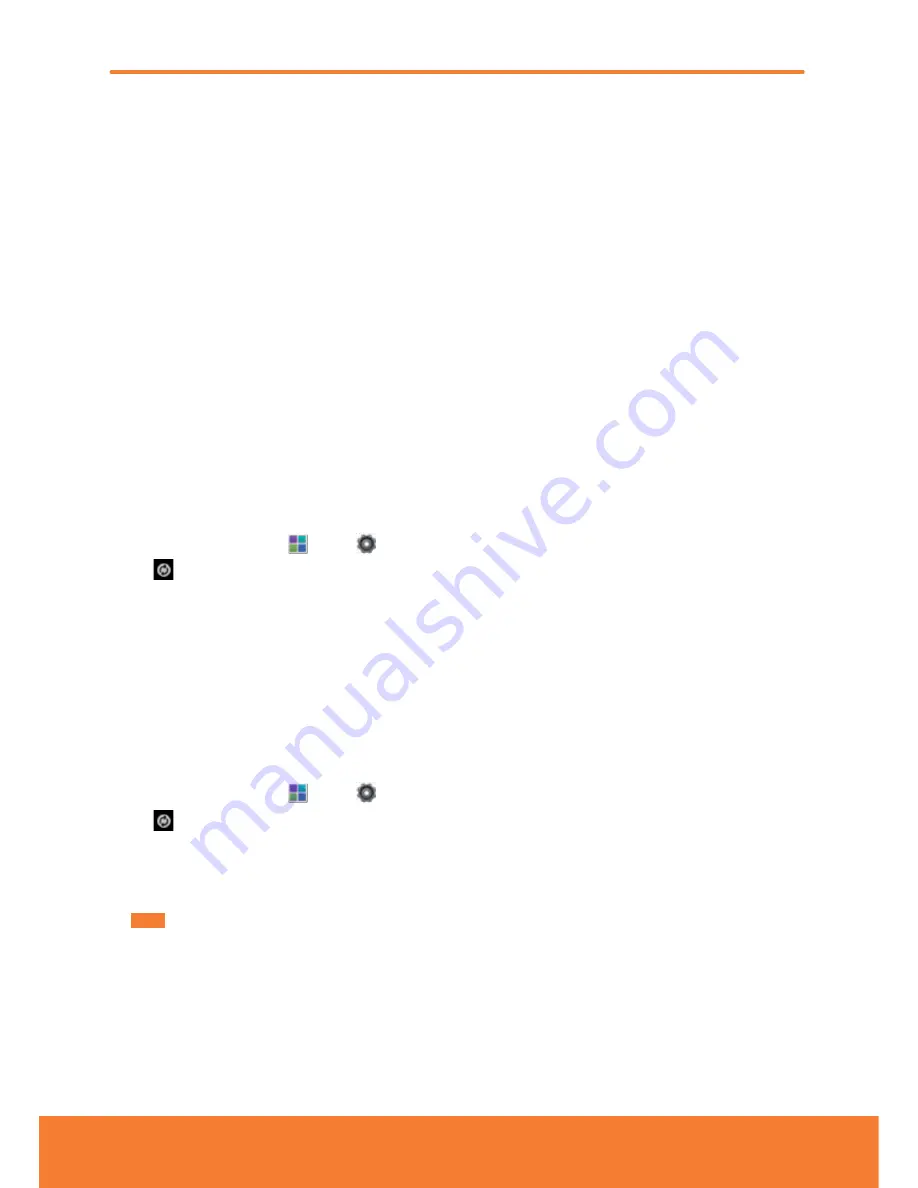
Registering a Google Account
Gmail, Android Marketplace, and some other applications require a valid Google account for use. If you did not login or
create an account during the initial phone setup, you will be prompted to login in to Google the first time you use these
applications.
1. Tap
Sign in
to register your Google account.
ⰺ
If you don’t have a Google account, tap
Create
instead. See the next section for more details.
2. Enter your Google account
Username
and
Password
> Tap
Sign in
.
Creating a new Google account
1. Tap
Create
> Enter
First name
,
Last name
and
Username
> Tap
Next
.
2. Enter a password in to the
Type a password
,
Confirm password
fields, then tap
Next
.
ⰺ
Password tip: Your password must be a minimum of 8 characters in length.
3. Select
Security question
and enter the
Answer
, which will be needed if you forget your password and then enter a
Secondary Email
>
Create
.
4. Read through Google Terms of Service >Tap
I agree
,
Next
.
5. Enter the letters shown on the screen > Tap
Next
> Tap
Finish
.
Adding a Google account
1. From the Home screen, tap
Apps
>
Settings
.
2. Tap
Accounts & sync
>
Add account
.
3. Tap
> Tap
Next
.
4. Tap
Sign in
to register your Google account.
5. Enter your Google account
Username
and
Password
> Tap
Sign in
>
Finish
.
ⰺ
The Sharp FX PLUS supports multiple Google accounts.
ⰺ
If you have the same contact across multiple Google accounts, you can merge duplicates into a single item in the
contact list.
Removing a Google account
1. From the Home screen, tap
Apps
>
Settings
.
2. Tap
Accounts & sync
.
3. Select the account to be deleted > Tap
Remove account
>
Remove account
.
ⰺ
All information associated with that account will be deleted. This includes contacts, emails, messages, calendar
events, etc. At least one Google account is required for normal phone operation.
NOTE
The phone must be reset to remove a solitary Google account.
23