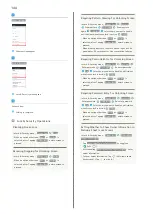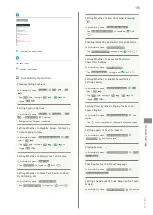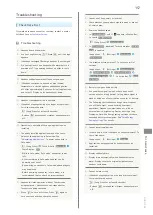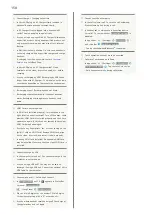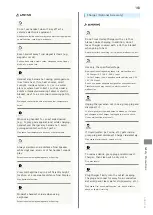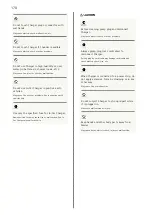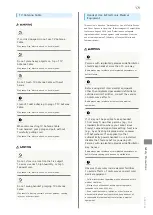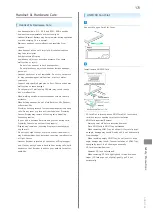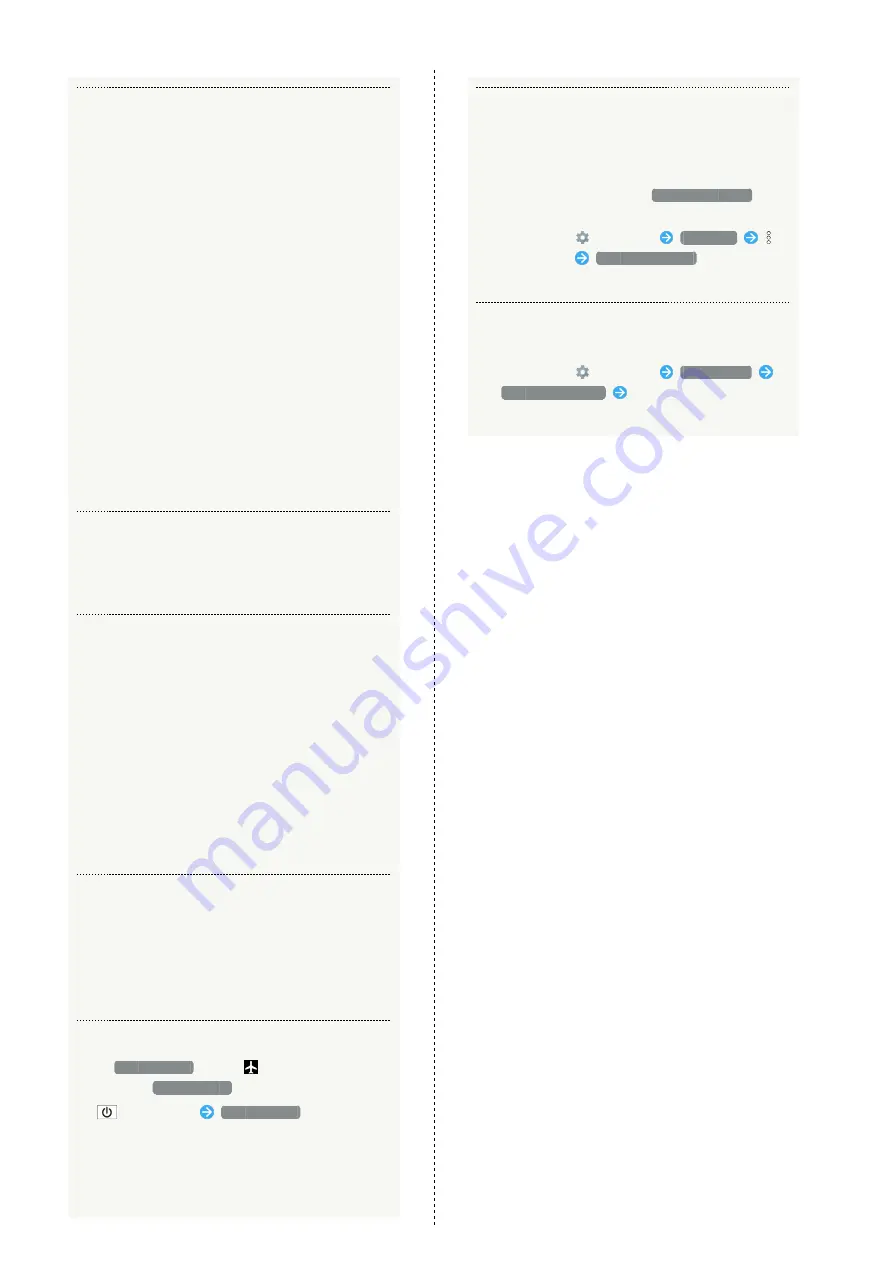
158
Q.
Cannot charge / Charging takes time
A.
Is Micro USB plug on AC Charger firmly inserted in
handset? Remove and then reinsert firmly.
A.
Is AC Charger firmly plugged into a household AC
outlet? Unplug and plug in again firmly.
A.
Are you using a non-specified AC Charger? Always use
a specified product. Using an unspecified product not
only prevents charging, but may also affect Internal
Battery.
A.
Is Notification Lamp blinking? In this case, handset is
not being charged. Use a specified charger and charge
handset.
If charging is still not possible, contact
A.
Is Micro USB plug on AC Charger soiled? Clean
terminals with a clean, dry cotton swab, etc. before
charging.
A.
Are you recharging by USB? Recharging by USB takes
longer than with AC Charger. You may also not be able
to recharge depending on the connection environment.
Q.
Recharging stops / Recharging does not start
A.
Recharging stops automatically if handset becomes
warm. Recharging starts again once handset cools
down.
Q.
USIM Card is not recognized
A.
Is USIM Card installed properly? Is it installed in the
right location and orientation? Turn off handset, check
whether USIM Card is installed properly, and then turn
handset on again. If this does not remedy the problem,
USIM Card may be damaged.
A.
Are there any fingerprints, etc. or other soiling on the
(gold) IC chip on USIM Card? Remove USIM Card, wipe
with a clean, dry cloth, and install it again properly.
A.
Is wrong USIM Card installed? An unusable USIM Card
may be installed. Make sure that the right USIM Card is
installed.
Q.
Cannot recharge by USB
A.
Is the computer turned on? You cannot recharge if the
computer is not turned on.
A.
Are you using a USB hub? You may not be able to
recharge if using a USB hub. Connect the optional Micro
USB Cable to the computer.
Q.
Cannot make a call / Calls do not connect
A.
Is
Airplane mode
set? If
appears in Status Bar,
to cancel
Airplane mode
:
(Long Press)
Airplane mode
A.
Did you dial all digits for the number? Dial all digits
for numbers starting with a "0" area code, etc.
A.
Are you where handset receives a signal? Check signal,
change locations and call again.
Q.
Cannot hear the other party
A.
Is the call volume low? To turn the call volume up,
Press Volume Up Key during a call.
A.
Is handset set to always use a handsfree device
for calls? To check whether
Handsfree setting
is
disabled:
In app sheet,
(Settings)
Bluetooth
on Action Bar
Handsfree setting
・Can be checked when Bluetooth
®
is enabled.
Q.
Touch operation does not work as expected
A.
Calibrate Touchscreen as follows.
In app sheet,
(Settings)
About phone
Adjust touch panel
Tap center of six circles
・Hold handset normally during calibration.
Содержание AQUOS Xx
Страница 1: ...AQUOS Xx User Guide ...
Страница 2: ......
Страница 40: ...38 ...
Страница 59: ...Phone Calling 58 Optional Services 61 Making Call Settings 66 Address Book 68 ...
Страница 88: ...86 ...
Страница 89: ...Camera Capturing Photos Videos 88 ...
Страница 94: ...92 ...
Страница 95: ...Music Images Music Files Music 94 Viewing Managing Photos Videos Album 95 ...
Страница 100: ...98 ...
Страница 101: ...Connectivity Wi Fi 100 Using Tethering Functions 103 Bluetooth 103 ...
Страница 109: ...Global Services Global Roaming 108 Calling from Outside Japan 109 ...
Страница 114: ...112 ...
Страница 156: ...154 ...
Страница 164: ...162 ...
Страница 184: ...182 ...
Страница 187: ......