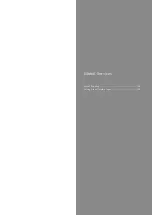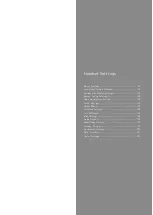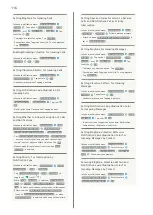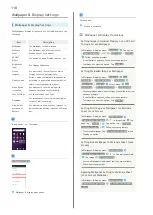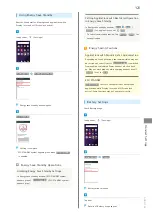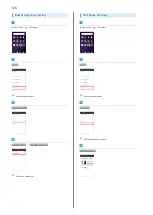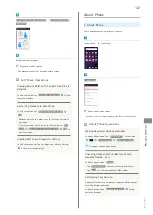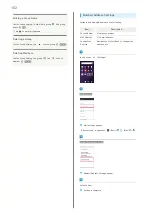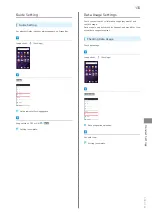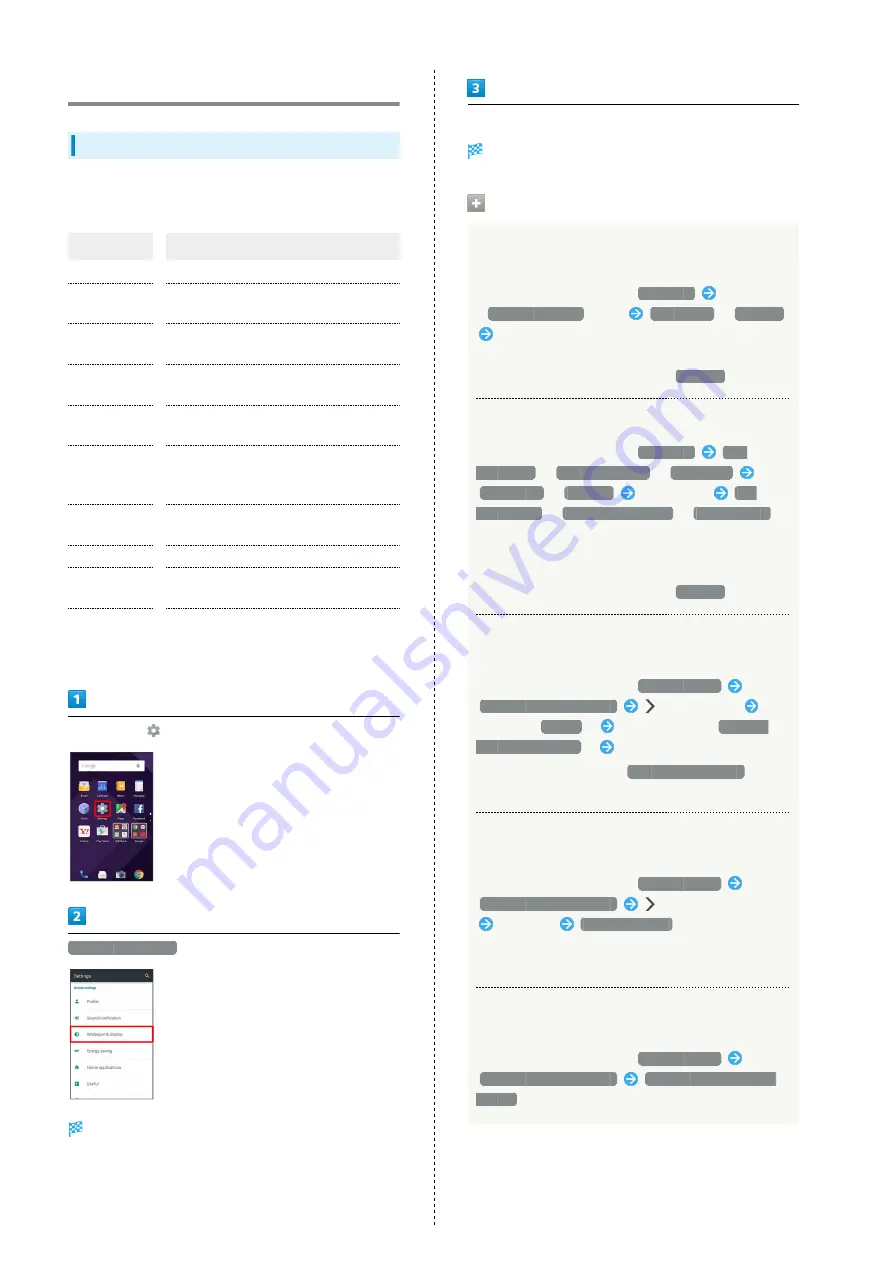
118
Wallpaper & Display Settings
Wallpaper & Display Settings
Set Wallpaper, Display brightness, etc. Settable items are the
following.
Item
Description
Wallpaper
Set Wallpaper for home screen.
Welcome
Sheet
Set Wallpaper and other options for
Welcome sheet (lock screen).
EDGEST
Effect
Set operation when Display turns on, etc.
Brightness
level
Set Display brightness.
Screen
timeout
Set a period of inactivity after which
Display turns off automatically.
Quality mode
Select a mode that adjusts image quality
according to application automatically, or
select from other quality modes.
When device
is rotated
Set whether to rotate Display with
handset orientation automatically.
Font Settings
Set font size and font type.
Daydream
Set screensaver to activate when Display
turns off while charging.
Display left
percents of
Battery
Set whether to show battery strength in
percent beside battery indicator on Status
Bar.
In app sheet,
(Settings)
Wallpaper & display
Wallpaper & display menu opens.
Set each item
Setting is complete.
Wallpaper & Display Operations
Setting Image in Handset Memory or on SD Card
to Home Screen Wallpaper
In Wallpaper & display menu,
Wallpaper
Tap option
(
Album(wallpaper)
, etc.)
JUST ONCE
/
ALWAYS
Follow onscreen prompts
・If confirmation appears, follow onscreen prompts.
・To always use selected option, Tap
ALWAYS
.
Setting Preloaded Image as Wallpaper
In Wallpaper & display menu,
Wallpaper
Live
Wallpapers
/
Preset wallpaper
/
Wallpapers
JUST ONCE
/
ALWAYS
Select image
SET
WALLPAPER
/
SET TO WALLPAPER
/
Set wallpaper
・For some images, additional settings are available. Follow
onscreen prompts.
・If confirmation appears, follow onscreen prompts.
・To always use selected option, Tap
ALWAYS
.
Setting Still Image as Wallpaper for Welcome
Sheet (Lock Screen)
In Wallpaper & display menu,
Welcome Sheet
Welcome Sheet wallpaper
in Image field
Tap
page (e.g.,
Page 1
)
Tap option (e.g.,
Contents
Manager(wallpaper)
)
Follow onscreen prompts
・To remove Wallpaper, Tap
To cancel the setting
when
Tapping an option.
Setting Live Wallpaper to Welcome Sheet (Lock
Screen)
In Wallpaper & display menu,
Welcome Sheet
Welcome Sheet wallpaper
in Live wallpaper field
Tap image
SET WALLPAPER
・For some Wallpapers, additional settings are available.
Follow onscreen prompts.
Applying Wallpaper Setting to Welcome Sheet
(Lock Screen) Wallpaper
In Wallpaper & display menu,
Welcome Sheet
Welcome Sheet wallpaper
To reflect the wallpaper
setting
Содержание AQUOS Xx
Страница 1: ...AQUOS Xx User Guide ...
Страница 2: ......
Страница 40: ...38 ...
Страница 59: ...Phone Calling 58 Optional Services 61 Making Call Settings 66 Address Book 68 ...
Страница 88: ...86 ...
Страница 89: ...Camera Capturing Photos Videos 88 ...
Страница 94: ...92 ...
Страница 95: ...Music Images Music Files Music 94 Viewing Managing Photos Videos Album 95 ...
Страница 100: ...98 ...
Страница 101: ...Connectivity Wi Fi 100 Using Tethering Functions 103 Bluetooth 103 ...
Страница 109: ...Global Services Global Roaming 108 Calling from Outside Japan 109 ...
Страница 114: ...112 ...
Страница 156: ...154 ...
Страница 164: ...162 ...
Страница 184: ...182 ...
Страница 187: ......