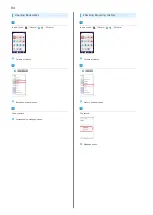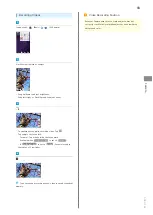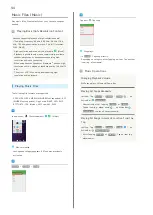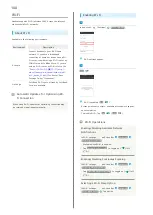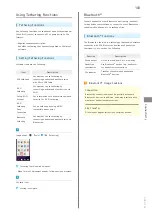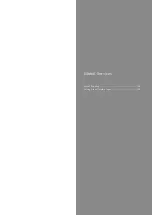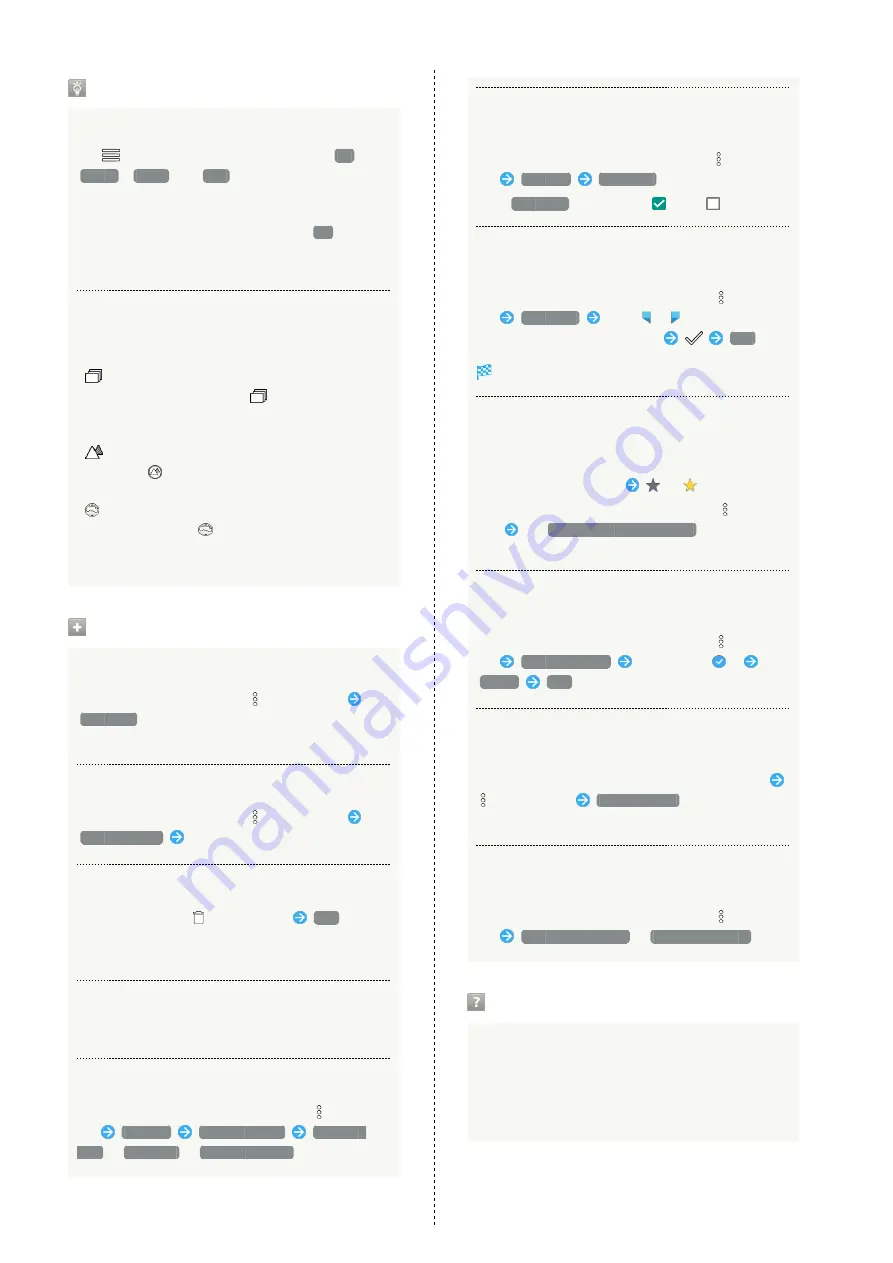
96
About File List
Categories in File List
Tap
on Action Bar to show file categories (
All
,
Folder
,
Event
and
Map
). Tap category to access
files sorted into the category. Alternatively, to show file
categories, Drag left edge of Display to the right.
・When activating Album for the first time,
All
file list
opens. Album activates in the last-used state thereafter
(file list or folder list opens).
Icons Appearing for Photos in File List
Icon appears for photos, indicating corresponding shooting
mode.
・
appears for photos captured with continuous
shooting. Tap photo, then Tap
in file view window,
to open photos as index at Display bottom (continuous
shooting photo index window).
・
appears for photos captured in DeFocus mode. Tap
photo, Tap
in file view window, then Drag slider
left/right to adjust intensity of defocusing effect.
・
appears for photos captured in Photo Sphere mode.
Tap photo, then Tap
in file view window, to view
photo rotatable 360 degrees from left to right, and top
to bottom.
Photo/Video Viewing Operations
Using Slideshow
In file list or file view window,
on Action Bar
Slideshow
・To stop slideshow, Tap image.
Saving Images
In file list or file view window,
on Action Bar
Register image
Follow onscreen prompts
Deleting Images
In file view window,
on Action Bar
YES
・If Action Bar and Navigation Bar are hidden, Tap Display
first.
Zooming In/Out on Photos/Videos
In file view window, Tap Display twice or Pinch/Spread
Switching Views in File List
In file list, folder list, or file view window,
on Action
Bar
Settings
Thumbnail view
Multi-tile
view
/
Grid view
/
Grid (large) view
Setting Whether to Show Images More Clearly
when Display is Bright
In file list, folder list, or file view window,
on Action
Bar
Settings
Sharpness
・Tap
Sharpness
to toggle on (
)/off (
).
Selecting a Range of Images from Continuous
Shooting
In continuous shooting photo index window,
on Action
Bar
Clip range
Drag
/
right and left to
select the desired range of images
YES
Photos that have not been selected are deleted.
Selecting Desired Images from Continuous
Shooting
Tap desired images in continuous shooting photo index
window to set as favorites
(
)
・In continuous shooting photo index window, on Action
Bar
Tap
Display only marked images
to show only
photos set as favorites.
Selecting and Deleting Images from Continuous
Shooting
In continuous shooting photo index window,
on Action
Bar
Delete selection
Tap photos (
)
Delete
YES
Selecting and Saving Images from Continuous
Shooting
In continuous shooting photo index window, Tap photo
on Action Bar
Register image
・Follow onscreen prompts.
Switching Continuous Shooting Photo Index
Window Views
In continuous shooting photo index window,
on Action
Bar
Switch to grid view
/
Switch to preview
Troubleshooting
Q.
Cannot open photos or videos
A.
The database may be disabled. Connect handset to a PC
using Micro USB Cable, and delete the DATABASE folder
in ¥PRIVATE¥SHARP¥PM on handset memory before
opening photos or videos.
Содержание AQUOS Xx
Страница 1: ...AQUOS Xx User Guide ...
Страница 2: ......
Страница 40: ...38 ...
Страница 59: ...Phone Calling 58 Optional Services 61 Making Call Settings 66 Address Book 68 ...
Страница 88: ...86 ...
Страница 89: ...Camera Capturing Photos Videos 88 ...
Страница 94: ...92 ...
Страница 95: ...Music Images Music Files Music 94 Viewing Managing Photos Videos Album 95 ...
Страница 100: ...98 ...
Страница 101: ...Connectivity Wi Fi 100 Using Tethering Functions 103 Bluetooth 103 ...
Страница 109: ...Global Services Global Roaming 108 Calling from Outside Japan 109 ...
Страница 114: ...112 ...
Страница 156: ...154 ...
Страница 164: ...162 ...
Страница 184: ...182 ...
Страница 187: ......