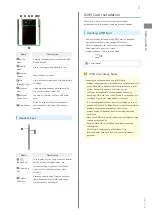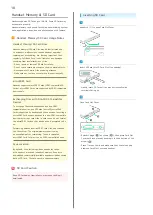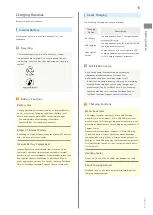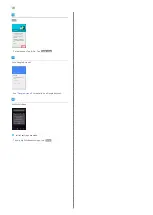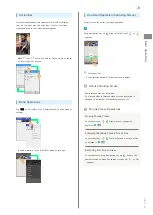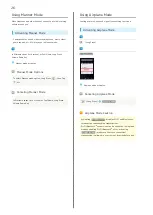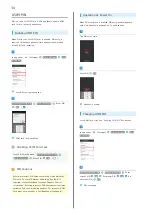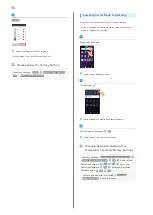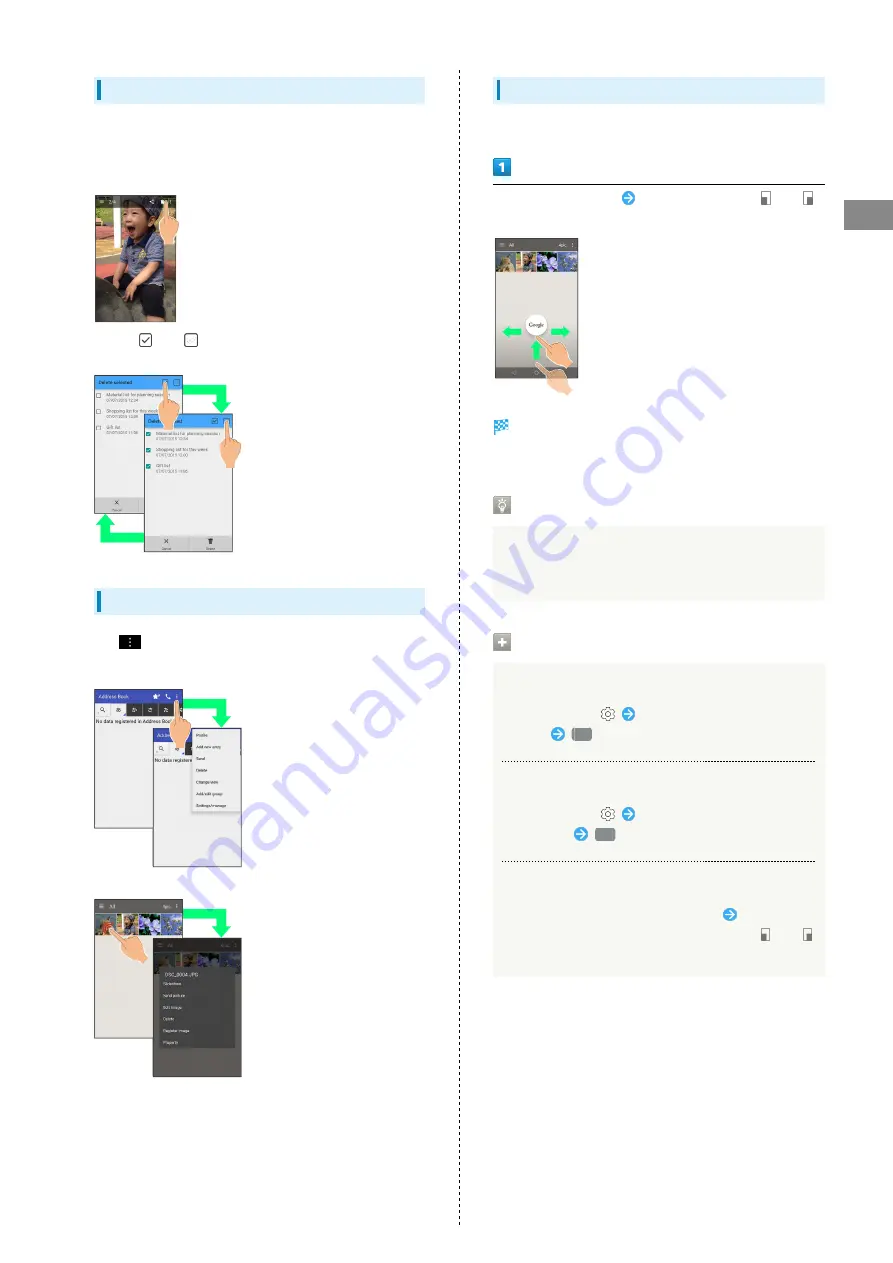
21
Basic Operations
AQUOS Xx
Action Bar
Current menu/window title appears on Action Bar (Display
top). On the right side of Action Bar, icons for functions
frequently used in that menu/window appear.
・When
and
are on Action Bar, Tap to select or cancel
all items together at once.
Menu Operations
Tap
on Action Bar or at Display bottom to open menu or
settings.
・In some windows, Touch & Hold for menu or settings.
One-Hand Operation (Shrinking Screen)
Shrink screen for easier one-hand operation.
Drag Navigation key up
Drag left/right until
or
appears
Screen shrinks.
・If confirmation appears, follow onscreen prompts.
About Shrinking Screen
Some screens may not be shrunk.
Full-screen view is restored when screen orientation is
changed to horizontal or when Display turns off.
Shrunk Screen Operations
Moving Shrunk Screen
In shrunk screen,
Drag screen to change its
position
OK
Enlarging/Reducing Shrunk Screen Size
In shrunk screen,
Pinch or Spread screen to shrink
or enlarge it
OK
Restoring Full-Screen View
In shrunk screen, Drag Navigation key up
Drag in the
same direction as when you shrunk screen until
or
appears
Содержание AQUOS Xx
Страница 1: ...AQUOS Xx User Guide ...
Страница 2: ......
Страница 40: ...38 ...
Страница 59: ...Phone Calling 58 Optional Services 61 Making Call Settings 66 Address Book 68 ...
Страница 88: ...86 ...
Страница 89: ...Camera Capturing Photos Videos 88 ...
Страница 94: ...92 ...
Страница 95: ...Music Images Music Files Music 94 Viewing Managing Photos Videos Album 95 ...
Страница 100: ...98 ...
Страница 101: ...Connectivity Wi Fi 100 Using Tethering Functions 103 Bluetooth 103 ...
Страница 109: ...Global Services Global Roaming 108 Calling from Outside Japan 109 ...
Страница 114: ...112 ...
Страница 156: ...154 ...
Страница 164: ...162 ...
Страница 184: ...182 ...
Страница 187: ......