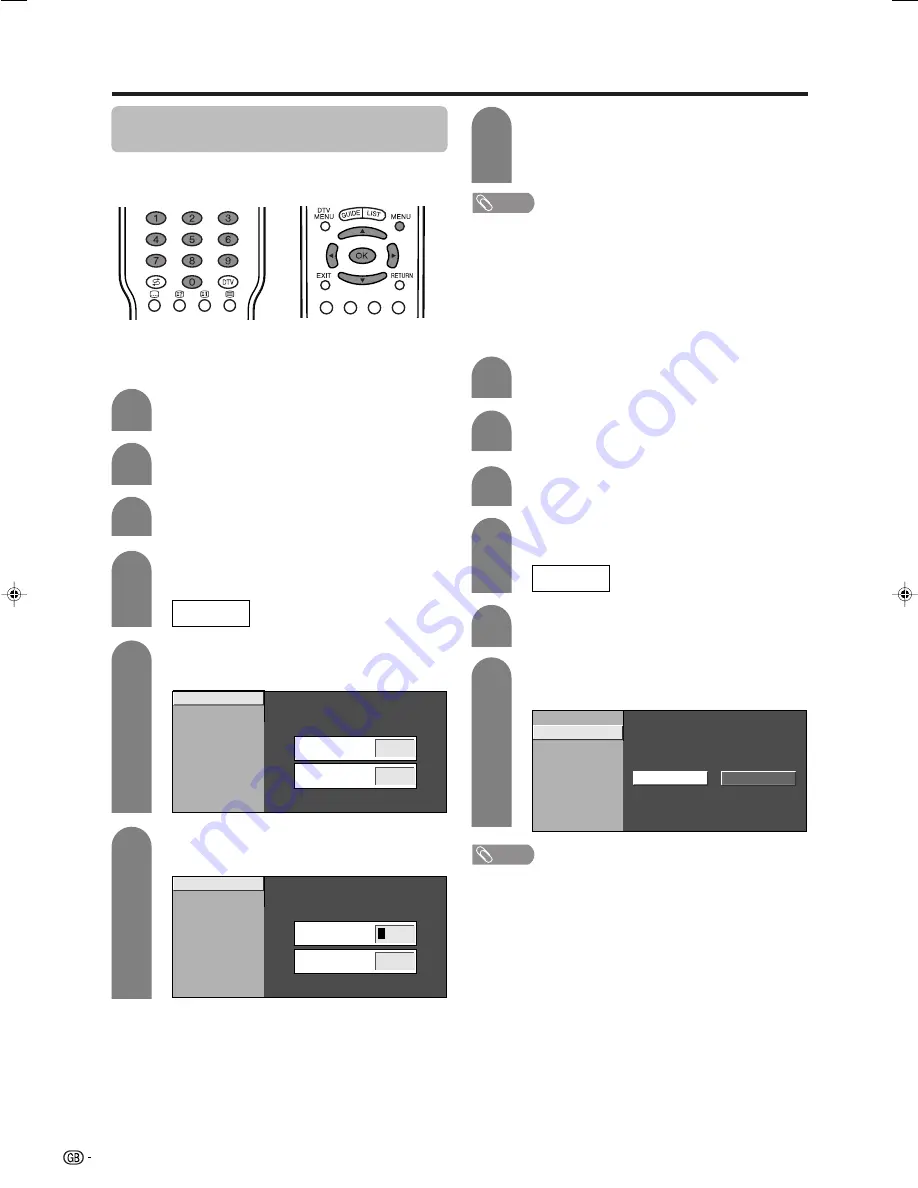
78
PIN setting for child lock (for TV/DTV/
AV input mode)
Allows you to use a PIN to protect certain settings from
being accidentally changed.
Changing a PIN
You can change the factory preset PIN “1234” to
another 4-digit number you like.
Press
MENU
and the MENU screen displays.
1
2
3
Press
a
/
b
to select “Child Lock”, and then
press
OK
.
5
6
Enter the 4-digit number as a PIN using
0
–
9
.
Press
a
/
b
to select “Change PIN”, and then
press
OK
.
Enter the same 4-digit number as in step 6
to confirm.
• “The system PIN has been changed
successfully” displays.
7
NOTE
• To view a locked channel (Lock setting in Programme
Setup “Manual” is set to “On”), you must enter a PIN. (See
page 28.) When you select a locked channel, a PIN prompt
message pops up. Press
OK
to display the PIN input
window.
Press
c
/
d
to select “Setup”.
Useful adjustment settings
Resetting the PIN
Allows you to reset your PIN.
Press
a
/
b
to select “Child Lock”, and then
press
OK
.
Press
a
/
b
to select “Reset”, and then press
OK
.
Press
c
/
d
to select “Yes”, and then press
OK
.
Press
MENU
and the MENU screen displays.
Press
c
/
d
to select “Setup”.
NOTE
•
As a precautionary measure, make a note of your PIN
and keep it in a familiar place. If you lose or forget
your PIN, initialise the System to return all settings
except for the TV channel settings to factory preset
values. (See page 91.)
• This function is available for AV input mode and TV tuner
mode.
New PIN
–
–
–
Reconfirm
–
–
–
–
–
Change PIN
Reset
New PIN
–
–
–
Reconfirm
–
–
–
–
–
Change PIN
Reset
Yes
No
Change PIN
Reset
2
3
5
6
1
4
If you already set the PIN, enter it here. If
not, enter the factory preset PIN “1234”.
4
If you already set the PIN, enter it here. If
not, enter the factory preset PIN “1234”.
–
–
–
–
–
–
–
–
LC-32GD1E(E)-j
04.4.6, 1:55 PM
78















































