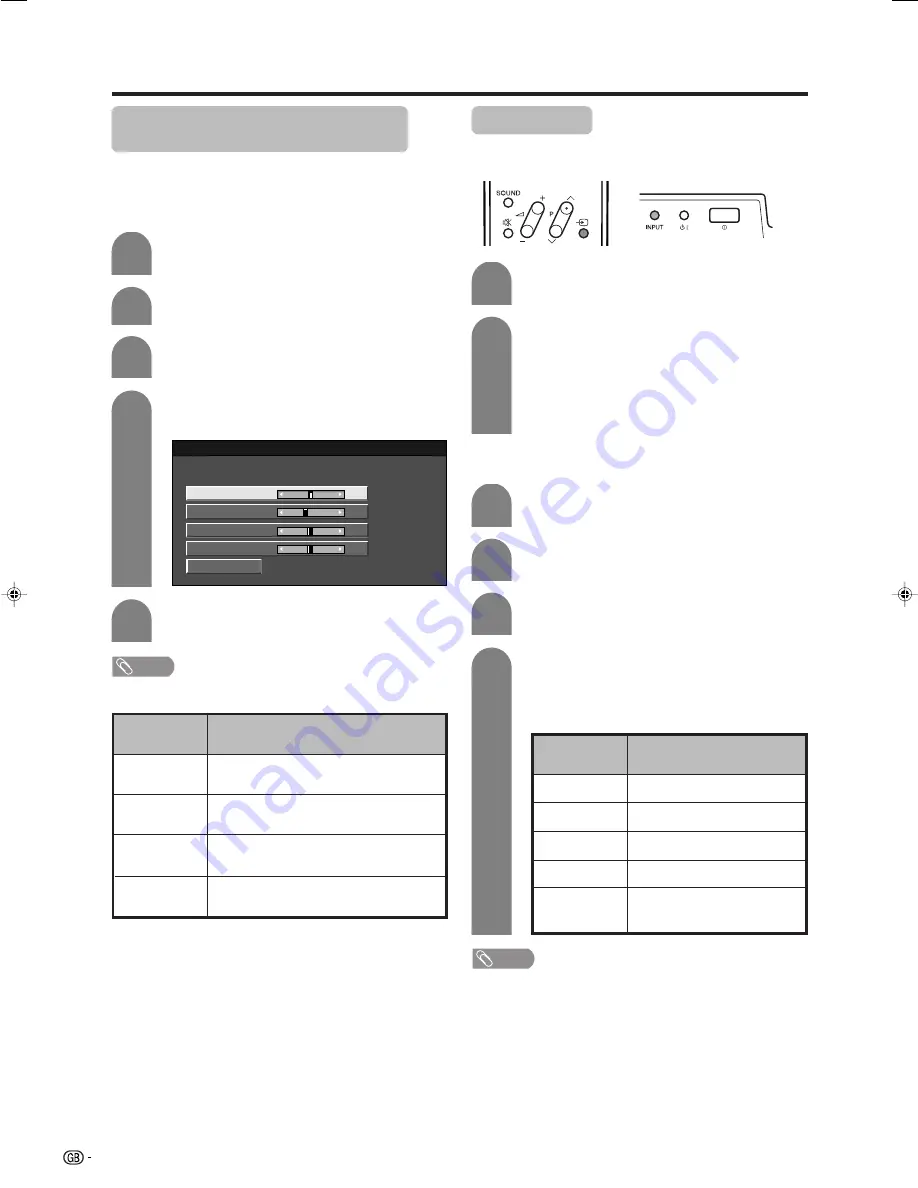
70
Useful adjustment settings
Fine Sync. adjustment (PC input
mode only)
Ordinarily you can easily adjust the picture as
necessary to change image position using Auto Sync.
In some cases, however, manual adjustment is needed
to optimise the image.
1
2
Press
MENU
and the MENU screen displays.
Press
c
/
d
to select “Setup”.
4
3
Press
a
/
b
to select “Fine Sync.”, and then
press
OK
.
Reset
H-Pos.
[90]
–
+
V-Pos.
Clock
Phase
[39]
[90]
[20]
–
–
–
+
+
+
5
Press
c
/
d
to adjust the item to your
desired position.
NOTE
• For resetting all adjustment items to the factory preset
values, press
a
/
b
to select “Reset”, and then press
OK
.
Description
Centres the image by moving it to the left or
right.
Centres the image by moving it to the up or
down.
Adjusts when the image flickers with
vertical stripes.
Adjusts when characters have low contrast
or when the image flickers.
Selected item
H-Pos.
V-Pos.
Clock
Phase
Press
a
/
b
to select the specific
adjustment item.
Input Select
Selecting input source
Can use for selecting the input source.
Press
MENU
and the MENU screen displays.
1
2
4
3
Press
c
/
d
to select “Option”.
Press
a
/
b
to select “Input Select”, and then
press
OK
.
Press
a
/
b
/
c
/
d
to select a signal type you
want to set, and then press
OK
.
• If the selected signal type is incorrect, an image
does not display or no colour image displays.
NOTE
• If no (colour) image displays, try to change the other
signal type.
• Check the operation manual of the external equipment
for the signal type.
Press
b
on the remote control unit or
INPUT
on the Display.
Press
b
on the remote control unit or
INPUT
on the Display to select the input
source.
• An image from the selected source
automatically displays.
• You can also select the input source by
pressing
a
/
b
.
1
2
Selecting input signal type
For setting the signal type of external equipment.
Signal type
CVBS, RGB
Y/C, CVBS
COMPONENT, Y/C, CVBS, RGB
AUTO, S-Video, Video
PC analogue, PC digital, AV
analogue, AV digital
Input type
INPUT 1
INPUT 2
INPUT 3
INPUT 4
INPUT 5
LC-32GD1E(E)-i
04.4.6, 1:53 PM
70
















































