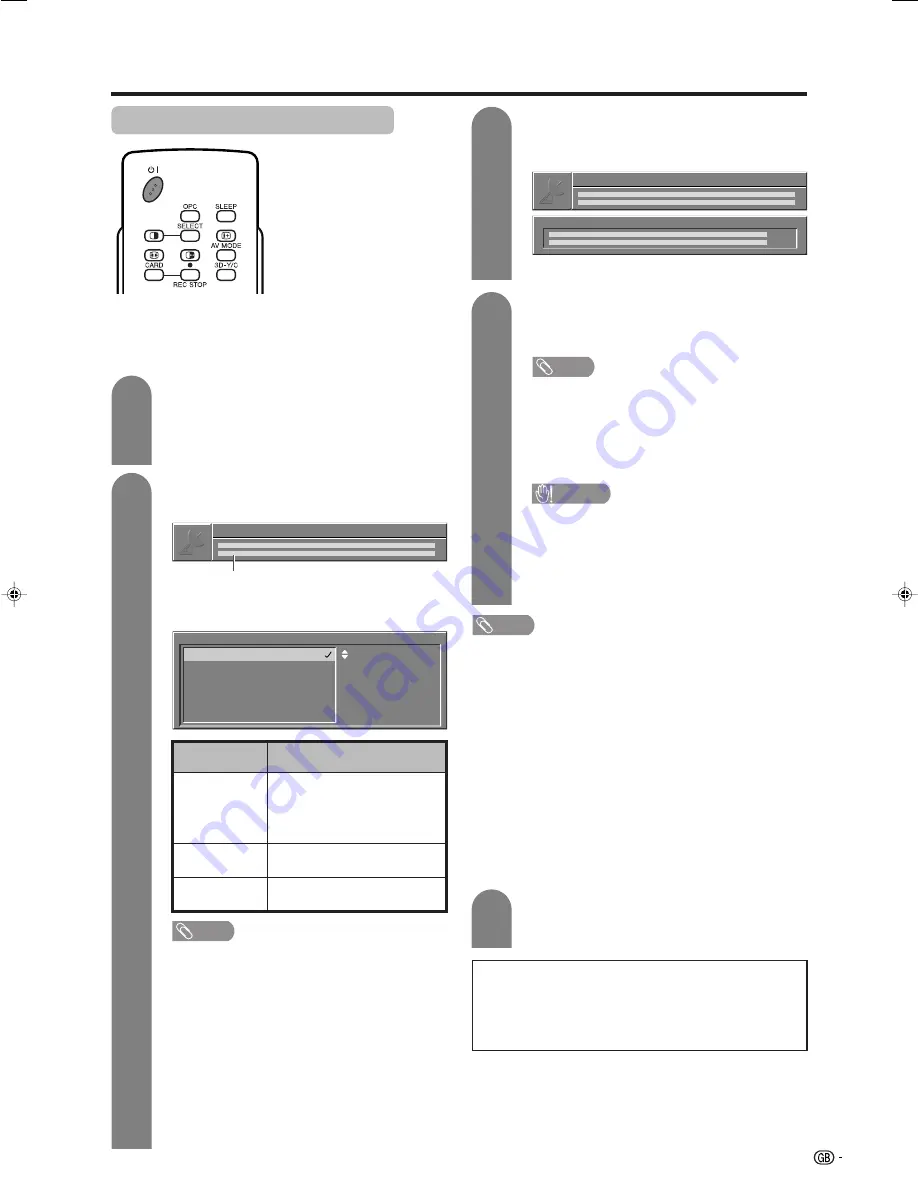
45
Basic adjustment settings (Digital)
Performing Over Air Download
The Update Information for the “Over Air
Download” automatically appears while you
are viewing a DTV program, when a new
version is available. (The forwarded schedule
changes the Update Information display.)
2
A confirmation message for the Update
Information appears.
1
NOTE
• If you select “Ask again later” the same
message appears each time when the power
is turned on with DTV input mode selected.
• We recommend that you select “Accept this
software” and perform the update.
• If you select “Reject this software” and press
OK
, this version update will not be available
again for download. (Update Information for this
version will not appear again.)
However, the “Over Air Download” notification
will automatically appear again when a new
version of software becomes available.
Select from the available options you choose
and confirm by pressing
OK
.
Preparation
• Please confirm the current system software
version and note it down. This is available via
the “System software” option. See page 43.
After the setting is complete, the System will
automatically execute Software Download
while you are away.
CAUTION
• Do not use
MAIN POWER (
X
X
X
X
X
)
on the Display
to turn the System off or disconnect the AC
cords when the software update is
programmed. Doing so may cause the update
to fail. If problem arises ask a qualified service
personnel until the software update period
expires.
NOTE
• The software update may take about 30 minutes, but may
take longer (up to 1 hour) depending on the signal status.
While updating, you can switch to TV or external input
mode or enter standby mode using
B
B
B
B
B
on the remote
control unit.
If Software Download starts while you are watching
analogue TV broadcasts:
• The screen aler ts you and the update will start
automatically.
• To cancel the download, switch to the DTV mode and
follow the messages displayed on screen.
If Software Download starts while you are watching DTV
broadcasts:
• A confirmation message appears and the update will start
by following the messages displayed on screen.
• To cancel the download, select “No”, and then press
OK
.
5
To confirm that the update was successful
start the System Software (see page 43) and
check the version number .
4
3
With “Accept this software” selected in step
2, the screen now shows the time of next
software update.
Software download
Press OK to accept.
• Press
OK
to return to normal screen.
Description
Use this option to perform the
download at a more convenient
time. The options will appear again
when the power is next turned on
with DTV input mode selected.
Performs a download this time.
Does not download this software
version.
Selected item
Ask again
later
Accept this
software
Reject this
software
Use the
B
B
B
B
B
button on the
remote control to enter
standby mode.
Software download
Please choose
Accept this software
Ask again later
Reject this software
Store
OK
Select
End
EXIT
The message shows the time of software update.
• Confirm the update time and note it down.
• You can start software update immediately when
no information on the update time is provided.
DO NOT turn off the power using
MAIN POWER (
X
X
X
X
X
) on the Display
while software update is in progress.
This may lead to serious damage.
NOTE
• If the message prompts you to turn the System
off once and then on to start the update, press
B
to enter standby and press
B
again to
turn back on.
• After the power on the screen automatically
switches to the download channel and
download screen opens.
LC-32GD1E(E)-d
04.4.6, 1:43 PM
45






























