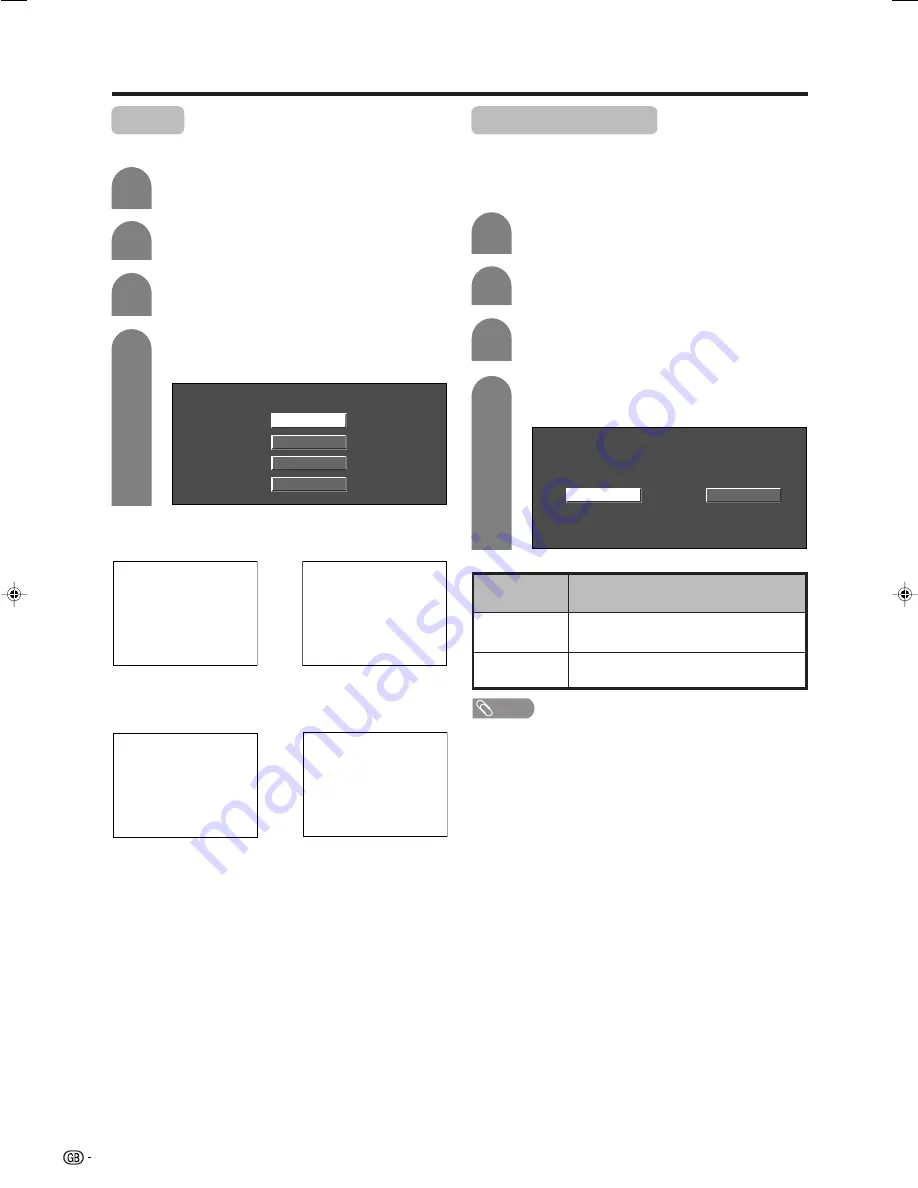
76
Useful adjustment settings
Rotate
You can set the orientation of the picture.
Press
MENU
and the MENU screen displays.
1
2
Press
c
/
d
to select “Setup”.
Press
a
/
b
to select “Rotate”, and then press
OK
.
3
[Normal]: normal image.
[Mirror]: mirror image.
ABC
ABC
4
Press
a
/
b
to select the desired mode, and
then press
OK
.
Normal
Mirror
Upside Down
Rotate
[Upside Down]: upside
down image.
[Rotate]: rotated image.
ABC
ABC
Standby Recording
Even when the System is in the standby mode, you
can record to external recording equipment (VCR or
DVD player) connected to AV OUTPUT or SCART
terminals using this function.
Press
MENU
and the MENU screen displays.
1
2
Press
c
/
d
to select “Option”.
Press
a
/
b
to select “Standby Recording”,
and then press
OK
.
3
4
Off
On
Press
c
/
d
to select “On”, and then press
OK
.
Description
AV signals output from the System even in
the standby mode.
No AV signals output from the System in the
standby mode.
Selected item
On
Off
NOTE
• Standby Recording is automatically set to “Off” when the
System is turned back on.
LC-32GD1E(E)-j
04.4.6, 1:54 PM
76






























