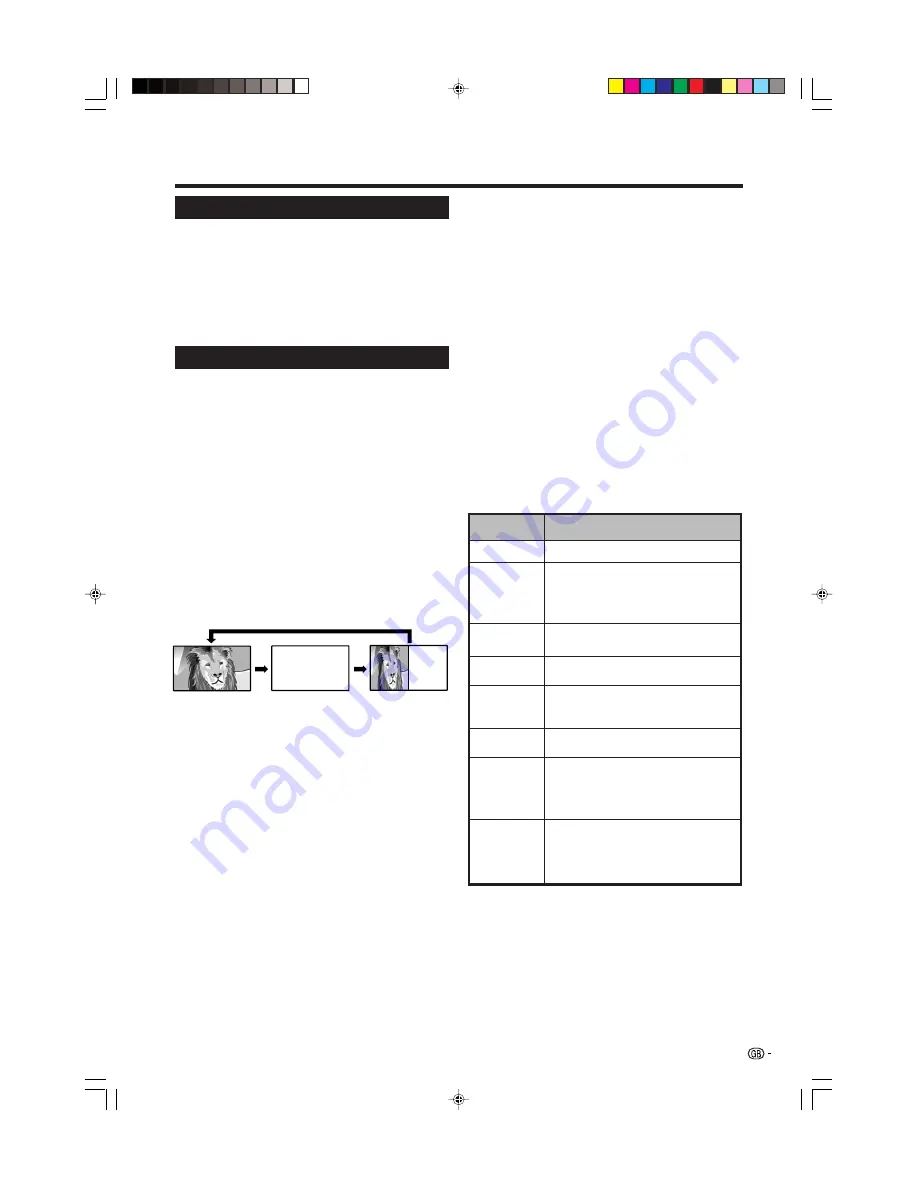
17
Teletext function
What is Teletext?
Teletext broadcasts pages of information and
entertainment to specially equipped television sets.
Your TV receives Teletext signals broadcast by a TV
network, and decodes them into graphical format for
viewing. News, weather and sports information, stock
exchange prices and programme previews are among
the many services available.
Turning on and off Teletext
1
Select a TV channel or external input source
providing the Teletext programme.
2
Press
m
to display the Teletext.
3
Press
m
again to display the Teletext on the right
screen and normal image on the left screen.
• Each time you press
m
, the screen switches as
shown below.
• If you select a programme with no Teletext signal,
“No Teletext available.” displays.
• The same message displays during other modes if
no Teletext signal is available.
TELETEXT
TELETEXT
Time display
You can display the time information included in the
Teletext broadcasts.
1
Select a TV channel providing Teletext information.
(The time information is automatically captured.)
2
Press
p
. The channel display will appear on the
TV.
3
Press
p
again within the three-second interval
the channel display is on the screen.
Time information will display on the lower left of
the screen for about three seconds.
4
Even when you change the TV channel, you can
display the time information with steps 2 and 3
above.
NOTE
• The time display cannot be stored once the power is
turned off. When you turn on the power, perform steps 1
to 4 again.
• If acquired successfully, the time information will appear
in the upper-right corner of the screen by pressing
MENU
.
Still image
You can freeze a motion picture on the screen.
1
Press
3
.
2
Press
3
again to exit still image.
NOTE
• When this function is not available, “No still image display
available.” will display.
• The still image automatically goes out after 30 minutes.
Useful features
Description
Increase or decrease the page number.
Select a group or block of pages displayed
in the coloured brackets at the bottom of the
screen by pressing the corresponding
Colour (Red/Green/Yellow/Blue)
on the
remote control unit.
Directly select any page from 100 to 899 by
using
0–9
.
Switch the Teletext image to Full, Upper half
or Lower half.
Reveal or hide hidden information such as
an answer to a quiz.
Stop updating Teletext pages automatically
or release the hold mode.
Display the subtitle or exit the subtitle
screen.
• Subtitle will not be displayed when the
service does not contain the subtitle
information.
Reveal or hide subpages.
• Red button: Move to the previous subpage.
• Green button: Move to the following subpage.
• These two buttons are shown on the screen
by the signs
l
and
k
.
Buttons
P (
r
/
s
)
Colour (Red/
Green/Yellow/
Blue)
0–9
f
(WIDE
MODE)
k
(Reveal
hidden
Teletext)
3
(Freeze/
Hold)
[
(Subtitle
for Teletext)
1
(Subpage)
Button functions
LC-26P50E_GB_c
05.6.13, 8:01 AM
17




































