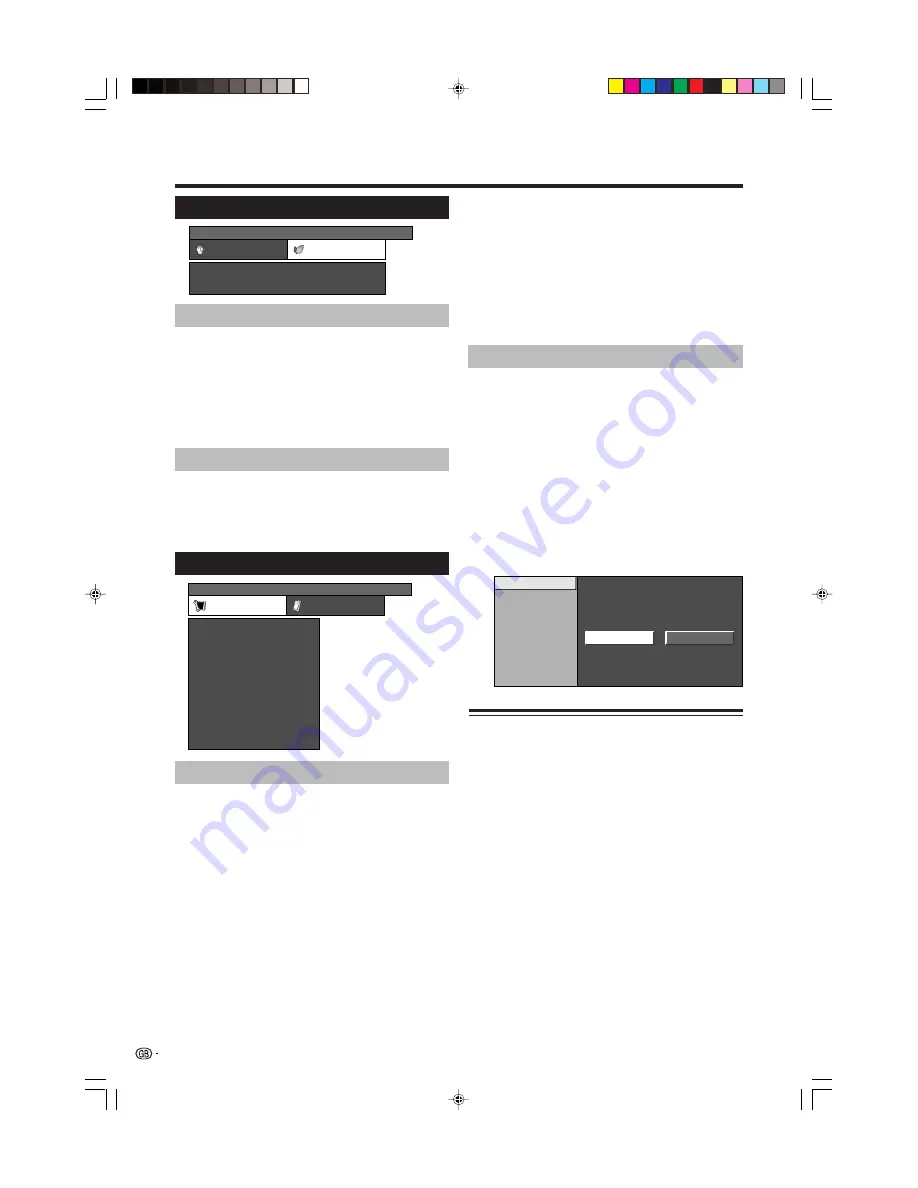
12
Setup menu
Auto Installation
You can run Auto Installation again, even after setting
up the preset channels.
1
Press
MENU
and the MENU screen displays.
2
Press
c
/
d
to select “Setup”.
3
Press
a
/
b
to select “Auto Installation”, and then
press
OK
.
If you already set the PIN, enter it here.
• See page 14 for setting PIN.
4
Press
c
/
d
to select “Yes”, and then press
OK
.
5
You can set language and country the same as in
the initial auto installation. Follow steps 1 and 2
on page 8. After this setting, auto search starts
with the following order.
1
Programme auto search
2
Auto labelling
3
Auto sorting
4
Preset download
You do not need to do anything during the auto
search.
Programme Setup
You can run the Auto Installation procedure again at
any time, by accessing the Setup menu, then
Programme Setup. Channels can be tuned
automatically or manually.
Menu operations
MENU
[Setup]
Setup
Option
Child Lock
Auto Installation
Programme Setup
Position
WSS
4:3 Mode
[Panorama]
[On]
[English]
[Normal]
Language
Rotate
Auto Search
You can automatically search for and download TV
channels by performing the procedure below. This is
the same function as from programme auto search to
preset download in Auto Installation.
1
Repeat steps 1 to 4 in
Programme Setup
.
2
Press
c
/
d
to select “Yes”, and then press
OK
.
1
Programme auto search
2
Auto labelling
3
Auto sorting
4
Preset download
NOTE
• See page 8 for details.
1
Press
MENU
and the MENU screen displays.
2
Press
c
/
d
to select “Setup”.
3
Press
a
/
b
to select “Programme Setup”, and
then press
OK
.
If you already set the PIN, enter it here.
• See page 14 for setting PIN.
4
Press
a
/
b
to select “Auto Search”, “Manual
Adjust”, “Sort” or “Erase Programme”, and then
press
OK
.
Auto Search
Manual Adjust
Sort
Erase Programme
Yes
No
Power Control menu
No Signal Off
Menu Operation: A (page 9)
When set to “Enable”, the power will automatically shut
down if no signal inputs for 15 minutes.
• Five minutes before the power shuts down, remaining time
displays every minute.
NOTE
• When a TV programme finishes, this function may not
operate.
MENU
[Power Control]
Audio
Power Control
No Signal Off
No Operation Off
[Disable]
[Disable]
No Operation Off
Menu Operation: A (page 9)
When set to “Enable”, the power will automatically shut
down if there is no operation for 3 hours.
• Five minutes before the power shuts down, remaining time
displays every minute.
LC-26P50E_GB_b
05.6.13, 8:00 AM
12





















