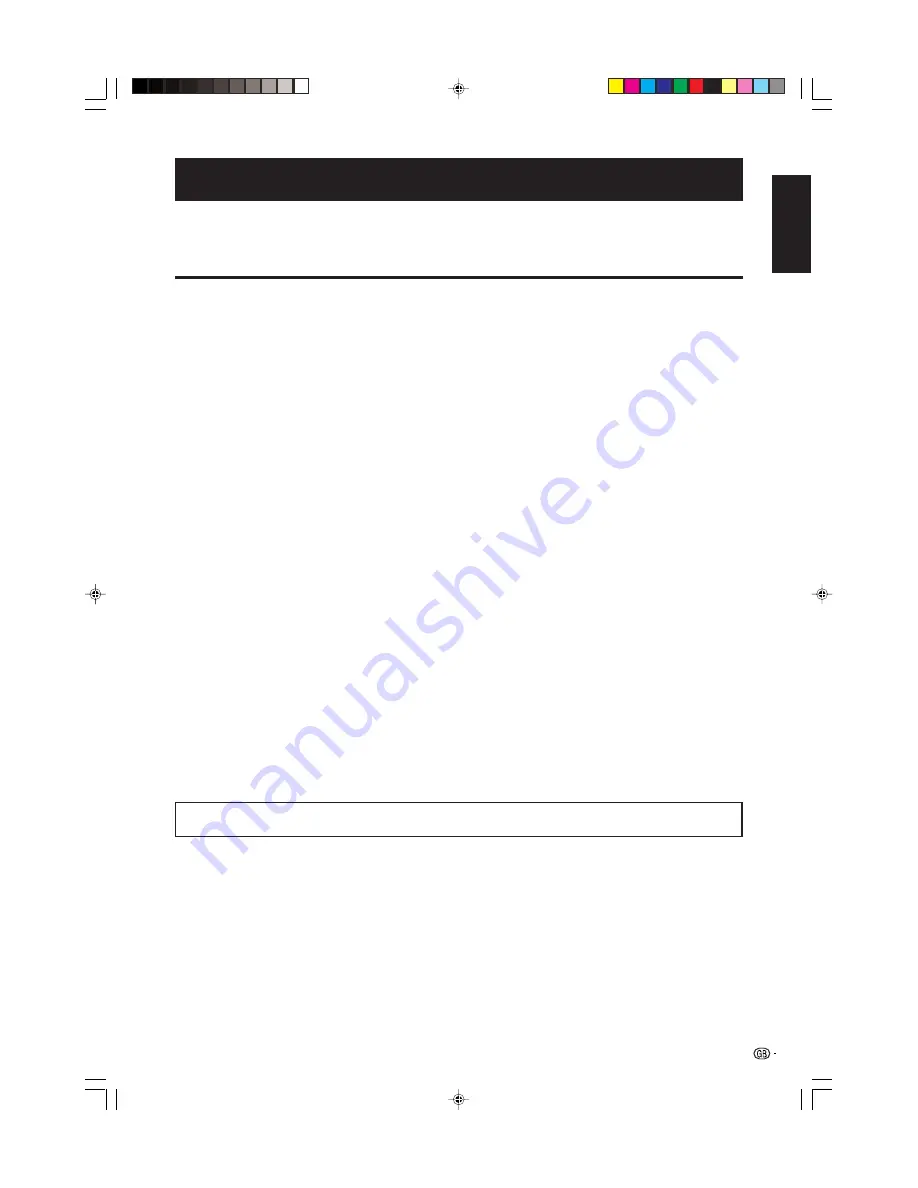
1
OPERATION MANUAL
ENGLISH
Contents …………………………………………………… 1
Dear SHARP customer …………………………………… 2
Important Safety Precautions
………………………… 2
Supplied accessories …………………………………… 2
Preparation ………………………………………………… 3
Setting the TV ………………………………………… 3
Inserting the batteries ………………………………… 4
Using the remote control unit ………………………… 4
Cautions regarding the remote control unit
… 4
Part names ………………………………………………… 5
Remote control unit …………………………………… 5
TV (Front view) ………………………………………… 6
TV (Rear view) ………………………………………… 6
Using external equipment ……………………………… 7
Connecting a VCR …………………………………… 7
Connecting a DVD player …………………………… 7
Connecting a game console or camcorder ………… 7
Connecting a decoder
……………………………… 7
Using AV Link function
……………………………… 8
Watching TV
……………………………………………… 8
Turning on the power ………………………………… 8
Standby mode ………………………………………… 8
Turning off the power ………………………………… 8
Initial auto installation ………………………………… 8
Menu operations
………………………………………… 9
Menu operation buttons ……………………………… 9
On-Screen Display …………………………………… 9
Common operations
………………………………… 9
Picture menu …………………………………………… 10
AV Mode …………………………………………… 10
OPC
…………………………………………… 10
Picture adjustments ……………………………… 10
Advanced ………………………………………… 10
Colour Temp. ………………………………… 10
Black ………………………………………… 11
3D-Y/C
……………………………………… 11
Monochrome ………………………………… 11
Film Mode …………………………………… 11
I/P Setting …………………………………… 11
Audio menu …………………………………………… 11
AV Mode …………………………………………… 11
Audio adjustments ……………………………… 11
Surround …………………………………………… 11
Contents
Power Control menu
………………………………… 12
No Signal Off ……………………………………… 12
No Operation Off ………………………………… 12
Setup menu …………………………………………… 12
Auto Installation
………………………………… 12
Programme Setup ………………………………… 12
Auto Search ………………………………… 12
Manual Adjust
……………………………… 13
Fine ……………………………………… 13
Colour sys. ……………………………… 13
Sound sys. (Broadcasting system) …… 13
Label
…………………………………… 13
Skip ……………………………………… 13
Decoder ………………………………… 13
Lock ……………………………………… 13
Sort …………………………………………… 13
Erase Programme …………………………… 13
Child Lock ………………………………………… 14
Input Label ………………………………………… 14
Position …………………………………………… 14
WSS (Wide Screen Signalling) ………………… 14
4:3 Mode
………………………………………… 15
Rotate
…………………………………………… 15
Language ………………………………………… 15
Option menu …………………………………………… 15
Audio Only ………………………………………… 15
DNR (Digital Noise Reduction) ………………… 15
HDMI Setup ……………………………………… 15
Input Select ……………………………………… 16
Quick Shoot ……………………………………… 16
Colour System …………………………………… 16
Demo
…………………………………………… 16
Useful features …………………………………………… 16
WIDE MODE …………………………………………… 16
Still image
…………………………………………… 17
Teletext function ……………………………………… 17
Appendix …………………………………………………… 18
Troubleshooting
……………………………………… 18
HOW TO SET THE FACTORY PRESETS …………… 18
About RESET and SYSTEM RESET ………………… 18
Specifications ………………………………………… 19
End of life disposal …………………………………… 20
• The illustrations and on-screen displays in this operation manual are for explanation purposes and may vary slightly from
the actual operations.
• The examples used throughout this manual are based on the LC-32P50E model.
• “HDMI, the HDMI logo and High-Definition Multimedia Interface are trademarks or registered trademarks of HDMI
Licensing LLC.”
ENGLISH
LC-26P50E_GB_a
05.6.13, 7:59 AM
1

















