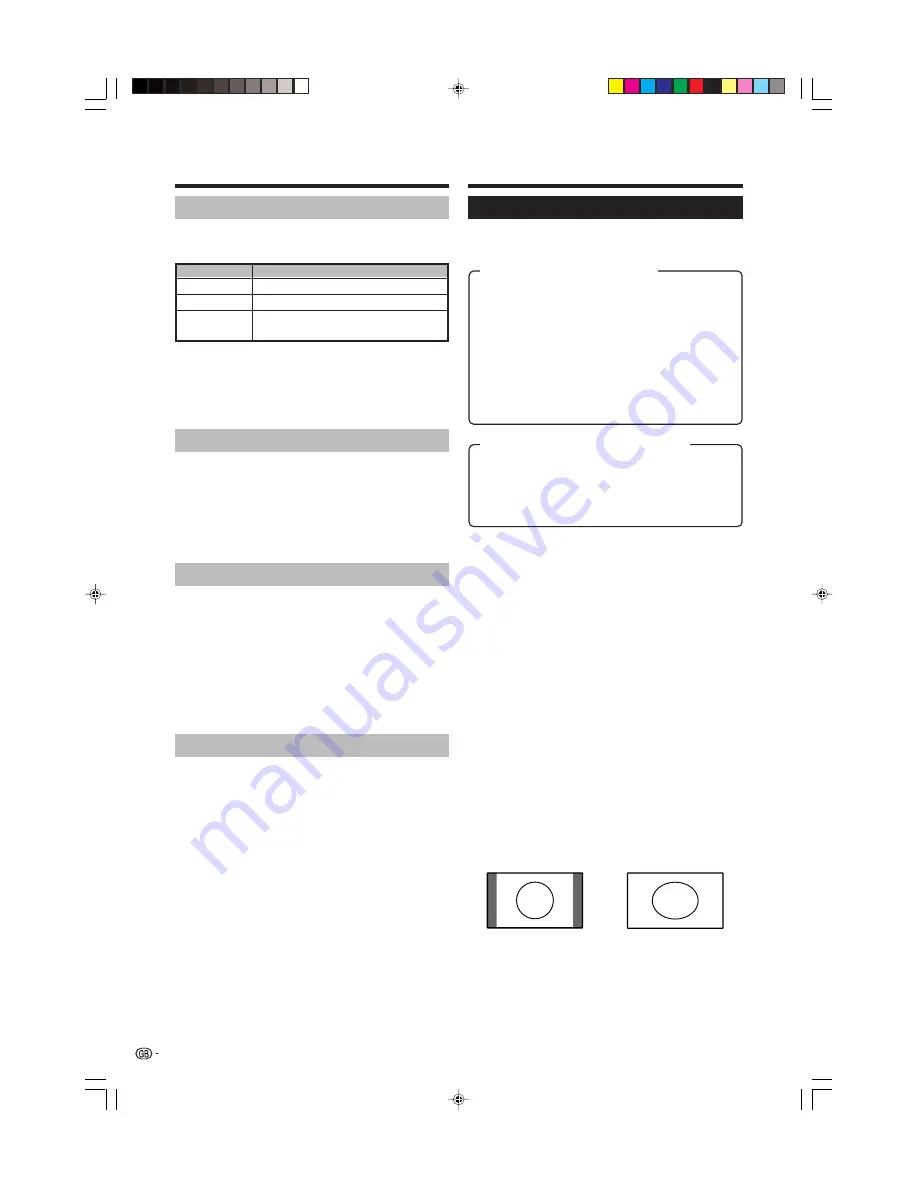
16
Colour System
Menu Operation: A (page 9)
You can change the colour system to one that is
compatible with the image on the screen. (AUTO, PAL,
SECAM, NTSC 3.58, NTSC 4.43, PAL-60)
NOTE
• Factory preset value is “AUTO”.
• If “AUTO” is selected, colour system for each channel is
automatically set. If an image does not display clearly,
select another colour system (e.g. PAL, NTSC 4.43).
• “NTSC 3.58” cannot be selected in TV tuner mode.
Menu operations
Quick Shoot
Menu Operation: A (page 9)
Improve LCD response when viewing fast-moving
images. The effect is greater at low room temperatures
(at or below 15˚C).
NOTE
• Quick Shoot may cause image noise. If this occurs, turn
the function “Off”.
Demo
Demo shows some of the functions of the TV on the
screen.
The demonstration items are as follows.
• Setting Demo to “On” or “Off”.
• Selecting Input Source to use for Demo. (Demo, Skip [TV,
EXT1, EXT2, EXT3, EXT4])
• Selecting Freeze setting for Demo. (On/Off)
• Selecting Menu setting for Demo. (On/Off)
• Selecting Teletext setting for Demo. (On/Off)
• Selecting Interval setting for Demo. (10 Sec., 15 Sec., 30
Sec.)
Input Select
Menu Operation: A (page 9)
For setting the signal type of external equipment.
NOTE
•
If no (colour) image displays, try to change the other
signal type.
• Check the operation manual of the external equipment
for the signal type.
• EXT4 is not displayed in Input Select.
4:3 Mode set to “Normal”
NOTE
• If the signal contains no WSS information, Auto Selection
will not function even when the WSS option is enabled.
WIDE MODE
You can select the picture size. Selectable picture size
varies with the type of signal received.
4:3 Mode set to “Panorama”
Normal:
For 4:3 “standard” pictures. A side bar appears
on each side.
Zoom 14:9:
For 14:9 letterbox pictures. A thin side bar
appears on each side, and you may see bars on the
top and bottom with some programmes.
Panorama:
In this mode the picture is progressively
stretched toward each side of the screen.
Full:
For 16:9 squeeze pictures.
Cinema 16:9:
For 16:9 letterbox pictures. Bars may
appear on the top and bottom with some programmes.
Cinema 14:9:
For 14:9 letterbox pictures. Bars may
appear on the top and bottom with some programmes.
Full:
Display with the Overscan image. Crop all sides of
screen.
Underscan 1:
Display with the Underscan image. Bars
appear on the top and bottom of screen.
Underscan 2:
Display with the Underscan image. No bars
appear on all sides of screen.
Manual Selection
1
Press
f
.
• The WIDE MODE menu displays.
• The menu lists the wide mode options selectable
for the type of video signal currently received.
2
Press
f
or
a
/
b
while the WIDE MODE menu
displays on the screen.
• As you toggle down the options, each is immediately
reflected on the screen. No need to press
OK
.
Auto Selection
If you set WSS and 4:3 Mode in the Setup menu on
pages 14 and 15, the optimum WIDE MODE is
automatically chosen for every broadcast, VCR or DVD
containing the WSS information.
WSS menu
To enable Auto Selection, set WSS in the Setup menu
to “On”. (See page 14.)
4:3 Mode menu
To set the type of the wide screen, select “Normal” or
“Panorama” in the 4:3 Mode menu. (See page 15.)
Useful features
Input source
Signal type
EXT 1
Y/C, CVBS, RGB
EXT 2
Y/C, CVBS, RGB
EXT 3
AUTO, COMPONENT (Y, P
B
, P
R
),
S-Video (Y/C), Video (CVBS)
Item (for SD (Standard) signal)
Item (for HD (High-Definition) signal)
LC-26P50E_GB_b
05.6.13, 8:00 AM
16



















