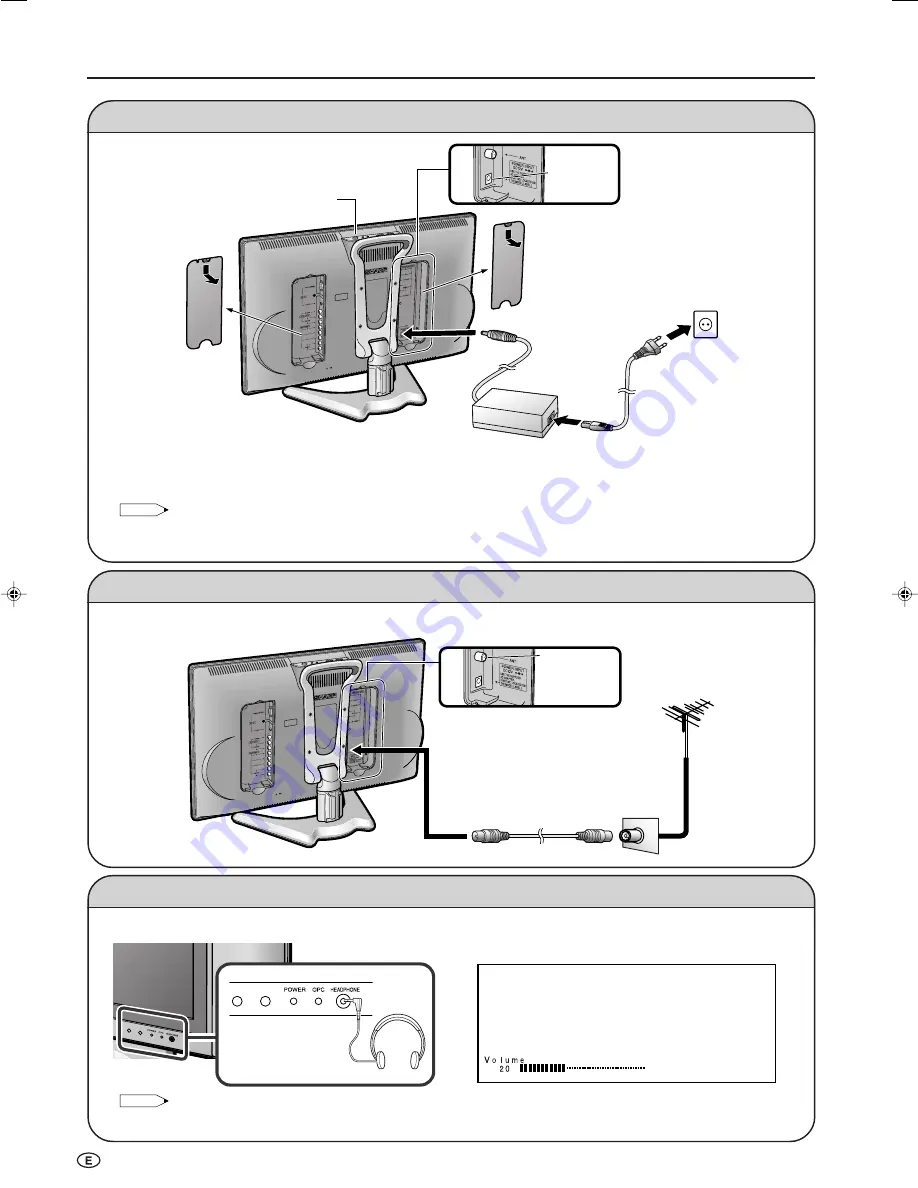
6
Power Connection
Preparation (Continued)
Antenna Connection
• Using the supplied antenna cable, connect the room antenna terminal to the antenna terminal on the LCD TV set.
(Refer to the figure below.)
Listening with Headphones
POWER INPUT
DC12V
Connect to the DC input terminal of the LCD TV set.
To POWER INPUT
terminal
Plug into an AC outlet.
AC cord
*
AC adapter
* Product shape varies in some
countries.
Household
power outlet
Pull down the hook
to open the cover.
Pull down the hook
to open the cover.
ANT.
(Antenna terminal)
Antenna cable (supplied)
Room antenna terminal
(75-ohm type)
To antenna terminal
■
Plug the headphone mini-plug into the HEADPHONE jack located on the front of the LCD TV set.
NOTE
• Headphones are not included in the supplied accessories.
• No sound is heard from the main unit speakers when a headphone mini-plug is connected into the HEADPHONE jack.
▼
On-screen display
Headphones
Adjust the sound volume using
VOL (
+
)/(–)
.
■
Using the AC adapter
• Although the AC adapter may become warm during use, this is not a malfunction.
• Do not wrap or cover the AC adapter with a blanket or similar covering. This can cause a malfunction or accident.
• Do not attempt to disassemble or modify the AC adapter. The insides of the AC adapter contain high-voltage components that can
result in the risk of electrical shock.
NOTE
• Use a commercially available AC plug adapter, if necessary, depending on the design of the wall outlet.
• Always turn the
MAIN POWER
switch of the LCD TV set to OFF when connecting the AC adapter.
• Unplug the AC adapter from the LCD TV set and power outlet when the LCD TV set is not to be used for a long period of time.
MAIN POWER
LC-20B6M_E_P01-09.p65
04.5.17, 11:15
6








































