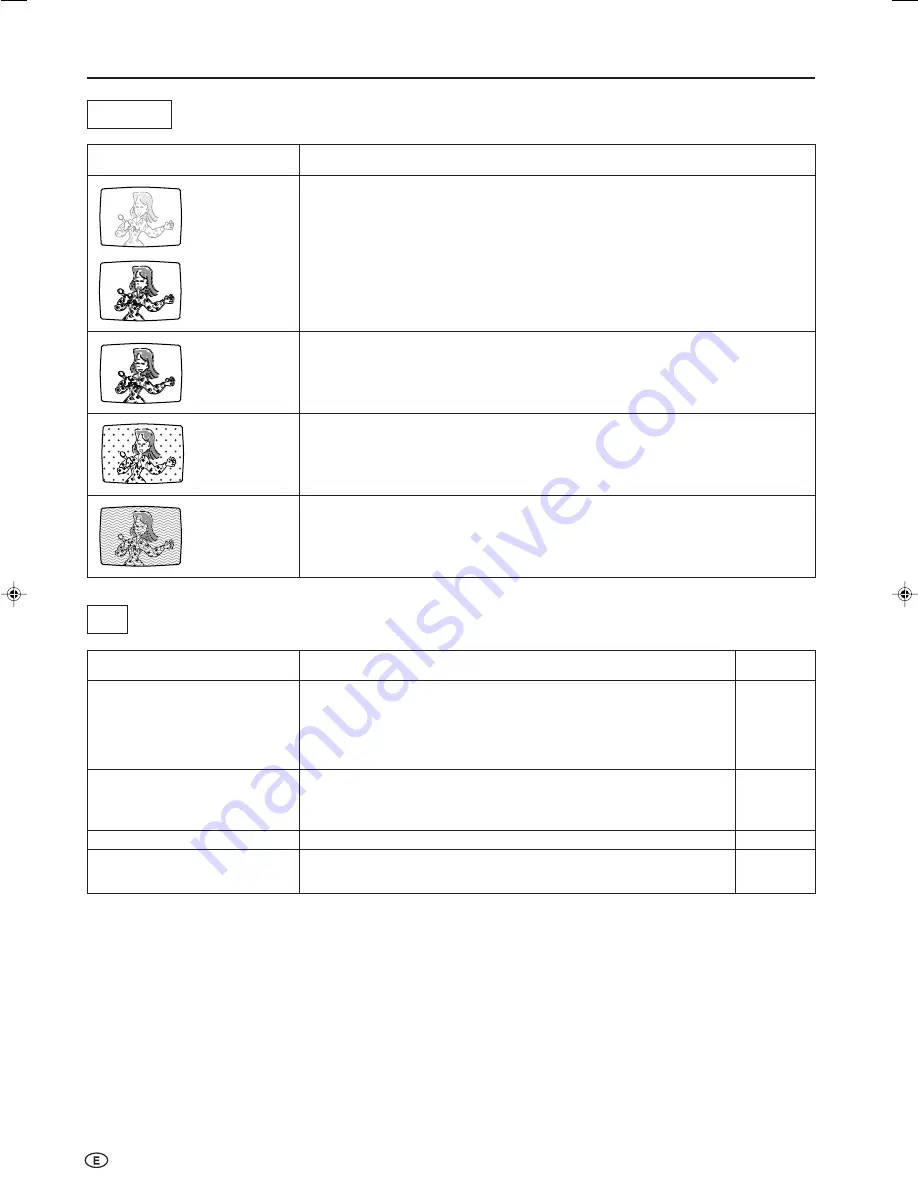
36
Troubleshooting (Continued)
Problem
Check item
• The reception may be weak.
• The state of the broadcast may also be bad.
• Make sure the antenna is facing the correct direction.
• Make sure the outside antenna has not been disconnected.
• Make sure the antenna is facing the correct direction.
• Broadcast waves may be reflected from adjacent mountains or buildings.
• There may be interference from automobiles, trains, high-voltage lines, neon lights, etc.
• There may be interference between the antenna cable and power cable. Try positioning
them further apart.
• Is the unit receiving interference from other devices?
Transmission antennas of radio broadcasting stations and transmission antennas of
amateur radios and cellular phones may also cause interference.
• Use the unit as far apart as possible from devices that may cause possible interference.
The picture is
not sharp.
The picture is
doubled or tripled.
There are
stripes on the
screen or
colours fade.
The picture
moves.
The picture is
spotted.
Antenna
Problem
Check item
• Make sure the RGB cable is properly connected.
• Make sure the output signal of the PC and the input signal setting of the
LCD TV set are matched.
• Some software prohibit video playback on an external display when
playing back a video with a notebook PC. This is not attributable to a
problem with the LCD TV set.
• Make sure the PC audio cable is properly connected.
• Check if “PC sound select” is set to “PC”.
• Check if the mute function activates, or if the volume is not set to mini-
mum.
• Adjust “Clock” and “Phase” using the “Fine sync.” menu.
• Adjust “H-Pos.” and “V-Pos.” using the “Fine sync.” menu.
PC
29
30, 31
–
29
20
11
30
30
Reference
page
There is no image.
There is no sound.
The text is blurred.
The image is not displayed in
the centre of the screen.
LC-20B6M_E_P32-38.p65
04.5.17, 11:19
36



































