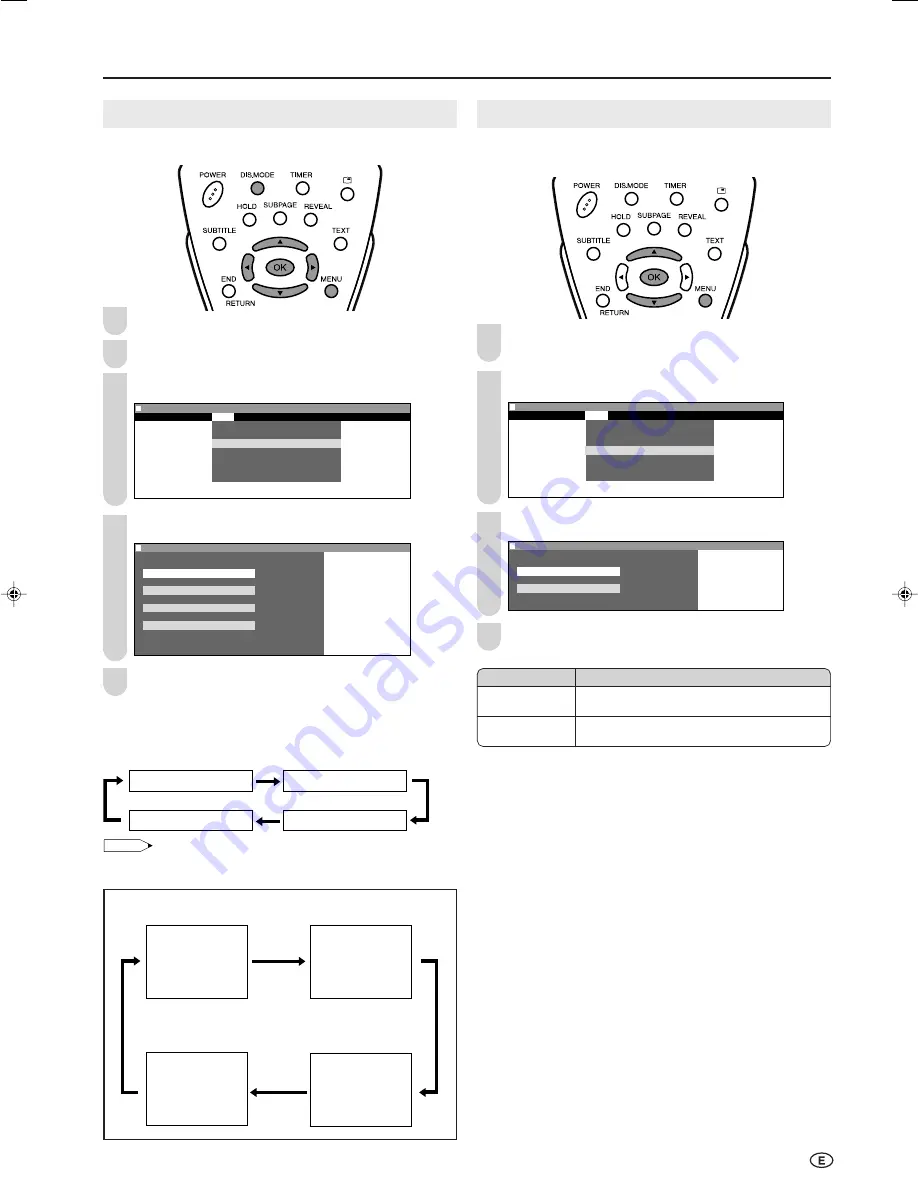
21
Useful Features (Continued)
Display Mode
You can set the orientation of the picture.
Press
MENU
to display the Menu screen.
Press
\
/
|
to select “Setup”.
Press
'
/
"
to select “Display mode”, and press
OK
.
M e n u
M e n u [ S e t u p : D i s p l a y m o d e ]
P i c t u r e S o u n d
S e t u p
F e a t u r e s
C H s e t u p
C l o c k s e t u p
D i s p l a y m o d e
T e r m i n a l s e l e c t
A V 2 I n / O u t
P C s e t u p
L a n g u a g e
Press
'
/
"
to select the desired mode, and press
OK
.
M e n u
M e n u [ S e t u p : D i s p l a y m o d e ]
S e l e c t e d d e s i r e d i t e m
N o r m a l
M i r r o r
R o t a t e
U p s i d e d o w n
Press
MENU
to exit.
■
Directly setting the Display mode
Press
DIS.MODE
to display the Display mode screen.
• Each time you press
DIS.MODE
, the mode changes as follows.
NOTE
• The Display mode screen automatically disappears after 4 seconds.
• The Display mode is set to “Normal” at the factory setting.
1
2
3
4
5
Terminal Select
You can select the input mode according to the external
device connected to the COMPONENT2/AV1 terminal.
Perform steps
1
and
2
in
Display Mode
to display the
Setup Menu screen.
Press
'
/
"
to select “Terminal select”, and press
OK
.
M e n u
M e n u [ S e t u p : T e r m i n a l s e l e c t ]
P i c t u r e
P i c t u r e S o u n d
S o u n d
S e t u p
S e t u p
F e a t u r e s
F e a t u r e s
C H s e t u p
C l o c k s e t u p
D i s p l a y m o d e
T e r m i n a l s e l e c t
A V 2 I n / O u t
P C s e t u p
L a n g u a g e
Press
'
/
"
to select the desired mode, and press
OK
.
M e n u
M e n u [ S e t u p : T e r m i n a l s e l e c t ]
S e l e c t e d d e s i r e d i t e m
C O M P O N E N T 2
A V 1
Press
MENU
to exit.
1
4
Display mode [Normal]
Display mode [Mirror]
Display mode [Rotate]
Display mode [Upside down]
[Upside down]: To display upside
down images for special uses.
[Rotate]: To display rotated
images for special uses.
[Mirror]: To display mirror
images for special uses.
[Normal]: Normal image
orientation.
ABC
ABC
ABC
ABC
Selected item
COMPONENT2
AV1
Description
COMPONENT2/AV1 terminals selected as
COMPONENT2 terminals.
COMPONENT2/AV1 terminals selected as AV1
terminals.
3
2
LC-20B6M_E_P19-26.p65
04.5.17, 11:17
21
















































