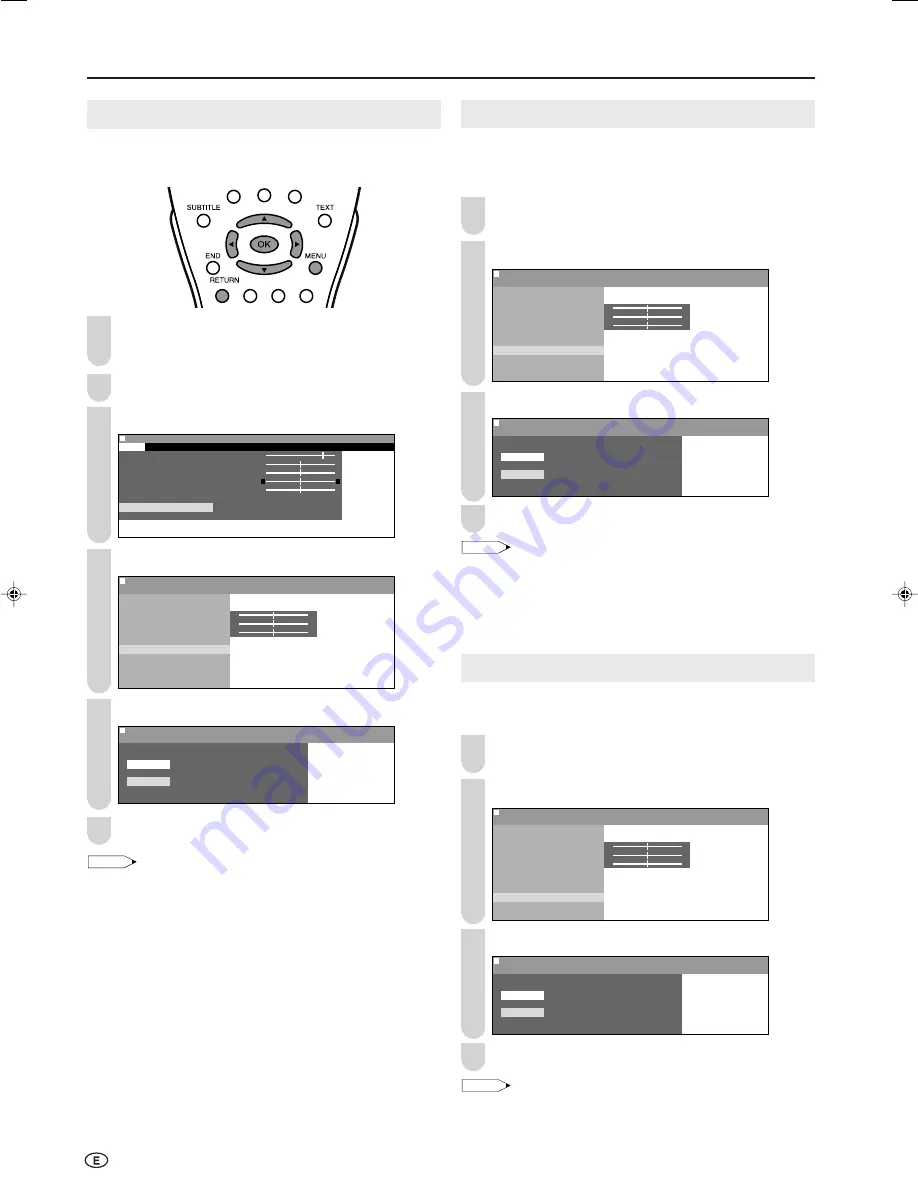
18
Basic Adjustment Settings (Continued)
Film Mode
Automatically detects a film-based source (originally encoded
at 24 frames/second), analyses it, and then recreates each
still film frame for high-definition picture quality.
Perform steps
1
to
3
in
DNR (Digital Noise Reduction)
to display the “Advanced” screen.
Press
'
/
"
to select “Film mode”, and press
OK
.
0
0
0
M e n u
M e n u [ P i c t u r e : A d v a n c e d ]
F i l m m o d e
C o l o u r t e m p .
R e d [ ]
– +
G r e e n [ ]
– +
B l u e [ ]
– +
I / P S e t u p
D N R
F i l m m o d e
Q u i c k s h o o t
R e s e t
Press
'
/
"
to select “On”, and press
OK
.
M e n u
M e n u [ P i c t u r e : A d v a n c e d ]
F i l m m o d e
S e l e c t e d d e s i r e d i t e m
O n
O f f
Press
MENU
to exit.
NOTE
• Set “Film mode” to “On” manually to detect a film-based source
(originally encoded at 24 frames/second) when the input source
has vertical frequency of 50 Hz (e.g. PAL, SECAM etc.).
• “Film mode” cannot be set to “On” when 480P, 576P, 720P or 1080
Ι
signal or no signal is received from the COMPONENT terminals.
• “Film mode” cannot be set when the PC mode is selected as an input
mode.
Quick Shoot
Provides sharp pictures suitable for fast moving images such
as a sports programme.
Perform steps
1
to
3
in
DNR (Digital Noise Reduction)
to display the “Advanced” screen.
Press
'
/
"
to select “Quick shoot”, and press
OK
.
0
0
0
M e n u
M e n u [ P i c t u r e : A d v a n c e d ]
Q u i c k s h o o t
C o l o u r t e m p .
R e d [ ]
– +
G r e e n [ ]
– +
B l u e [ ]
– +
I / P S e t u p
D N R
F i l m m o d e
Q u i c k s h o o t
R e s e t
Press
'
/
"
to select “On”, and press
OK
.
M e n u
M e n u [ P i c t u r e : A d v a n c e d ]
Q u i c k s h o o t
S e l e c t e d d e s i r e d i t e m
O n
O f f
Press
MENU
to exit.
NOTE
• “Quick shoot” may cause image noise. If this occurs, set the
function to “Off”.
• “Quick shoot” cannot be set when the PC mode is selected as an
input mode.
DNR (Digital Noise Reduction)
DNR (Digital Noise Reduction) provides high quality images
with minimal dot crawl and cross colour noise.
Press
MENU
to display the Menu screen.
• The Picture Menu screen can be displayed directly by
pressing
Red
.
Press
\
/
|
to select “Picture”.
Press
'
/
"
to select “Advanced”, and press
OK
.
M e n u
M e n u [ P i c t u r e : A d v a n c e d ]
P i c t u r e
S o u n d S e t u p F e a t u r e s
C o n t r a s t [ 5
C o n t r a s t [ 5 ]
]
B r i g h t n e s s [
B r i g h t n e s s [ ] – +
C o l o u r [
C o l o u r [ ] – +
T i n t [
i n t [ ]
]
S h a r p n e s s [
S h a r p n e s s [ ] – +
C o l o u r s y s t e m
A d v a n c e d
R e s e t
0
0
0
0
0
Press
'
/
"
to select “DNR”, and press
OK
.
0
0
0
M e n u
M e n u [ P i c t u r e : A d v a n c e d ]
D N R
C o l o u r t e m p .
R e d [ ]
– +
G r e e n [ ]
– +
B l u e [ ]
– +
I / P S e t u p
D N R
F i l m m o d e
Q u i c k s h o o t
R e s e t
Press
'
/
"
to select “On”, and press
OK
.
M e n u
M e n u [ P i c t u r e : A d v a n c e d ]
D N R
S e l e c t e d d e s i r e d i t e m
O n
O f f
Press
MENU
to exit.
NOTE
• “DNR” cannot be set to “On” when 720P or 1080
Ι
signal or no
signal is received from the COMPONENT terminals, or when “I/P
Setup” is set to “Interlace”.
• “DNR” cannot be set when the PC mode is selected as an input mode.
1
3
4
5
2
6
1
2
3
4
1
2
3
4
LC-20B6M_E_P16-18.p65
04.5.17, 11:17
18






























