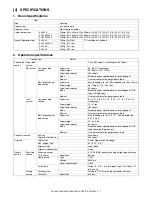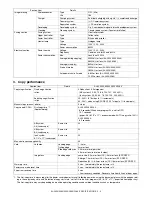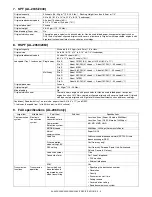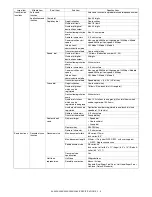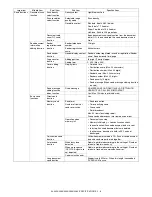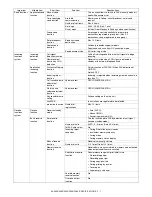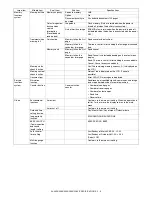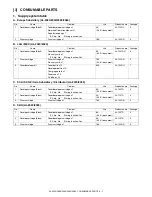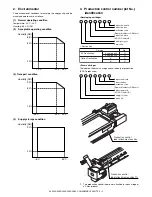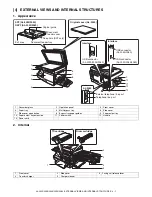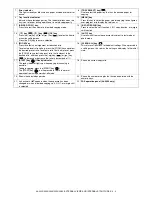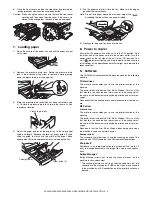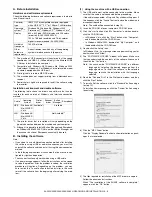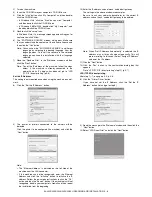AL-2020/2035/2040/2050/2060 EXTERNAL VIEWS AND INTERNAL STRUCTURES 4 - 3
ONLINE indicator
The ONLINE key is pressed and on line and off line are
changed.
Power save indicator
SCAN indicator
*4: Using the SCAN key to begin scanning
Note:
• Scanning is not possible during a copy job.
• If the SCAN (
) key is pressed during a print job, the scan
job will be stored.
• When scanning an original that has been placed in the SPF,
only one original can be placed unless you are using Sharp-
desk.
1) Press the SCAN (
) key.
The unit enters scan mode.
2) Place the original you wish to scan on the document glass/
SPF.
3) Press the right copy quantity key to display the number of
the application that you wish to use for scanning.
The application numbers are initially as follows.
4) Press the start (
) key.
Scanning will start and the scanned data will be transferred
to the application.
B. AL-2050/2060
Off:
The indicator is off in the following situations:
• During copying or scanning.
• The unit is in the auto power shut-off mode.
• When a misfeed or error has occurred.
On:
Indicates the unit is ready for printing or scanning is
being performed. (On line)
Blinking: Printing or data is being received from a computer.
Off:
Copying is being performed. (Off line)
On:
Indicates the unit is in a power save mode.
Blinking: Indicates that the unit is initializing (when the side
cover is opened and closed or the power turned off
and on).
On:
The SCAN (
) key has been pressed and the unit
is in scanner mode.
Blinking: A scan job is being executed from the computer, or
scan data is stored in the unit’s memory.
Off:
The unit is in the copy mode.
Application
number
Application launched
SC2
E-mail (your standard e-mail program in the
Windows OS you are using)
SC3
Fax (if a fax program is installed)
SC4
OCR (if an OCR program is installed)
SC5
Microsoft Word (if installed)
SC6
Filing (if a Filing program is installed)
1
[MODE SELECT] key / Mode indicators
Press this key to select the mode. The indicator of the selected
mode lights (copy, printer, scanner, fax (AL-2060 only) mode
indicators).
2
Display
This shows messages indicating the machine status and any
problems that occur, as well as user programs and function
setting menus.
3
Numeric keys
Use these to enter the number of copies and other numerical
settings.
The keys can also be used to select items in function setting
menus.
4
[CLEAR] key (
)
Use this to clear the set number of copies, as well as cancel a
job that is in progress. When a setting menu appears, use this
key to move back to the previous menu level.
5
Power save indicator
This lights up when the power save function is activated.
6
RSPF indicator
This lights up when an original is placed in the RSPF.
1
2
6 7
8
10 11
12
22
14
15
9
16
3
4
5
17
READY TO COPY.
100% A4 0
Display
18
19
20
21
1
1
2
2
2
2
1
1
13
MEMORY
SPEED/
SEARCH
BROAD-
CAST
RECEPTION
MODE
REDIAL/
PAUSE
RESOLU-
TION
CONTRAST
COVER
SHEET
REPORT
LINE
STATUS
SPEAKER
2-SIDETX
01
10
02
11
03
12
04
13
05
14
06
15
07
16
08
17
09
18
SHIFT
Содержание AL-2020
Страница 217: ...Memo ...