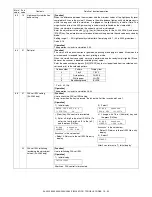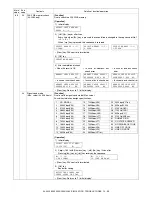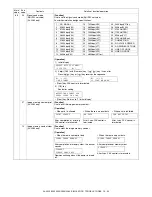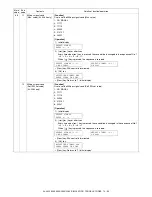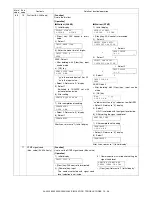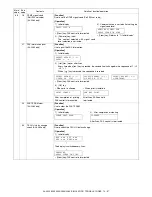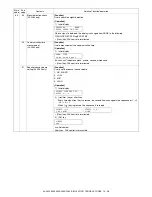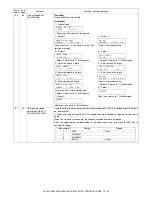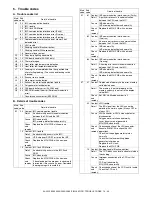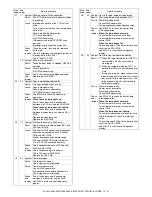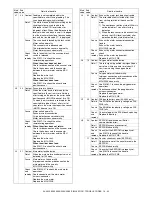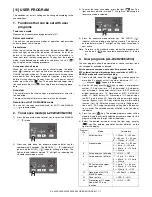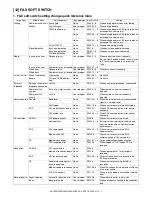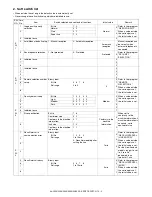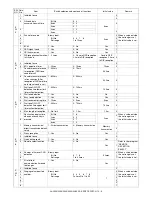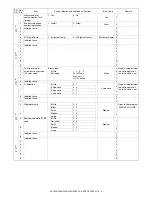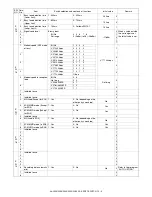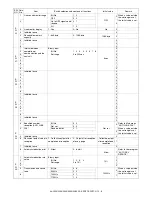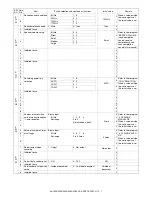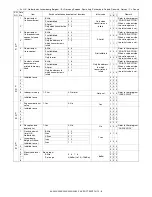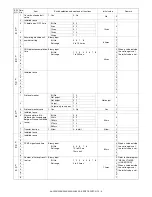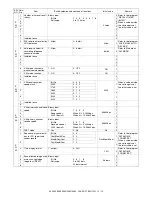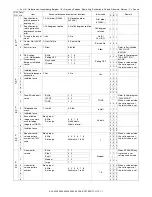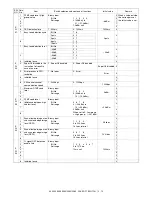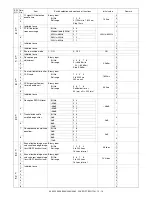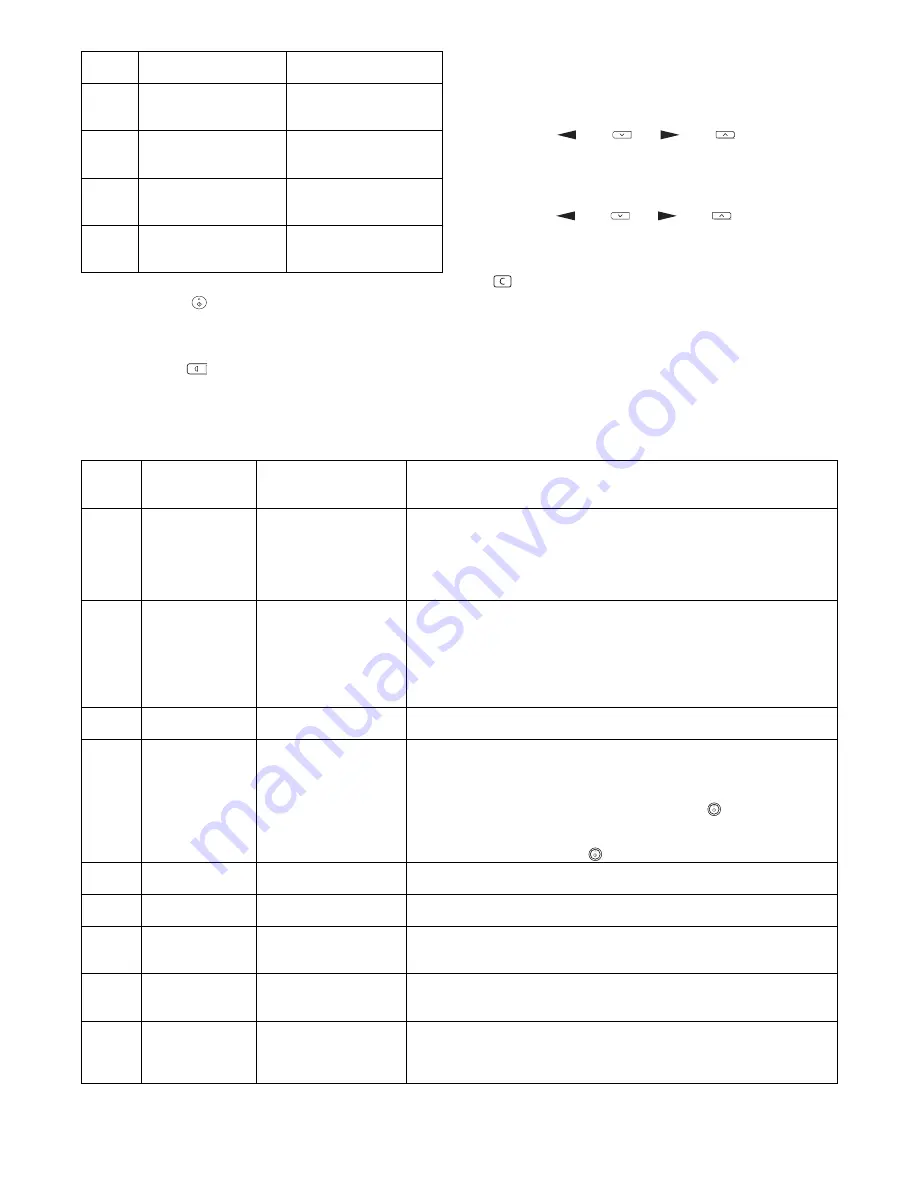
AL-2020/2035/2040/2050/2060 USER PROGRAM 11 - 2
* Factory default settings are indicated with an asterisk (*).
5) Press the start (
) key. The right-hand number in the display
will be steadily lit and the entered value will be stored.
Note: To change the setting or to set another mode, press the
clear key. The unit will return to step 2).
6) Press the light (
) key to return to the normal copy mode.
4. User programs (AL-2050/2060)
1) Press the [MENU] key and then press the [OK] key.
In printer mode, the user programs are accessed by simply
pressing the [MENU] key.
2) Press the [
] key (
) or [
] key (
) to select the item
that you wish to configure in the USER PROGRAM items, and
then press the [OK] key.
• You can also select a program by directly entering the pro-
gram number with the numeric keys.
3) Press the [
] key (
) or [
] key (
) to change the set-
ting of the selected item.
Note:
• If you mistakenly select the wrong item, press the [CLEAR] key
(
) and repeat the procedure from step 2.
• To cancel a setting for a user program, press the [MENU] key.
4) Press the [OK] key.
Your selection appears briefly and then the previous screen
appears.
Note: When "AE LEVEL ADJUST" is selected in the user programs
and the [OK] key is pressed, the automatic exposure adjust-
ment screen appears. Adjust the exposure and press the [OK]
key.
A. Copy mode
25
Copy effective paper width
setting function (Bypass
tray)
*1
→
Large (A4 width/
LETTER), 2
→
Small (B5R
width/INVOICE)
26
Copy effective paper width
setting function (Tray)
*1
→
Large (A4 width/
LETTER), 2
→
Small (B5R
width/INVOICE)
28
Selection of copy start
state (Polygon rotation on/
off)
*1
→
ON, 2
→
OFF
29
Fusing temperature
setting when the bypass
tray is used
1
→
Low, *2
→
High
Program
No.
Mode
Parameters
Program
number
Program name
Setting codes
(factory default setting
appears in bold)
Explanation
1
AUTO CLEAR
1: 10 SEC.
2: 30 SEC.
3: 60 SEC.
4: 90 SEC.
5: 120 SEC.
6: OFF
• Auto clear time automatically returns the copy settings to the initial settings if
no keys are pressed for a preset period of time following the end of a copy
job.
• This program is used to select the period of time. Auto clear time can also be
disabled.
2
PREHEAT MODE
1: 30 SEC.
2: 1 MIN.
3: 5 MIN.
4: 30 MIN.
5: 60 MIN.
6: 120 MIN.
7: 240 MIN.
• This function automatically switches the machine to a low power consumption
state if the set duration of time elapses without the machine being used when
the power is on. The power save indicator lights up, however, the keys on the
operation panel can be used. Normal operation automatically resumes when
a key on the operation panel is pressed, an original is placed, a print job is
received.
3
AUTO SHUT-OFF
1: ON
2: OFF
• Use this setting to enable or disable auto power shut-off mode.
4
AUTO SHUT-OFF
TIME
1: 5 MIN.
2: 30 MIN.
3: 60 MIN.
4: 120 MIN.
5: 240 MIN.
• This function automatically switches the machine to a state that consumes
even less power than preheat mode if the set duration of time elapses without
the machine being used when the power is on. All lights except the power
save indicator go off.
To resume normal operation, press the [START] key (
).
Normal operation also resumes automatically when a print job is received or
scanning is begun from a computer. While in auto power shut-off mode, no
keys (except the [START] key (
)) can be used.
7
LAYOUT IN 2IN1
1: PATTERN 1
2: PATTERN 2
• Use this setting to select the layout pattern when two original pages are
copied onto a single sheet of paper.
8
OFFSET
FUNCTION
1: ON
2: OFF
• When enabled, this function offsets the position of each set of copies in the
output tray in copy mode, and each print job in printer mode.
9
ROTATE ORIG.
IMAGE
1: ON
2: OFF
• When two-sided copying is performed, this function rotates the image on the
back of the original. This is convenient when binding the copies at the top
(tablet binding).
10
AE/TEXT
RESOLUTION
1: 300dpi
2: 600dpi
• This setting is used to change the copy resolution in AUTO and TEXT mode
from 600 x 300 dpi to 600 x 600 dpi (high-quality mode). Scanning is slower
when high-quality mode is used.
11
2-SIDED COPY
MODE
1: HI-SPEED
2: NORMAL
• If the memory fills up when two-sided copying is performed, "NORMAL" can
be selected to make copying possible. However, "NORMAL" results in a
slower copying speed. Normally "HI-SPEED" is selected to enable fast two-
sided copying.
Содержание AL-2020
Страница 217: ...Memo ...