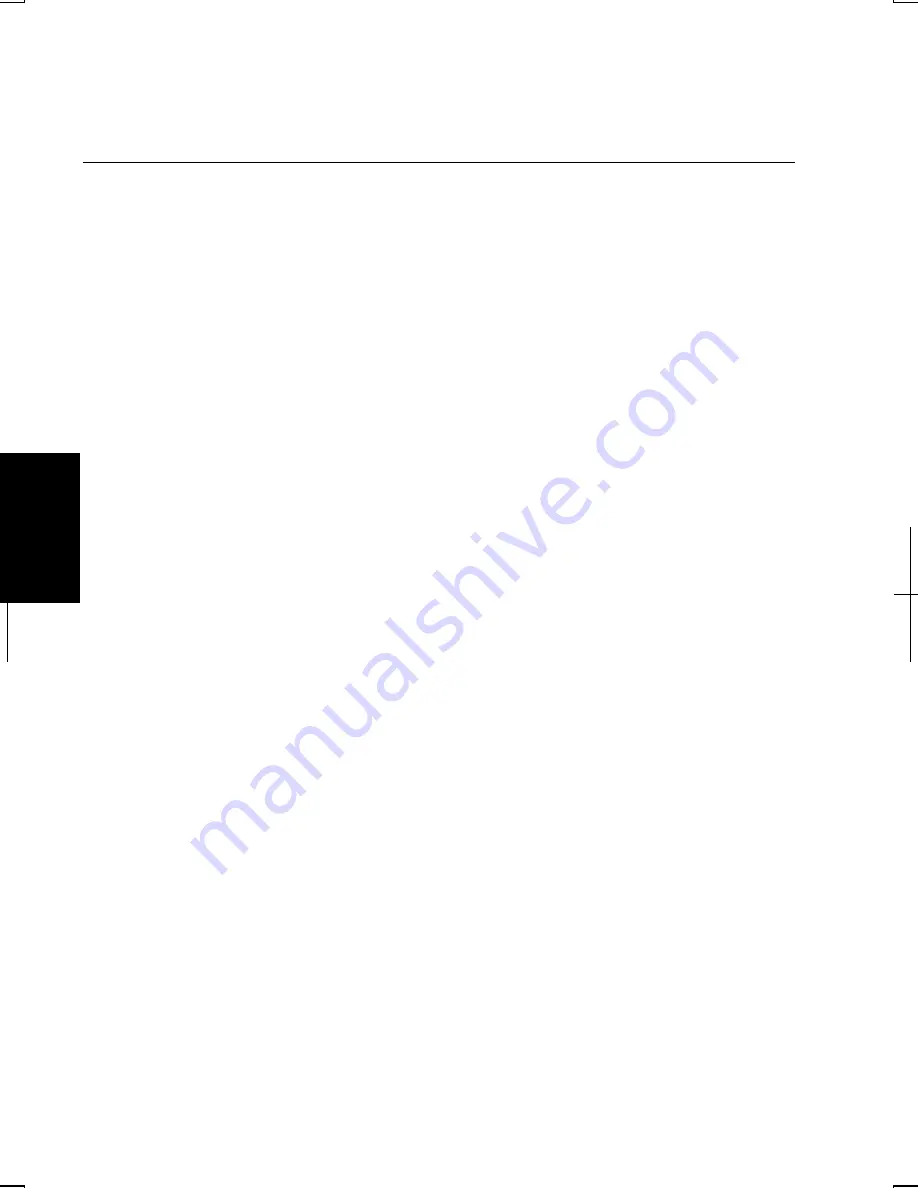
5-4
5
2.
Double-click Phone and Modem Options icon.
3.
Use the Modems and Advanced tabs to display the settings of your modem
and make changes if necessary.
Configuring the Modem in Windows XP Professional
Modem Configuration
When you use the modem first time, you must type your location’s information.
1.
Click start - Control Panel - Printers and Other Hardware; then, Phone and
Modem Options. If Classic view is selected, double-click Phone and Modem
Options icon.
2.
In Location Inforamtion dialog box, select your country, type your area code,
etc., and select your dial type; then, click OK.
After the configuration, click or double-click Phone and Modem Options (icon) to
open, Phone and Modem Options dialog box and double-click the location name of
Locations: in Dialing Rules tab for the information you set above.
You can change the settings or make a new location by clicking New…or Edit ….
Internet Connection
Windows XP Professional has a special Internet Connection Wizard to help you to
connect to the Internet with ease. Click start – Control Panel. Click Network and
Internet Connections; then, Network Connections. If Classic view is selected,
double-click Network Connections icon. In Network Connections dialog box, click
Create a new connection of Network Tasks. When the New Connection Wizard
dialog box appears, follow the instructions on the screen. If you plan on connecting
to the Internet by using the modem to dial an Internet Service Provider (ISP), have
your account information and dial-up number ready before you begin the wizard.
Once you set your connection, you can see or edit the connection status by double-
clicking the icon appearing Dial-up of Network Connections dialog box.
Содержание Actius PC-MV10
Страница 1: ......
Страница 20: ...xix Bottom RESET Battery Pack 3 1 Speaker Reset Switch 2 3 ...
Страница 21: ...xx ...
Страница 29: ...1 8 1 ...
Страница 69: ...3 16 3 ...
Страница 87: ...4 18 4 ...
Страница 101: ...5 14 5 ...
Страница 109: ...6 8 6 ...
Страница 127: ...Appendixes A 18 ...
Страница 143: ...Index 2 Index ...
Страница 144: ......






























