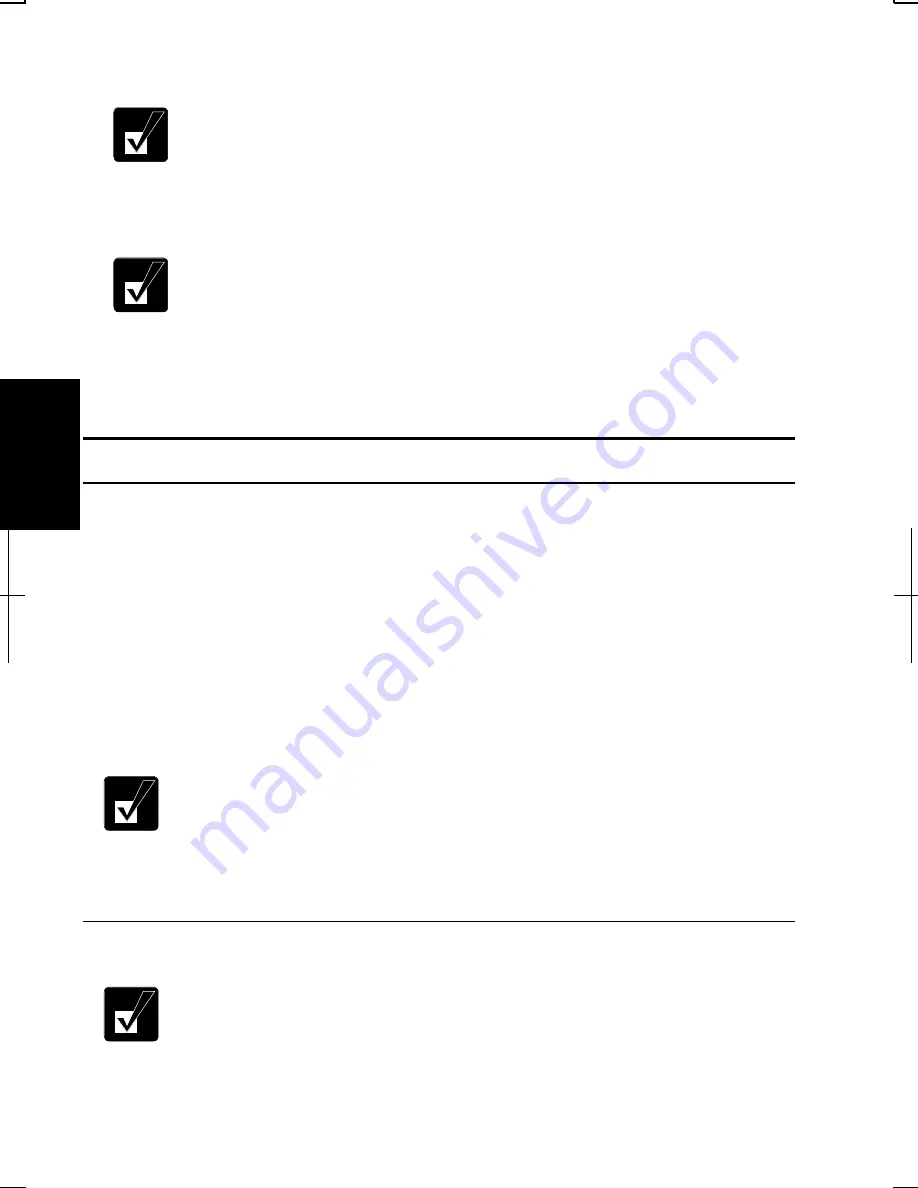
4-16
4
5.
Turn on the printer; then, the computer.
To avoid damaging the parallel port, close the cover after you finish
using the parallel port.
Connecting to USB Port
Be sure to read the printer manual before connecting the USB printer to
the computer. Some printer may not use New Hardware Find wizard to
install the printer driver.
You can connect the USB printer to the computer without turning off the
computer.
Using IEEE 1394 Devices
You can connect the IEEE 1394 devices to the IEEE 1394 port on the rear side of
the computer. The IEEE 1394 is digital interface for handling digital video, digital
audio and other data in two directions between devices, and for controlling other
equipment.
When two or more IEEE 1394 compatible devices are connected to the computer
in a daisy chain, operations and data transactions are possible with not only the
equipment hat is directly connected, but also with other devices via the directly
connected device.
•
Confirm the IEEE 1394 device you will connect is Windows 2000 or
Windows XP Professional compatible.
•
Some IEEE 1394 devices require that you install drivers before use.
•
Use AC power for the computer especially when reading/writing the
data.
Connecting IEEE 1394 Device
•
You need not turn off the computer before connecting the device.
•
Be sure to read the manuals of the IEEE 1394 device before
connecting it to the computer.
Содержание Actius PC-MV10
Страница 1: ......
Страница 20: ...xix Bottom RESET Battery Pack 3 1 Speaker Reset Switch 2 3 ...
Страница 21: ...xx ...
Страница 29: ...1 8 1 ...
Страница 69: ...3 16 3 ...
Страница 87: ...4 18 4 ...
Страница 101: ...5 14 5 ...
Страница 109: ...6 8 6 ...
Страница 127: ...Appendixes A 18 ...
Страница 143: ...Index 2 Index ...
Страница 144: ......
















































