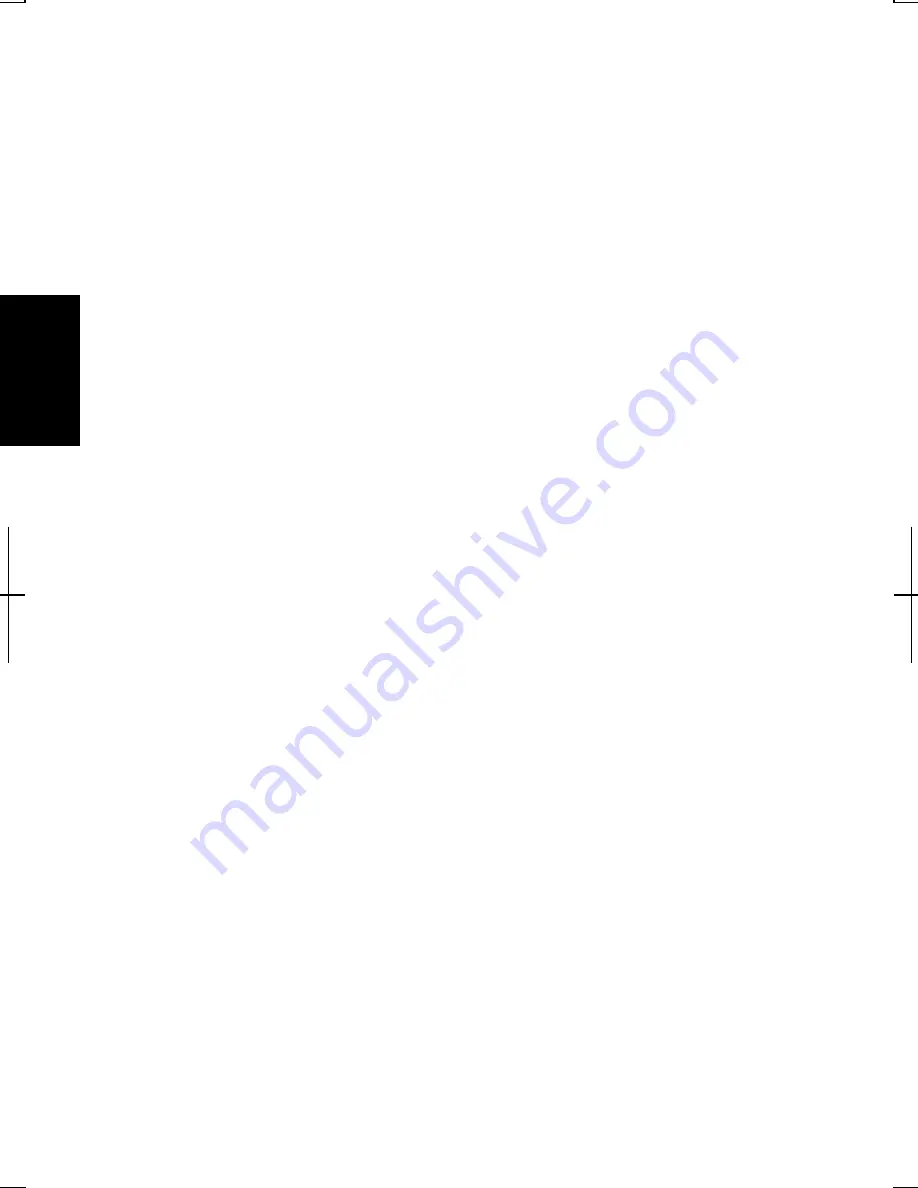
3-14
3
Confirm that System hibernate is supported by the following steps below.
1.
In the Power Options Properties dialog box, select Hibernate tab.
2.
Confirm Enable hibernation Support (Windows 2000) or Enable hibernation
(Windows XP Professional) is checked.
3.
Click OK.
4.
Close Control Panel window.
Set Timer to Enter System Standby/Hibernate Automatically
Your computer will enter System standby/hibernate automatically when the
specified time has passed without any operation. To set the time:
1.
In the Power Options Properties dialog box, select Power Schemes tab.
2.
Set the time after which the computer will enter System standby/hibernate in
System standby or System hibernates.
3.
Click OK.
4.
Close Control Panel window.
Entering System Standby/Hibernate
Your computer enters System standby/hibernate in each of the following cases:
•
You select Stand by or Hibernate in the Shut Down Windows dialog
box.(Windows 2000)
•
You select Stand By or Hibernate(which will appear if you press Shift key) in
the Turn off computer dialog box. To open the dialog box, click start – Turn Off
Computer. (Windows XP Professional)
•
The specified time in System standby or System hibernates in Power Schemes
tab of Power Options Properties dialog box has passed without any operation
(See the previous section).
•
The screen cover is closed.
The above functions if you perform the following:
1.
In the Power Options Properties dialog box, select Advanced tab.
2.
Select Hibernate or Stand by in When I close the lid of my portable
computer:
3.
Click OK.
4.
Close Control Panel window.
Содержание Actius PC-MV10
Страница 1: ......
Страница 20: ...xix Bottom RESET Battery Pack 3 1 Speaker Reset Switch 2 3 ...
Страница 21: ...xx ...
Страница 29: ...1 8 1 ...
Страница 69: ...3 16 3 ...
Страница 87: ...4 18 4 ...
Страница 101: ...5 14 5 ...
Страница 109: ...6 8 6 ...
Страница 127: ...Appendixes A 18 ...
Страница 143: ...Index 2 Index ...
Страница 144: ......






























