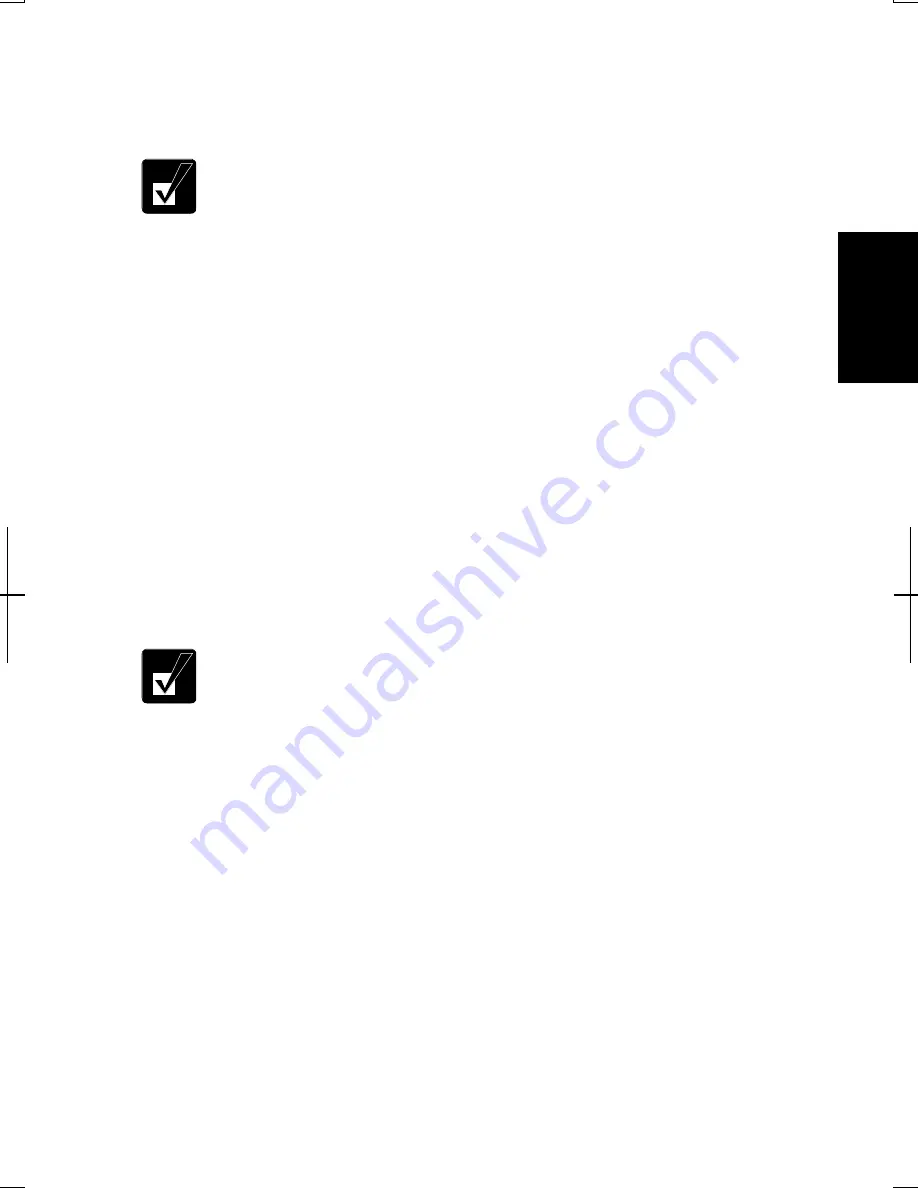
2-23
2
log on the computer with a limited user account, go to the next step. (You
cannot set a password to another user account.)
4.
Select Create a password.
•
If the password has been already set, Create a password will not
appear.
•
Only an administrator can set a password to another user account.
5.
Type a new password.
6.
Type the new password again to confirm it.
7.
If necessary, type a password hint word to remember the password you set.
8.
Click Create Password.
9.
Close User Accounts dialog box; then, Control Panel window.
Changing Password
1.
Follow the steps 1-2 on the above section.
2.
Select the account you want to change, if you log on to the computer with an
Administrator account. If you log on the computer with a limited account, go
to the next step. (You cannot change the password of another user account.)
3.
Select Change the password or Change my password.
•
If the password has not been set yet, Change the password or Change
my password will not appear.
•
Only an administrator can change the password of another user
account.
4.
Type a new password.
5.
Type the new password again to confirm it.
6.
If necessary, type a password hint word to remember the password you set.
7.
Click Change Password.
8.
Close User Accounts dialog box; then, Control Panel window.
Содержание Actius PC-MV10
Страница 1: ......
Страница 20: ...xix Bottom RESET Battery Pack 3 1 Speaker Reset Switch 2 3 ...
Страница 21: ...xx ...
Страница 29: ...1 8 1 ...
Страница 69: ...3 16 3 ...
Страница 87: ...4 18 4 ...
Страница 101: ...5 14 5 ...
Страница 109: ...6 8 6 ...
Страница 127: ...Appendixes A 18 ...
Страница 143: ...Index 2 Index ...
Страница 144: ......






























