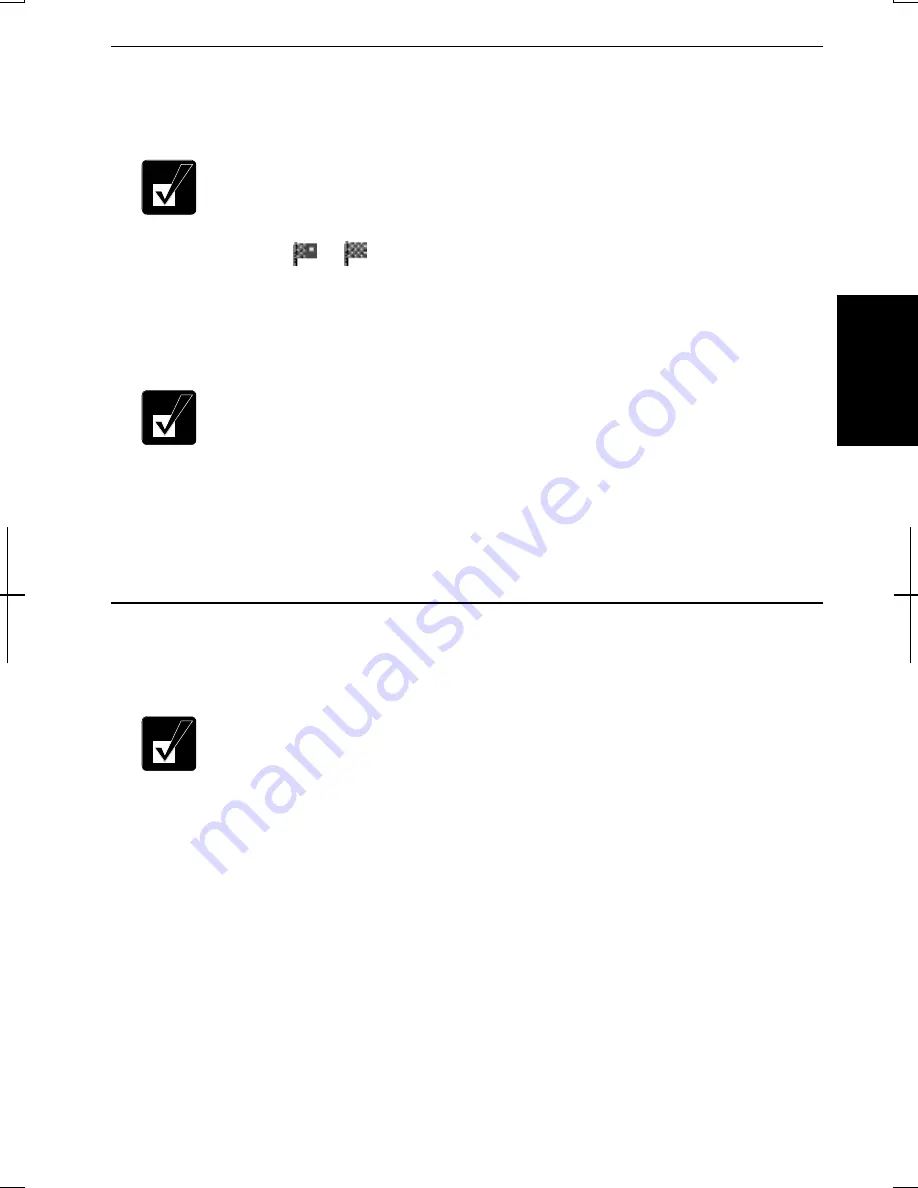
3-11
3
Controlling CPU Speed (Windows 2000)
Your computer is equipped with Intel® SpeedStep™ technology which can control
CPU speed to reduce power consumption.
Do not control CPU speed while communicating, or reading/writing
data. Otherwise the computer may malfunction.
1.
Double-click
or
icon on the taskbar.
2.
In Intel(R) SpeedStep(TM) technology dialog box, select the CPU speed
performance.
3.
Click OK.
•
If Automatically change performance when the power source changes
is checked in the dialog box, CPU speed will change automatically
when the AC adapter is connected/disconnected except while using
the built-in modem.
•
You can also select the performance by right-clicking the icon, or
selecting Intel(R) SpeedStep(TM) technology tab in Power Options
Properties dialog box.
Controlling CPU Speed (Windows XP Professional)
Windows XP Professional will control the processor performance to reduce power
consumption.
Do not control the processor performance, or connect/disconnect the
AC adapter while communicating, or reading/writing data. Otherwise
the computer may malfunction.
1.
In the Power Options Properties dialog box, select Power Schemes tab.
2.
Select an appropriate power scheme in Power schemes according to the table
on the next page, and click OK.
3.
Close Power Options Properties dialog box; then Control Panel window.
Содержание Actius PC-MV10
Страница 1: ......
Страница 20: ...xix Bottom RESET Battery Pack 3 1 Speaker Reset Switch 2 3 ...
Страница 21: ...xx ...
Страница 29: ...1 8 1 ...
Страница 69: ...3 16 3 ...
Страница 87: ...4 18 4 ...
Страница 101: ...5 14 5 ...
Страница 109: ...6 8 6 ...
Страница 127: ...Appendixes A 18 ...
Страница 143: ...Index 2 Index ...
Страница 144: ......






























