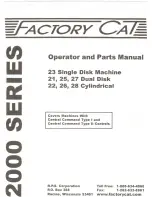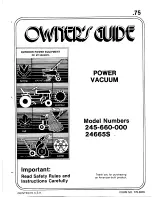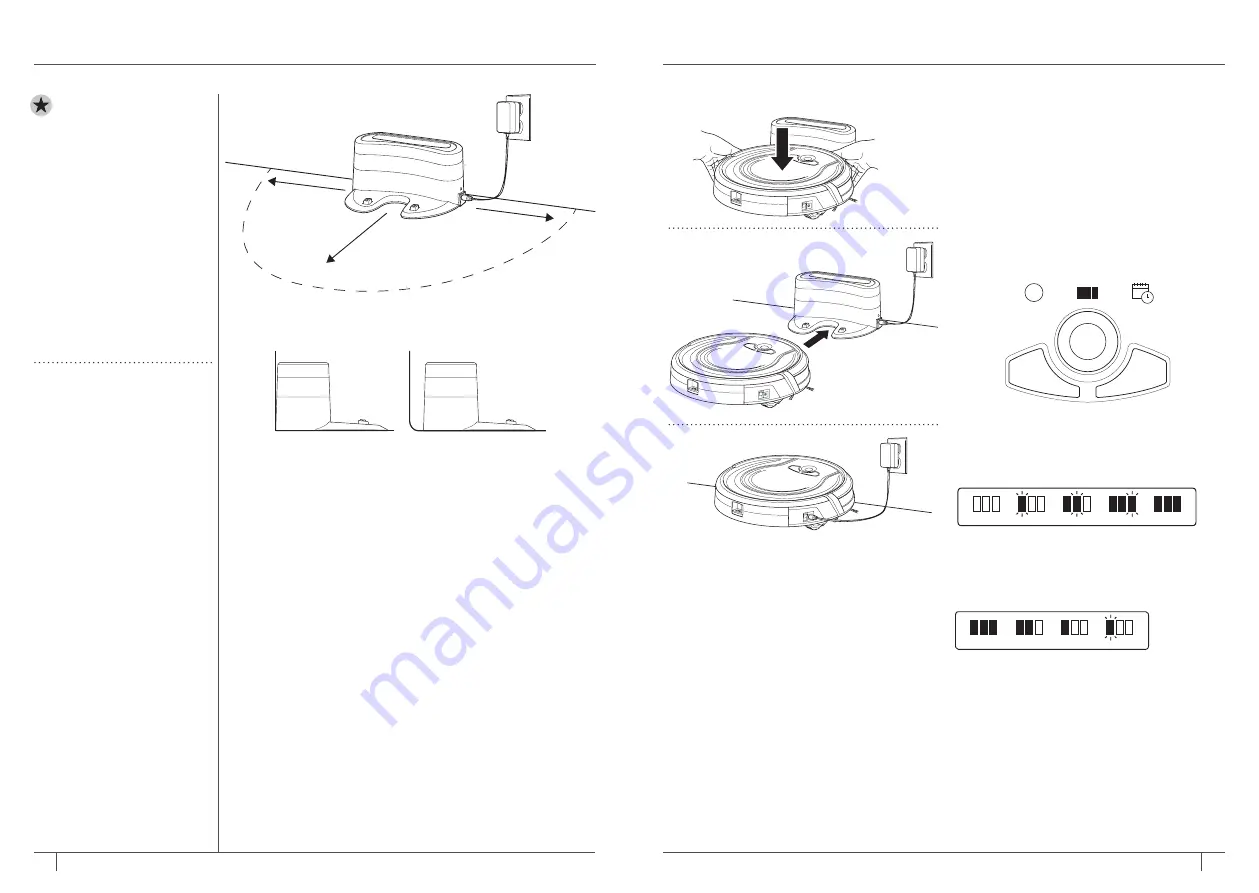
9
10
1-800-798-7398
sharkclean .com
IMPORTANT:
Install
the charging dock in a
location that can be easily
accessed by your Shark
ION ROBOT.
Always keep the charging
dock plugged in, or the
Shark ION ROBOT will not
be able to automatically
return to the base.
The Shark ION ROBOT
will beep when it is first
connected to power or
when it starts charging on
the dock.
RECYCLING YOUR
BATTERY
When your robot’s battery
needs to be replaced, dispose
of it or recycle it in accordance
with local ordinances or
regulations. In some areas,
it is illegal to place spent
lithium-ion batteries in the
trash or in a municipal solid
waste stream. Return spent
batteries to an authorized
recycling center or to retailer
for recycling. Contact your
local recycling center for
information on where to drop
off the spent battery.
CHARGING YOUR SHARK ION ROBOT™
INSTALLING THE CHARGING DOCK
Set the charging dock on a hard, level surface, with its back
against the wall. Remove any objects that are closer than 3 feet
(1 meter) from either side of the base, or closer than 5 feet
(1.52 meters) from the front of the base. Plug the charging
cable into the port on the side of the dock, and connect the
charger plug to a wall outlet.
IMPORTANT CHARGING INFORMATION
The Shark ION ROBOT has a pre-installed rechargeable battery.
Battery must be fully charged before using. The Power switch
must be in the ON position in order to charge the battery.
When the cleaning cycle is complete or the battery is running
low, Shark ION ROBOT will automatically return to the charging
dock.
If your unit doesn’t return to the dock, the battery charge may
have run out. See charging instructions on page 10.
Shark ION ROBOT™ can be charged
three different ways:
1
Manually place Shark ION ROBOT on the
charging dock, aligning its charging pads
with the charging contacts on the base.
2
Press the
DOCK
button on the remote
or robot to automatically send Shark ION
ROBOT to the charging dock.
3
To charge unit directly, plug the charger
into a wall outlet, then connect the charger
cable to the jack on the side of the Shark
ION ROBOT.
BATTERY CHARGE INDICATOR LIGHTS
While the battery is charging, all three blue
LED lights will cycle until fully charged.
Cycles While Charging
Full Charge
Low Charge
Mid Charge
Nearly Full
Full Charge
As the unit cleans, its battery discharges.
The blue lights indicate how much charge is
remaining.
Cycles While Charging
Full Charge
Low Charge
Mid Charge
Nearly Full
Full Charge
If all the battery indicator lights are off, then
either the power switch is turned off or there
is no charge remaining. Turn the Power switch
to the ON position. If all indicator lights remain
off, then charge the unit directly, using the
charger.
5 ft.
3 ft.
3 ft.
✕
Clean
!
Spot
Dock
!
Clean
Spot
Dock