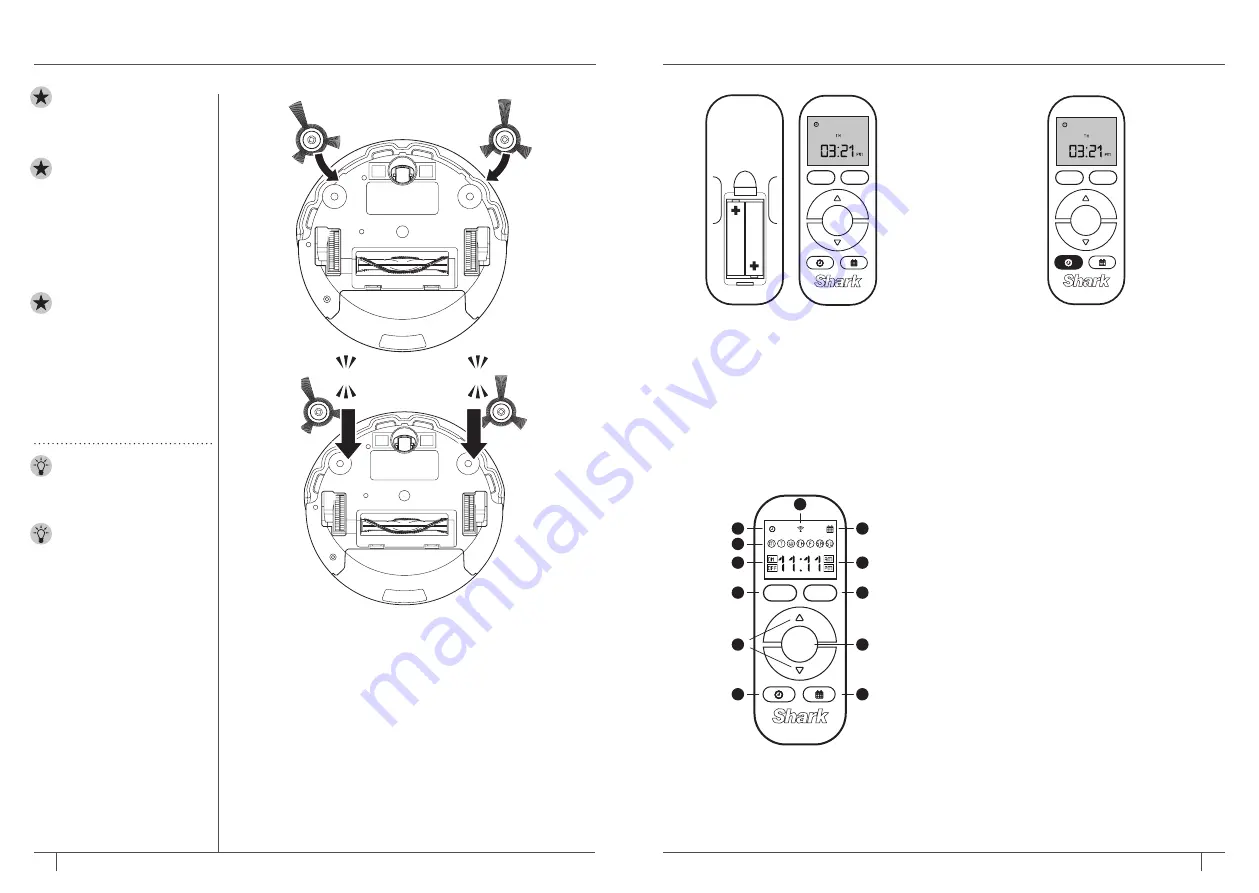
11
12
1-800-798-7398
sharkclean .com
USING YOUR SHARK ION ROBOT™
USING THE REMOTE CONTROL
(SELECT MODELS)
The remote control requires 2 AAA batteries.
Install batteries into remote before using.
With the remote control, you can start and
stop Shark ION ROBOT, select Spot Cleaning
mode, send the unit back to the charging
dock, and program a cleaning schedule for
your robot.
SETTING THE DAY OF THE WEEK AND
TIME ON THE REMOTE CONTROL
1
Press and hold the
TIME
button (with the
clock icon) on the remote for one second.
On the screen, the day of the week display
will begin flashing.
2
Press the
UP/DOWN
arrows on the
remote control to select the day of the
week, then press the
CLEAN/ENTER
button to set. On the screen, the hour field
in the time display will begin flashing.
3
Use the
UP/DOWN
arrows on the remote
control to select the hours, then press the
CLEAN/ENTER
button to set. On the
screen, the minutes field in the time display
will begin flashing.
4
Use the
UP/DOWN
arrows to select the
minutes, then press the
CLEAN/ENTER
button to set. On the screen, AM and PM
will begin to flash.
5
Use the
UP/DOWN
arrows to select
AM or PM, then press the
CLEAN/ENTER
button to set.
6
Once you have finished setting the time,
you can proceed to setting a cleaning
schedule.
Dock
Spot
Clean
Enter
Dock
Spot
Clean
Enter
SETTING UP YOUR SHARK ION ROBOT™
INSTALLING THE SIDE BRUSHES
1
Turn the unit over.
2
Align hole in center of side brush over brush post on
bottom of unit.
3
Press side brush down over the post until it snaps
into place.
CLICK
CLICK
NOTE:
Some carpets
may cause the robot to
malfunction due to pile
height.
IMPORTANT:
Before
cleaning an entire room
for the first time, we
recommend that you
first test your unit on a
small section of the floor
to ensure there is no
scratching.
IMPORTANT:
Shark ION
ROBOT uses cliff sensors
to avoid stairs and other
steep drops. Sensors may
work less effectively when
they are dirty. For best
results, clean sensors as
needed.
TIP:
Turn off the power
switch if Shark ION
ROBOT will not be used
for a long period of time.
TIP:
To preserve battery
life, unit should be
recharged at least once
every three months.
1
Signaling Icon
2
Time Icon
3
Schedule Icon
4
Days Of The Week
(Mon–Sun)
5
Scheduling (On/Off)
6
Time
A
Dock Button
B
Spot Clean Button
C
Up/Down Arrows
D
Confirm/Clean Button
E
Time Button
F
Schedule Button
Dock
Spot
Clean
Enter
A
5
4
2
1
E
C
B
6
3
F
D















