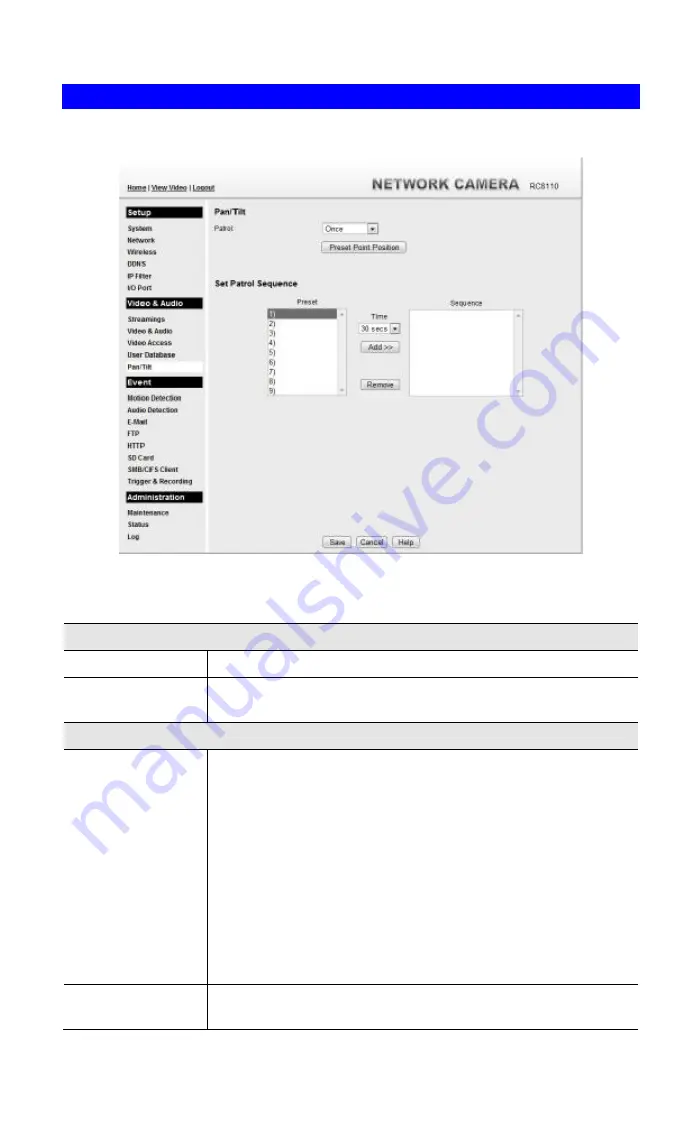
47
Pan/Tilt Screen
This screen is displayed when the
Pan/Tilt
option on the
Video & Audio
menu is clicked.
Figure 25: Pan/Tilt Screen
Data - Pan/Tilt Screen
Pan/Tilt
Patrol
Select desired option for the patrol function.
Preset Point
Position
Click this button to define the preset point position.
Set Patrol Sequence
Set Patrol Sequence
This feature determines how the camera will move when it is set to
either "Once" or "Always" rotate. You can set a number of Preset
Positions; the camera will go to the first position, then move through
the list of present positions until it is finished. The camera will stop
at the last position in the list.
To create the Preset Sequence, select the desired Preset Position in
the left column, and click the "Add >>" button. Repeat until the
desired sequence is complete. Note that you can add the same Preset
Position more than once; this can be used to make the camera stay
longer at one position.
To delete a position from the Sequence, select the desired position
and click the "Remove" button.
Time
This determines how long the camera will stay at each position
while executing the sequence. Set this to the desired value.
Содержание RC8110
Страница 1: ...Wireless HD IP Camera User s Guide ...
Страница 32: ...29 Network Screen This screen is displayed when the Network option is clicked Figure 16 Network Screen ...
Страница 59: ...56 Video Clips Video Clips Click View button to see the details of the video clips ...
Страница 63: ...60 file depends on this setting and also the Video size and degree of compression ...






























