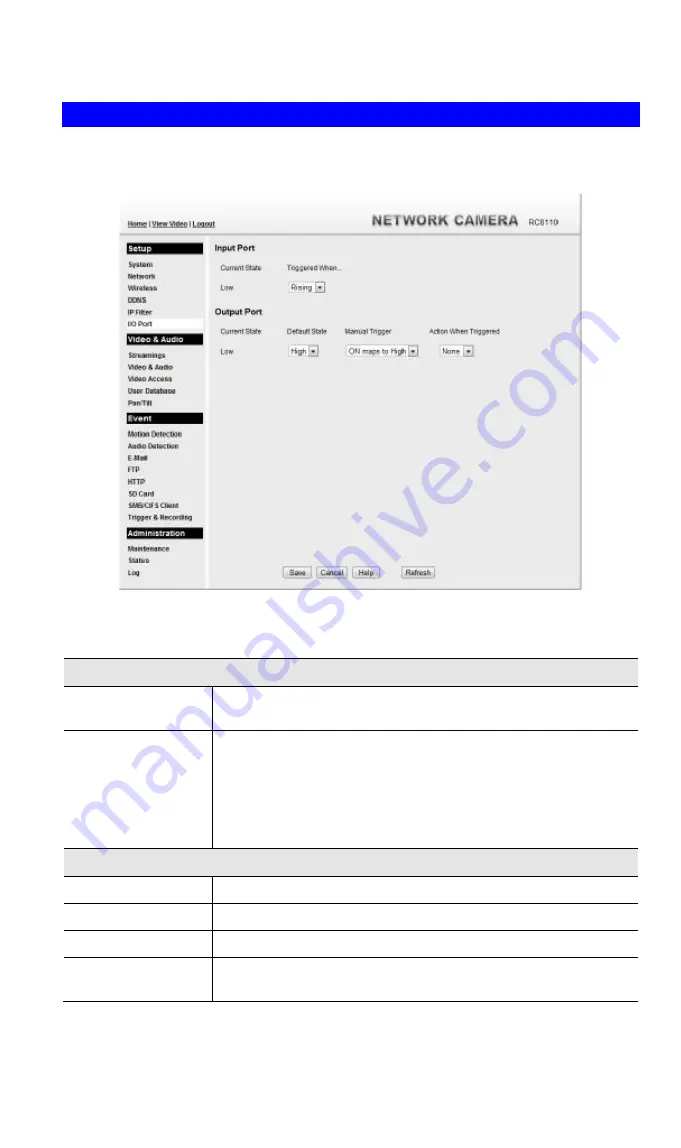
39
I/O Port
The Network Camera supports 1 input port and 1 output port. This screen is displayed when
the
I/O Port
menu option is clicked.
Figure 20: I/O Port Screen
Data - I/O Port Screen
Input Ports
Current State
It indicates the current state of the input port. Once the configured
state is happened, it will trigger the event actions.
Low
Select the desired State:
•
High
•
Low
•
Rising
•
Falling
Output Ports
Current State
It indicates the current state of the output port.
Default State
Select the desired option from the drop-down list.
Manual Trigger
Select the option to control the output state.
Action When
Triggered
If an event is happened, it will trigger the event alerting.
Содержание RC8110
Страница 1: ...Wireless HD IP Camera User s Guide ...
Страница 32: ...29 Network Screen This screen is displayed when the Network option is clicked Figure 16 Network Screen ...
Страница 59: ...56 Video Clips Video Clips Click View button to see the details of the video clips ...
Страница 63: ...60 file depends on this setting and also the Video size and degree of compression ...






























