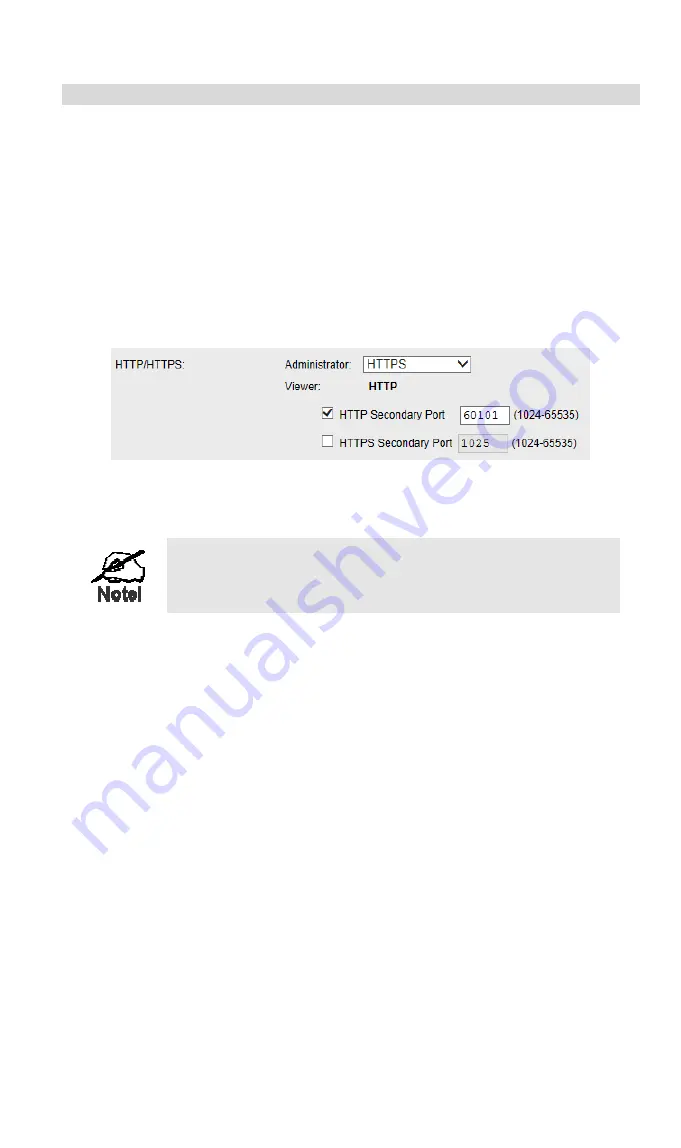
19
Wireless HD IP Camera Setup
The Wireless HD IP Camera configuration does NOT have to be changed, unless:
•
You wish to change the port number from the default value.
•
You wish to use the DDNS (Dynamic DNS) feature of the Wireless HD IP Camera.
HTTPS Port Configuration
Normally, HTTP (Web) connections use port 80. Since the Wireless HD IP Camera uses HTTP,
but port 80 is likely to be used by a Web Server, you can use a different port for the Wireless
HD IP Camera. This port is called the
Secondary Port
.
The default
HTTP/HTTPS Secondary Port
is 1024/1025. If you prefer to use a different port
number, you can specify the port number on the Wireless HD IP Camera's
Network
screen, as
shown below.
Figure 11: Network Screen
See
Chapter 5 - Web-based Management
for further details on using the
Network
screen.
Viewers need to know this port number in order to connect
and view live Video, so you must inform viewers of the
correct port number.
DDNS (Dynamic DNS)
Many internet connections use a "Dynamic IP address", where the Internet IP address is
allocated whenever the Internet connection is established.
This means that other Internet users don't know the IP address, so can't establish a connection.
DDNS is designed to solve this problem, by allowing users to connect to your LAN using a
domain name, rather than an IP address.
To use DDNS:
1.
Register for the DDNS service with a supported DDNS service provider. You can then
apply for, and be allocated, a Domain Name.
2.
Enter and save the correct DDNS settings on the
DDNS
screen of the Wireless HD IP
Camera.
3.
Both Router and Camera should use the same port number for DDNS service.
Содержание RC8110
Страница 1: ...Wireless HD IP Camera User s Guide ...
Страница 32: ...29 Network Screen This screen is displayed when the Network option is clicked Figure 16 Network Screen ...
Страница 59: ...56 Video Clips Video Clips Click View button to see the details of the video clips ...
Страница 63: ...60 file depends on this setting and also the Video size and degree of compression ...






























