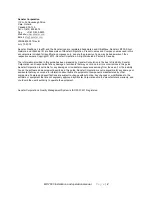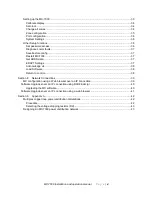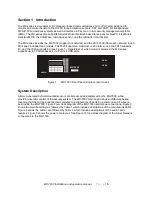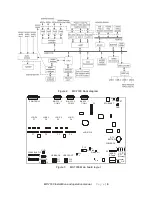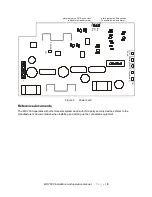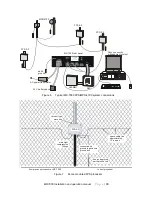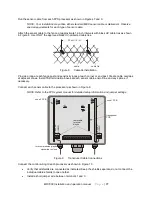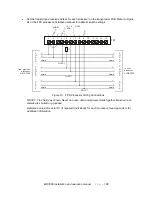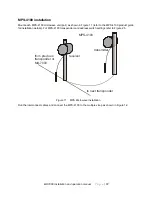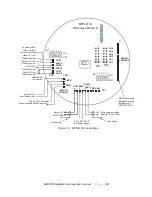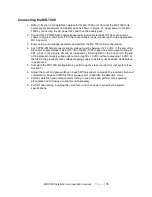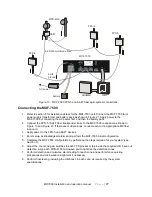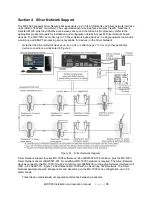Отзывы:
Нет отзывов
Похожие инструкции для MX-7000 Series

X64
Бренд: IDS Страницы: 2

LONMSE 2M230I
Бренд: WAREMA Страницы: 4

P33
Бренд: Parker Страницы: 54

RP2000
Бренд: RAM Страницы: 71

3010 413
Бренд: Alde Страницы: 36

YQPV-HP360V/100A
Бренд: PSC Solar Страницы: 22

SX205100A
Бренд: LAUNDRY SOLUTION Страницы: 14

SUPERSEAL 2014 Series
Бренд: APV Страницы: 20

SCROLLVAC plus
Бренд: LEYBOLD Страницы: 12

R7L-YV2
Бренд: M-system Страницы: 16

TROVIS 5579
Бренд: Samson Страницы: 182

State Machine
Бренд: PMFoundations Страницы: 5

TM390
Бренд: Gliderol Страницы: 2

iMcV-DS3-LineTerm
Бренд: B&B Electronics Страницы: 11

RG700
Бренд: Global Water Страницы: 7

RTD-02
Бренд: Zamel Страницы: 2

G-450A
Бренд: Yaesu Страницы: 15

UC50 Series
Бренд: Milesight Страницы: 28