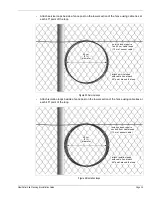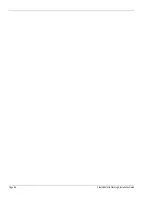Recommended maintenance
Page 52
FiberPatrol Site Planning & Installation Guide
•
use a hard, blunt tool (e.g., a screwdriver) to simulate a series of cut intrusions by tapping
the fence fabric; verify that alarms are declared and accurately located each time
•
climb on the fence at several locations; verify that alarms are declared and accurately
located each time
3. Check the system status on the FiberPatrol Information Display System (IDS).
•
Monitor the System Status on the Status panel (daily).
Initializing
(steady) indicates the system is starting up
Armed
(steady) indicates the system is operating properly;
Warning
(flashing)
system operation is compromised, but detection is operational;
Disarmed
(flashing) indicates system failure;
Cable Cut
(steady) indicates that the sensor cable is cut or damaged and some or all
detection capability is lost
The supervisor should use the
Test Alarm
,
Simulate Cut
and
Simulate Status
functions
regularly, to verify the system’s functionality.
•
The supervisor should review the
Log Files
on a regular basis to verify system operation.
•
The supervisor should review the
Event Processing
sub-panel on a regular basis to
check the
Signal Display
.
4. Check the electronic equipment and connections (quarterly).
Verify that all system connections are properly seated and secure. Ensure that all cables are
properly organized and are not exposed to potential damage. Check the LEDs on the RAID
hard drives (blue Led lit = ON). Verify that there is adequate clearance for ventilation and
clean the processor’s filters, if required (clean the filters in warm water and ensure that they
are completely dry before replacing them in the filter trays on the front doors).
5. If a reflection is found at the start of the sensor cable you must clean both the external
connectors (from start/end module) and the internal connectors (inside Controller).
Disconnect the external connectors from the back of the Controller.
Clean the external connectors with a lint free cloth and isopropyl alcohol and fit the dust caps
onto the connectors.
Loosen the thumb screws on the Controller’s fiber optic connection panel and carefully
remove the panel from the Controller.
Disconnect the internal connectors from the Controller’s fiber optic connection panel.
Clean the internal connectors with a lint free cloth and isopropyl alcohol and reconnect the
internal connectors.
Reinstall the fiber optic connection panel and reconnect the external connectors.
Verify that the reflection at the start of the sensor cable has been removed.
6. Battery test (once per year)
If your FiberPatrol system includes battery back-up, disconnect the power to the components
and allow the system to run on battery power until the battery runs down and the system shuts
down. Note the duration of the battery run-time, and replace the battery when the run-time no
longer meets the specification.
Note
Contact maintenance promptly if the System Status field displays Cable
Cut, Warning, or Disarmed.
CAUTION
DO NOT disconnect the fiber optic cables after they are installed (S1/S2).
Any dust or contamination will compromise system operation.