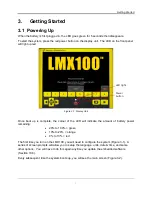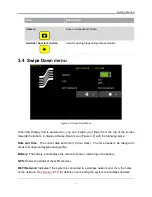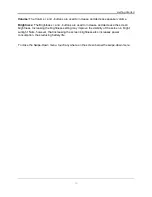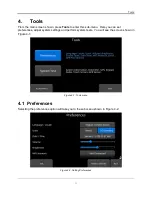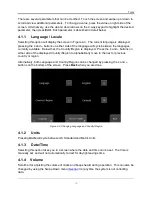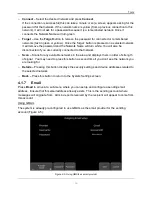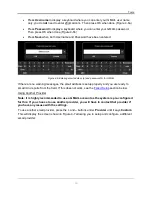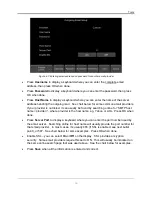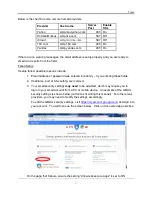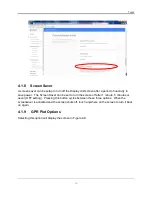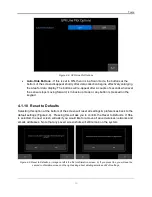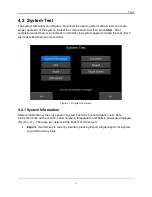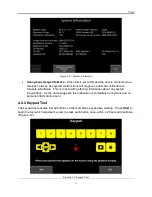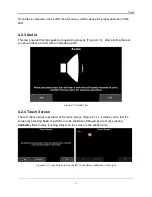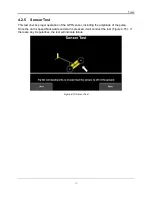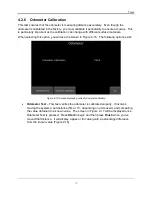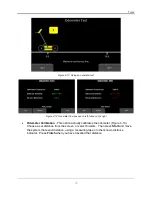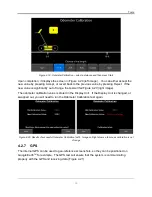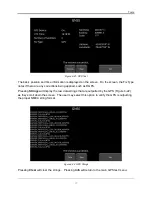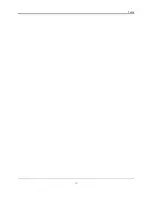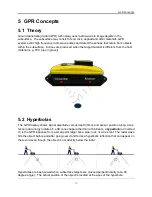Tools
14
o
Connect
– Select the desired network and press
Connect
.
If the connection is successful (this can take a minute or so) a screen appears asking for the
password for that network. If the network name is yellow (from a previous connection to this
network), it will not ask for a password because it is a remembered network. Once it
connects the Network Name will turn green.
o
Forget
–
Use the
Forget
button to remove the password for
connected or remembered
networks (text in green or yellow). Once
the ‘forget’ button is pressed on a selected network
it will remove the password and the Network Name will turn white. You will also be
disconnected if you are currently connected to that network.
o
Scan
–
Scans for any available networks in the area and displays them in order of strength
of signal. You may
need to press this button a second time if you don’t see the network you
are looking for.
o
Details
–
Pressing this button displays the security settings and device addresses related to
the selected network.
o
Back
–
Press this button to return to the System Settings screen.
4.1.7
Press
to arrive at a sub-menu where you can setup and configure a sending email
address. Ensure that this email address already exists. This is the sending account where
messages will originate from. All mini-reports received by the recipient will appear to come from
this account.
Using GMAIL
The system is already pre-configured to use GMAIL as the email provider for the sending
account (Figure 4-5):
Figure 4-5: Using GMAIL as email provider
Содержание LMX100
Страница 1: ...2016 00048 05 ...
Страница 2: ...ii ...
Страница 4: ...Product Registration iv ...
Страница 10: ...x ...
Страница 14: ...Overview 2 ...
Страница 40: ...Tools 28 ...
Страница 44: ...GPR Concepts 32 ...
Страница 53: ...Data Collection 41 Figure 6 11 Varying displayed depth Figure 6 12 Varying position or horizontal scaling ...
Страница 58: ...Data Collection 46 ...
Страница 63: ...Screenshots Mini Reports 51 Figure 7 6 Example of a Mini Report ...
Страница 64: ...Screenshots Mini Reports 52 ...
Страница 68: ...Transferring Data to a PC 56 ...
Страница 72: ...Troubleshooting 60 ...
Страница 75: ...Care Maintenance 63 ...
Страница 76: ...Care Maintenance 64 ...
Страница 78: ...Parts List Accessories 66 ...
Страница 79: ...Parts List Accessories 67 11 2 Accessories The following accessories are available for purchase ...
Страница 80: ...Parts List Accessories 68 ...
Страница 82: ...Technical Specifications 70 ...
Страница 84: ...Appendix A Health Safety Certification 72 ...
Страница 92: ...Appendix B GPR Emissions Interference and Regulations 80 ...
Страница 94: ...Appendix C Instrument Interference 82 ...
Страница 96: ...Appendix D Safety around Explosive Devices 84 ...