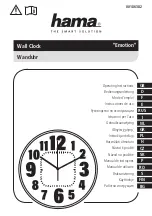Содержание QR-395
Страница 1: ...QUARTZ TIME RECORDER USER S MANUAL 1 ...
Страница 2: ...2 ...
Страница 63: ...63 ...
Страница 64: ...Q0285 61200 ALL RIGHTS RESERVED 2012 64 ...
Страница 1: ...QUARTZ TIME RECORDER USER S MANUAL 1 ...
Страница 2: ...2 ...
Страница 63: ...63 ...
Страница 64: ...Q0285 61200 ALL RIGHTS RESERVED 2012 64 ...