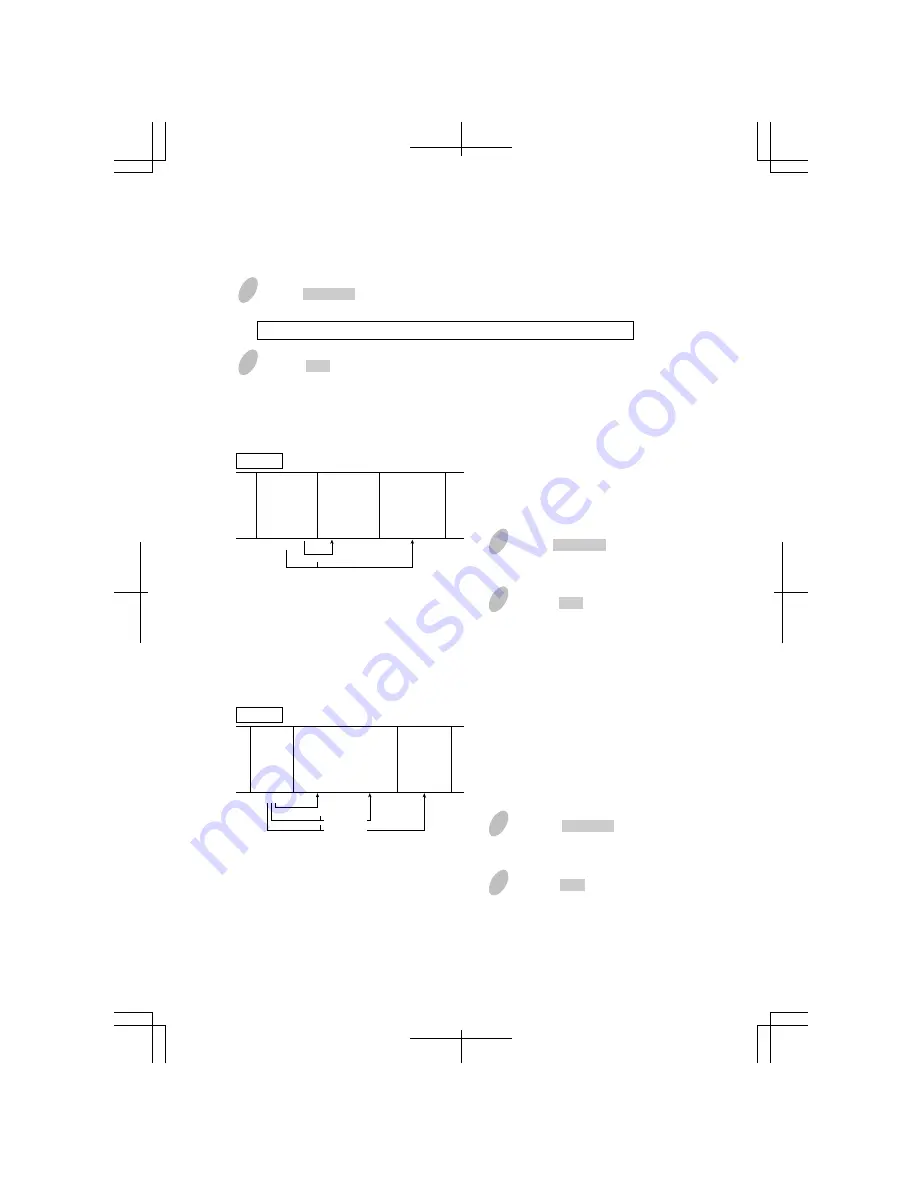
How to Set the Pay Period Ending Date/Day
2
Push the SET button to finish the
setting. At that moment, the display
will change from flashing to steady,
and the setting is now completed.
1
Push the CHANGE button to set the
right-side number of the display at
"2".
1
Push the CHANGE button to set
the right-side number of the
display at "9".
Assume that today is Friday, July 12,
2013 and the pay period ending day is
Sunday the week after next. As
illustrated in the left figure, the ending
day (Sunday) is nine days after.
Assume that today is Friday, July 19,
2013 and the pay period ending day is
Sunday. As illustrated in the left figure,
the ending day (Sunday) is two days
after.
Bi-Weekly Period
Set the desired pay period ending day, which comes within two weeks from today.
Monthly Period
Push the CHANGE button to set the desired date. For example, if the pay ending date
is the 20th, set the pay ending date at 20.
Note: If the pay ending date is the end of the month, make sure to set at "31".
Weekly Period
Set the desired pay period ending day, which comes within a week from today.
1
Push the SET button to finish the setting. At that moment, the display will change
from flashing to steady, and the setting is now completed.
2
23
2
Push the SET button to finish the
setting. At that moment, the
display will change from flashing
to steady, and the setting is now
completed.
15-2
19
Example
Today
July 19
Friday
······ ·· ·····
July 21·········
Sunday
July 20
Saturday
1
0
2
Example
Today
July 12
Friday
···· ·· ·······
··············
··············
··············
····
July 21······
Sunday
July 13
Saturday
July 20
Saturday
1
0
8
9
Pay period
ending day
Pay period
ending day
Содержание QR-395
Страница 1: ...QUARTZ TIME RECORDER USER S MANUAL 1 ...
Страница 2: ...2 ...
Страница 63: ...63 ...
Страница 64: ...Q0285 61200 ALL RIGHTS RESERVED 2012 64 ...






























