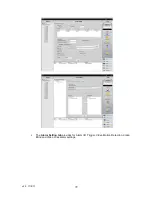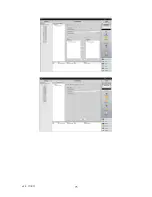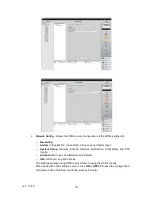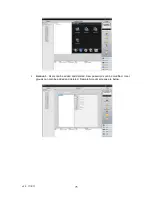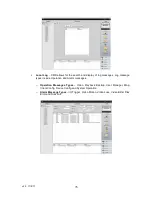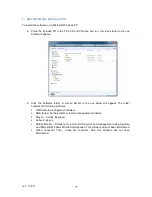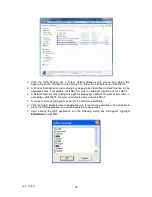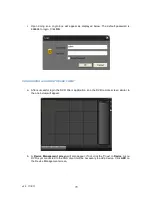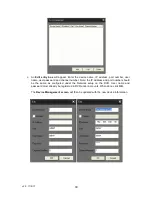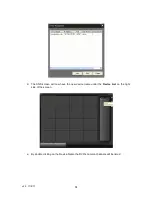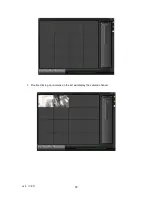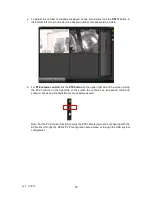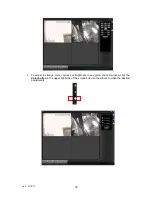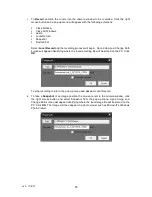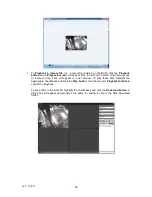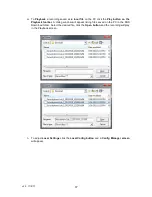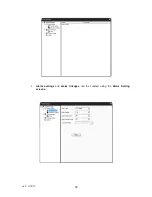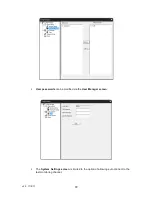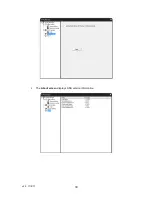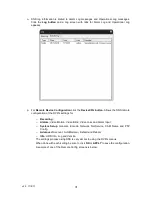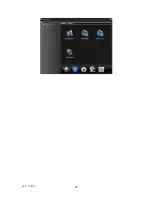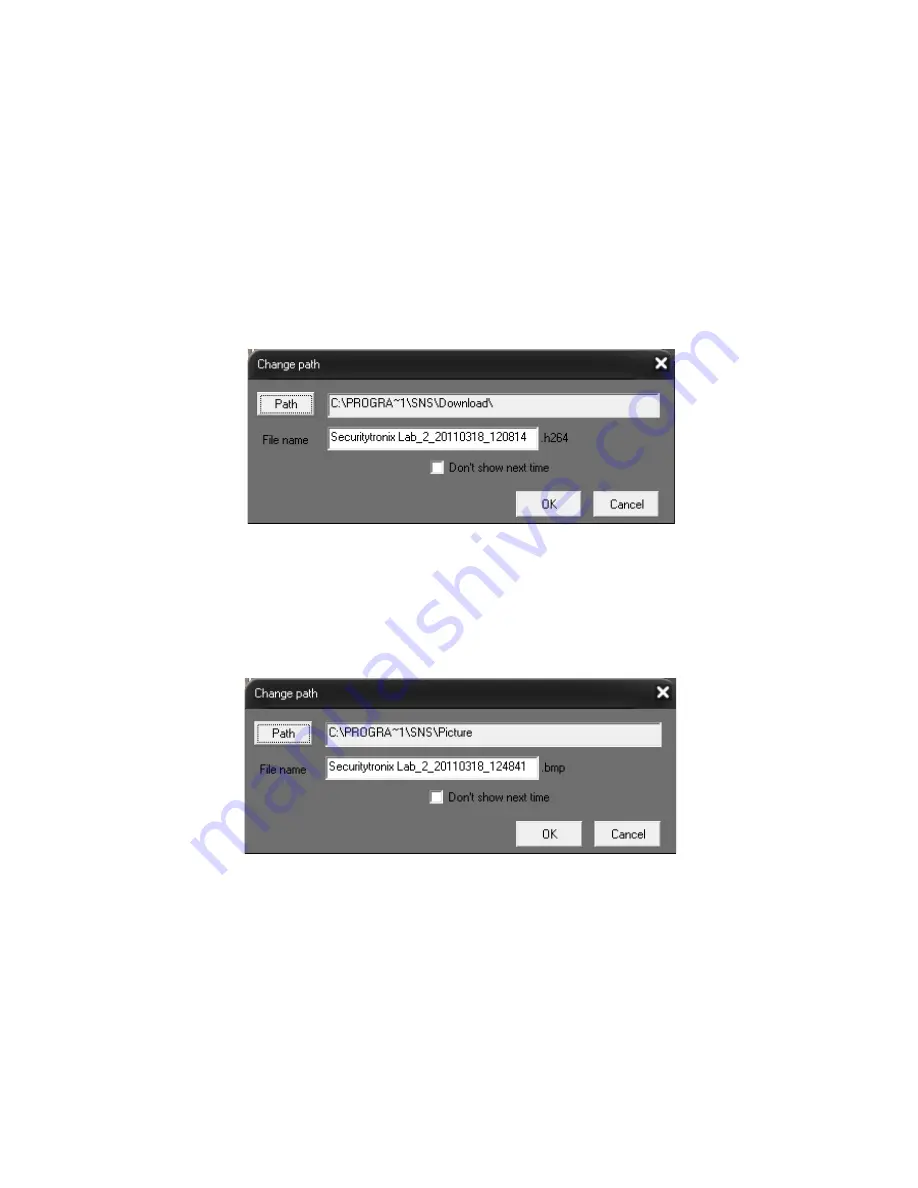
v2.0 11/8/11
85
j. To
Record
position the cursor into the camera window to be recorded. Click the right
mouse button and a pop-up menu will appear with the following selections:
Close Window
Close All Windows
Audio
Local Record
Snapshot
DeviceCFG
Select
Local Record
and the recording process will begin. Upon doing so a Change Path
screen will appear identifying where the local recording file will be stored on the PC. Click
OK
.
To stop recording return to the pop-up menu and deselect Local Record.
k. To take a
Snapshot
of an image position the mouse cursor in the camera window, click
the right mouse button and select Snapshot from the pop-up menu. Upon doing so a
Change Path screen will appear identifying where the local image file will be stored on the
PC. Click
OK
. The image will then appear in a photo viewer such as Microsoft’s Windows
Photo Viewer.
Содержание ST-DVR8716BG
Страница 1: ...v2 0 11 8 11 1 USER MANUAL ST DVR8716BG 16 Channel Digital Video Recorder ...
Страница 73: ...v2 0 11 8 11 73 ...
Страница 82: ...v2 0 11 8 11 82 f Double clicking on cameras on the list will display the camera channel ...
Страница 88: ...v2 0 11 8 11 88 Alarm settings and alarm linkages can be created using the Alarm Setting screens ...
Страница 90: ...v2 0 11 8 11 90 The About screen displays SNS version information ...
Страница 92: ...v2 0 11 8 11 92 ...