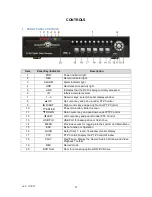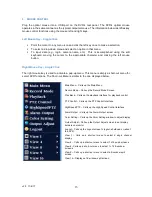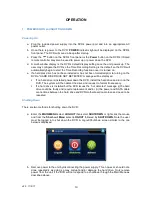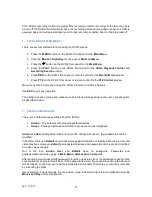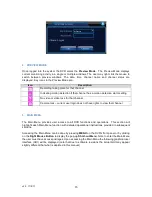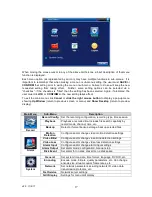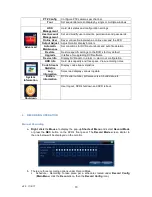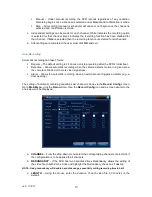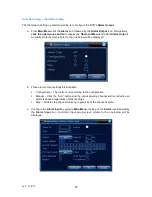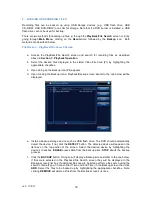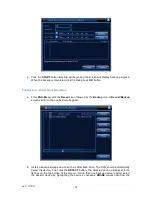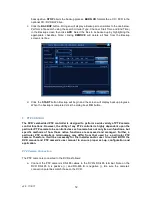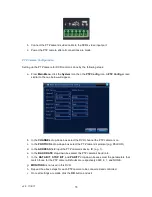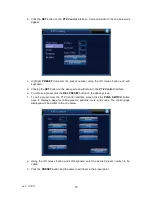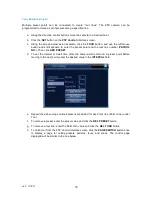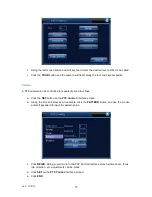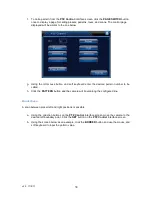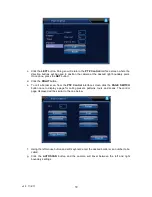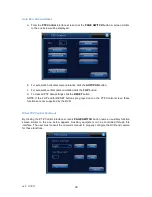v2.0 11/8/11
25
d.
PERIOD
– To set the day and time period for the video loss to take place click SET and a
Set Screen appears. Select the desired day from the drop-down menu or ALL for the
entire week. Four possible time slots are available for each day. Use the mouse and soft
keyboard to enter the required time periods. Upon doing so the graphic will adjust to
indicate the selected days and time periods. When done, click
OK
.
e.
ALARM OUTPUT
– If an external signal (e.g., bell) to be activated upon a video loss
event highlight the checkbox.
f.
DELAY
– Period during which the alarm sounds after the alarm input returns to standby
status. Set a delay in the range of 10 to 300 seconds.
g.
RECORDING CHANNEL
– Select one or multiple recording channels for the video signal
when the alarm is activated.
h.
TOUR
– Upon a video loss or other alarm event the monitor will display a single window
beginning with the channel on which the alarm took place. If desired, additional single
windows per channel will sequence. The sequence interval is set by going to
Main Menu
,
clicking on the
System
icon, clicking on the
Tou
r icon and entering the interval period in
seconds.
i.
PTZ ACTIVATION
– In the event of a video loss or other alarm a PTZ camera can be
activated and set to automatically pan and or cruise among pre-determined spots. By
clicking on SET a PTZ Activation screen appears.
For each PTZ camera select the type of PTZ function desired from the drop-down menu.
When done, click
OK
. Note for PTZ activation to work, the PTZ camera has to be
configured by going to
Main Menu
, clicking the
System
icon, and clicking the
PTZ Config
icon and entering the settings. Once done, the PTZ’s presets, pattern or cruise settings
must be created. This is done by calling up the
PTZ Control
through the
Short-cut Menu
.
j.
DELAY
- Once the alarm stops the recording will continue for a set period of 10 to 300
seconds then stop.
k.
SHOW MESSAGE
– If the checkbox is highlighted an Alarm Status screen will appear on
the monitor when a video loss event occurs.
l.
BUZZER
– If the checkbox is highlighted a beep will be heard when a video loss event
occurs.
m.
SEND EMAIL
– If the checkbox is highlighted an email will be automatically sent to a
designated individual when a video loss event occurs. Go to
Main Menu
, click the
System
icon and then click the
NetService
icon to enter the desired email setting.
n. After all selections are made click
OK
.
Содержание ST-DVR8716BG
Страница 1: ...v2 0 11 8 11 1 USER MANUAL ST DVR8716BG 16 Channel Digital Video Recorder ...
Страница 73: ...v2 0 11 8 11 73 ...
Страница 82: ...v2 0 11 8 11 82 f Double clicking on cameras on the list will display the camera channel ...
Страница 88: ...v2 0 11 8 11 88 Alarm settings and alarm linkages can be created using the Alarm Setting screens ...
Страница 90: ...v2 0 11 8 11 90 The About screen displays SNS version information ...
Страница 92: ...v2 0 11 8 11 92 ...