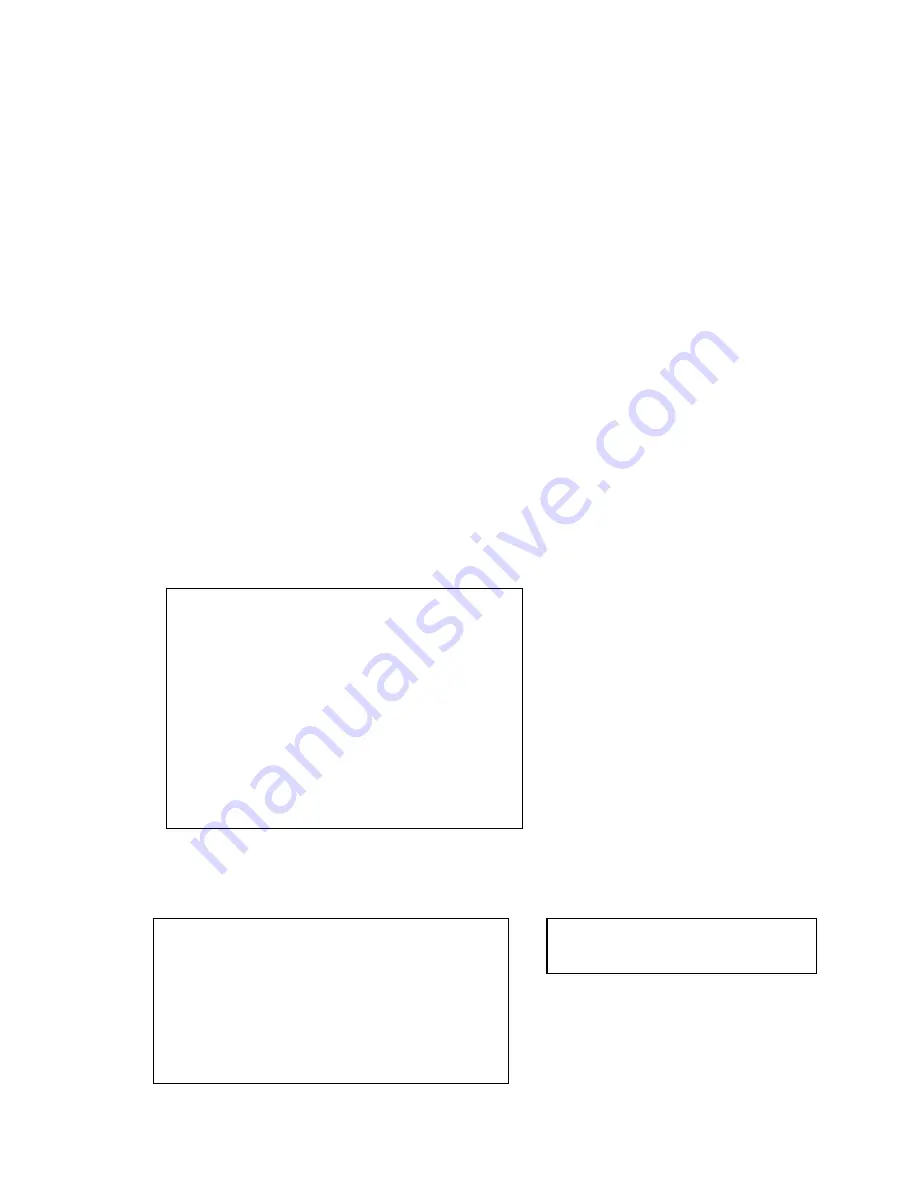
23
PRIVACY MASK
:
PTZ SPEED
:
SET ZERO
POWER UP
MENU PASSWORD
MENU IDLE
PTZ AUTO STOP
NEXT PAGE
SAVE
BACK EXIT
•
WEEK: Here you can set the week information. Please use the left/right button to set. You can set
for one day, or you can set for the whole week.
•
START TIME: Here you can set the task begin time. Move the cursor to current item and then click
confirm button to set the time. Please use the up/down button to set the detailed value and then use
left/right button to go to the next setup item. After you completed the setup, please click confirm
button to exit start time setup and then move the cursor to the SAVE button to save current setup.
•
END TIME: Here you can set the task end time. Move the cursor to current item and then click
confirm button to set the time. Please use the up/down button to set the detail value and then use
left/right button to go to the next setup item. After you completed the setup, please click confirm
button to exit end time setup and then move the cursor to the SAVE button to save current setup.
•
TASK ACTION: The option here includes: none/tour/scan/preset/patter and etc. Please use left/right
button to set.
•
OPERATION NO: It is the corresponding serial number of the schedule task. The number here may
vary due to different action types.
•
BACK: Go back to the previous menu.
•
EXIT: Log out the system menu.
Task Information
Move the cursor to the TASK INFORMATION and then click the confirm button to go to the following
interface. Here you can see the corresponding task information. Click the confirm button again, you can
exit current interface.
4.4.4.8
Next Page
Move the cursor to the NEXT PAGE and then click the confirm button, you can go to the third menu to
set the PTZ SPEED, SET ZERO, POWER UP and etc.
NO TIME ACTION
1 ALL 00
:
00
-
00
:
00 SC001 OFF
2 ALL 00
:
00
-
00
:
00 SC001 OFF
3 ALL 00
:
00
-
00
:
00 SC001 OFF
4 ALL 00
:
00
-
00
:
00 SC001 OFF
5 ALL 00
:
00
-
00
:
00 SC001 OFF
6 ALL 00
:
00
-
00
:
00 SC001 OFF
7 ALL 00
:
00
-
00
:
00 SC001 OFF
HEATER CONTROL
PTZ CORRECTION
:
OFF










































