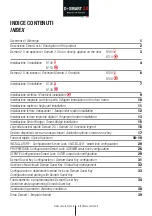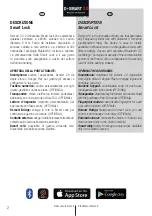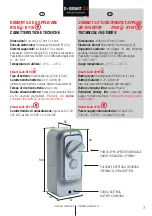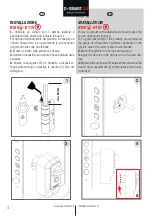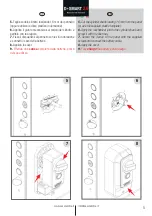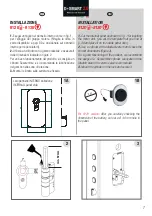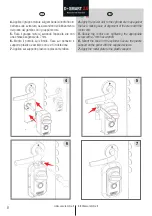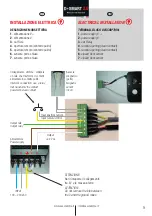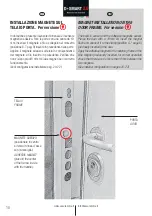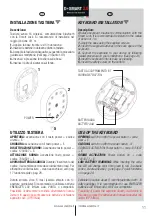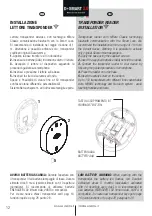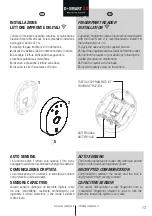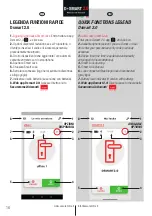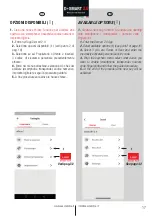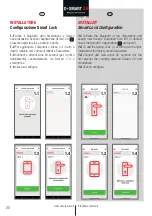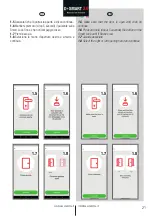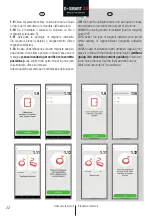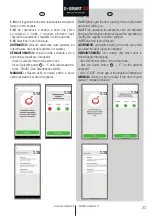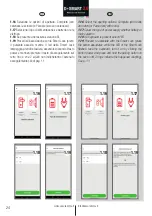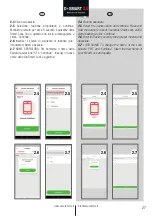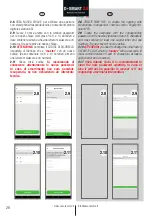AVVERTENZE
Se il dito è sporco, danneggiato o bagnato può non
funzionare correttamente in fase di apertura l’appoggio
del dito deve avvenire nello stesso modo in cui è stato
memorizzato.
AVVISO BATTERIA SCARICA:
Durante l’apertura con il
dito il led della batteria lampeggia di rosso.
Durata stimata circa 8 mesi (calcolo stimato con 10
aperture giornaliere). Si raccomanda di utilizzare batterie
ENERGIZER L92 lithium AAA, VARTA o compatibili.
CONFIGURAZIONE LETTORE
Crea una nuova chiave impronta digitale.
1.
Entra nell App Dsmart 2.0.
2.
Seleziona opzioni disponibile (vedi punto 2 di pag. 16).
3.
Seleziona se sei Proprietario o Utente e inserisci il
codice di sicurezza personale precedentemente attivato.
4.
Entra nel menù portachiavi, seleziona “crea” una
nuova chiave e associa, mentre il led interno sulla Smart
Lock lampeggia posiziona il dito sul lettore di impronta
fino quando si accende il led della batteria (verde).
a. Rimuovi il dito dal lettore e tocca una prima volta fino
a quando non si accende il primo led in alto (verde).
b. Rimuovi il dito dal lettore e toccare una seconda
volta fino a quando non si accende il secondo led in
alto (verde).
c. Rimuovere il dito dal lettore e toccare una terza volta
fino a quando non si accende il led in alto (verde). La
procedura è terminata quando il led sulla Smart Lock
termina di lampeggiare.
ELIMINAZIONE IMPRONTA:
Entra nel menù portachiavi,
selezionare la chiave, cliccare elimina.
APERTURA:
Appoggiare il dito sul lettore di impronte,
attendere conferma dei 3 led (verdi) in alto.
www.securemme.it
2.0
14
IT
EN
WARNINGS
If your finger is dirty, damaged or wet the system may
not function correctly. Every time you want to unlock the
door you should place the finger on the reader as you
did the first time.
LOW BATTERY WARNING:
When your finger is placed
on the device the battery led flashes red. Estimated
duration about 8 months (calculation estimated with
10 daily openings). It is recommended to use batteries
ENERGIZER L92 lithium AAA, VARTA or compatible.
READER CONFIGURATION
Create a new fingerprint key.
1.
Enter the Dsmart 2.0 App.
2.
Select available options (see point 2 on page 16).
3.
Select if you are Owner or User and enter the previously
activated personal security code.
4.
Enter the keychain menu, select “create” one new
key and associate. While the internal LED on the Smart
Lock flashes place your finger on the fingerprint reader
until the battery led (green) lights up.
a. Remove your finger from the reader and put it again on
the reader until the first led at the top (green) lights up.
b. Remove your finger from the reader and tap a second
time until the second led lights up (green).
c. Remove your finger from the reader and tap a third
time until the LED at the top (green) lights up. The
procedure is finished when the LED on the Smart Lock
stops flashing.
DEACTIVATION OF ONE FINGERPRINT:
Enter the
keychain menu, select the key, click delete.
OPENING:
Place your finger on the fingerprint reader,
wait for confirmation of the 3 LEDs (green) at the top.