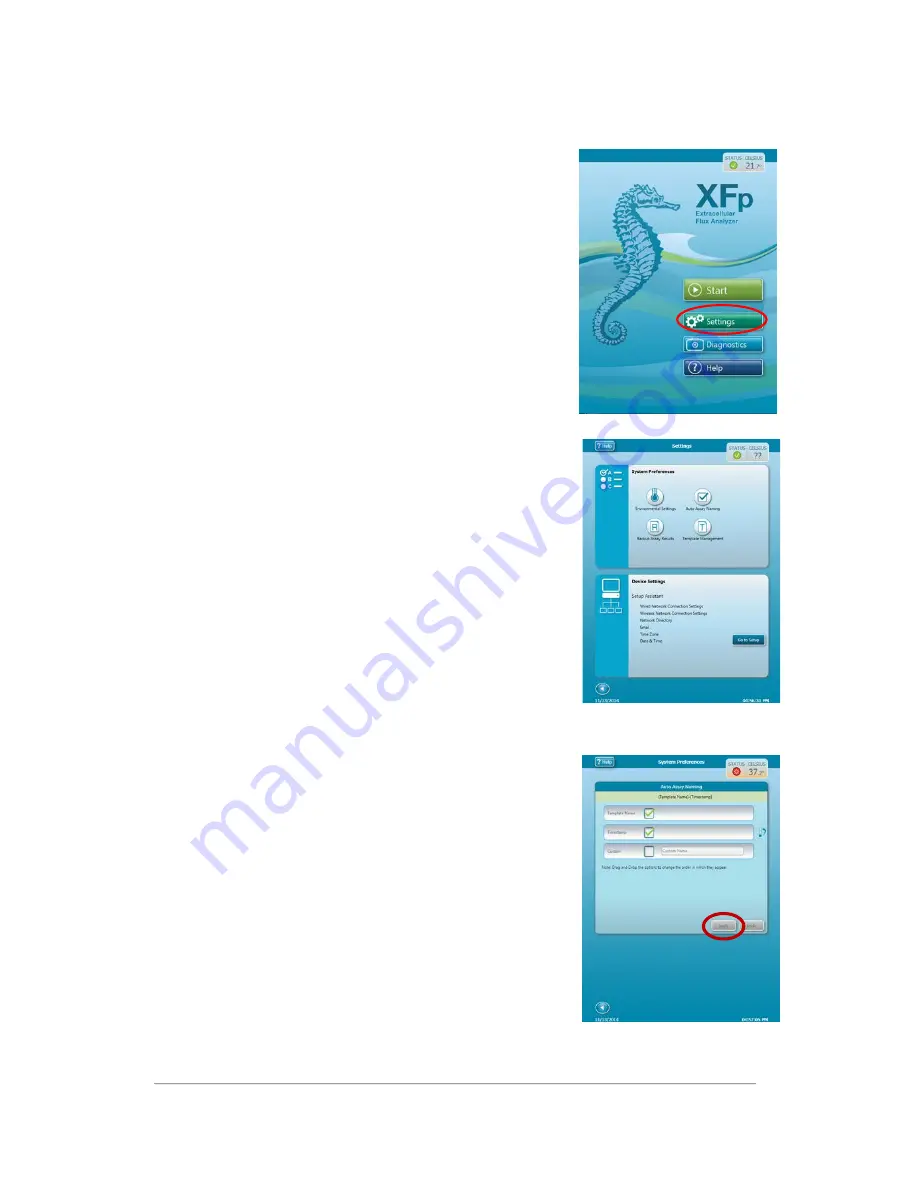
XFp Extracellular Flux Analyzer User Manual
_____________________________________________________________________________________________________________________
Modifying XFp Analyzer Settings
From the Start page, touch the Settings button to access the XFp
Analyzer Settings page containing:
•
System Preferences
o
Environmental Settings
o
Backup Assay Results
o
Auto Assay Naming
o
Template Management
•
Device Settings
o
Setup Assistant
1.
Environmental Settings
a.
Adjust Tolerance
: Increase or decrease the temperature
tolerance for the XFp Analyzer.
b.
Temperature Alarm
: Enable or disable an alarm to notify
users if the temperature of the XFp Analyzer falls outside
the acceptable tolerance set above.
c.
Atmospheric Pressure
: Customize the atmospheric pressure
set on the XFp Analyzer to
match that of the lab in which the instrument is located.
2.
Backup Assay Results
a.
Backup Assay Results saves a copy of each assay performed
within the previous 60 days on the local storage within the
XFp Analyzer.
i.
Insert a USB flash drive. It must be inserted and ready
to use before proceeding to step 2.
ii.
To export these files either individually or collectively to a
network location or USB, click the individual check box or
click
Select All
and then click
Export
.
iii.
To delete, select either individual or multiple files and
click
Delete
.
3.
Auto Assay Naming
a.
Auto Assay Naming allows one to specify the default naming
convention to be followed for each Assay Result File (*.asyr)
that is created on the XFp Analyzer.
b.
The order of each variable can be adjusted by dragging and
dropping the selection in the order desired. An example of the
name will be displayed above.
c.
The Custom field can be used to add a keyword, instrument
name, etc. to all assay results files.
d.
Click
Apply
to complete the process of setting up a custom
name
14

























