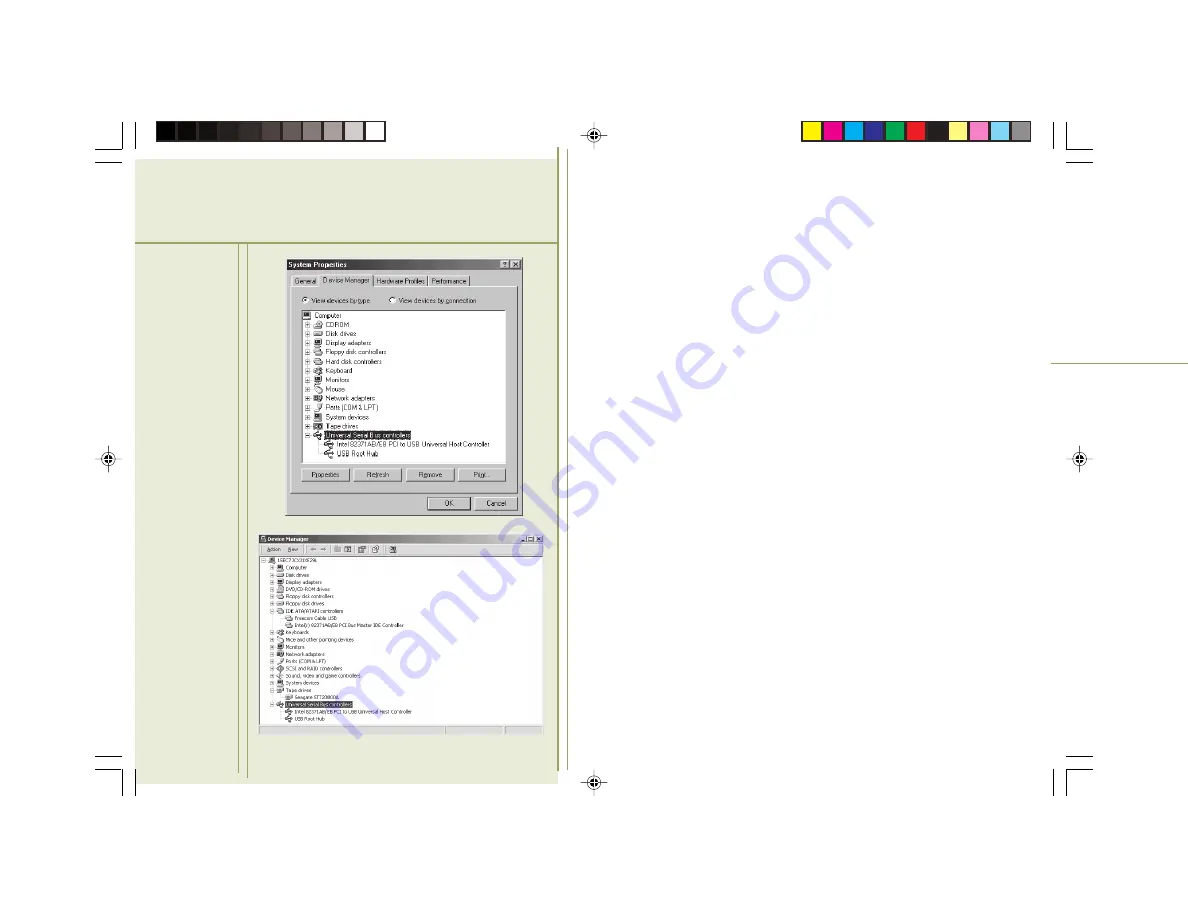
DiskStor Portable USB Hard Drive
Online Reference Manual
15
• If your computer has more than one USB connector, try
switching the USB hard drive to a different connector.
• Check to make sure that you are using the USB driver
supplied on the Seagate USB Hard Drive Resource CD.
• Open the Windows Control Panel (Start / Settings /
Control Panel) and double-click on the Add New
Hardware icon. Choose the option that allows the
system to search for your USB drive automatically. This
may allow the system to “find” your USB hard drive.
• Check to make sure that your USB controller is listed in
the Windows Device Manager. To open the Device Man-
ager, click on My Computer with the right mouse button
and select Properties from the menu. Click on the Device
Manager tab. Your USB controller should be listed in that
screen. The Windows 98 and Windows 2000 Device
Managers are shown in Figures 10 and 11 respectively. If
your device is not listed, check the USB and power cables
and try the other troubleshooting suggestions listed here.
• Resolve potential USB driver conflicts by disconnecting
all USB devices, then restarting your computer in Safe
Mode (hold down the F8 key while the machine is
starting up). Right-click on the USB hard drive icon in
Device Manager, then select Remove. Restart your
computer. After the computer has booted up, reattach
Figure 11
Figure 10
dstorusb.p65
04/20/2001, 1:41 PM
15






















