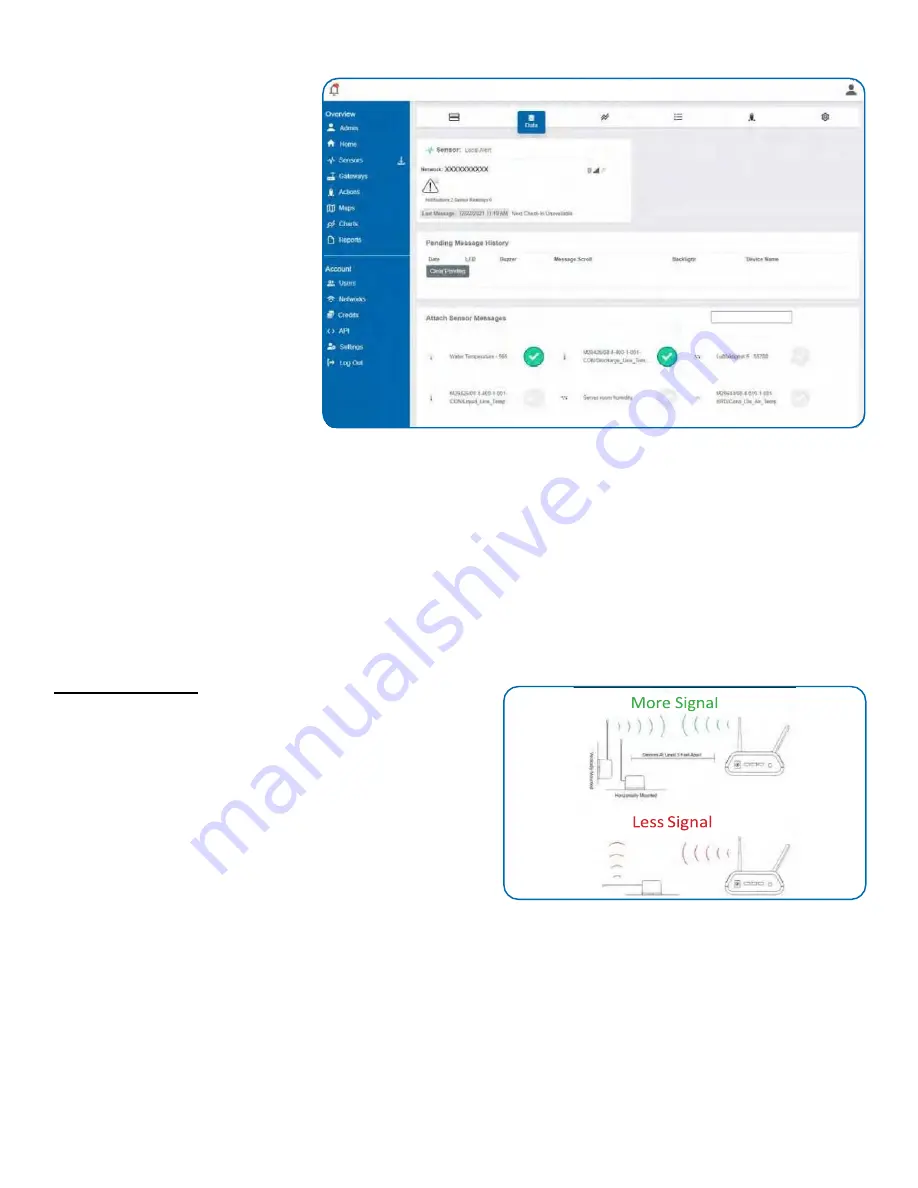
10
STEP 6: SENSOR READINGS FOR LOCAL ALERT
1. Select the
Local Alert
device in the
Overview
screen.
2. Go to the
Data
tab.
3. Add sensors using the
Attach
Sensor Messages
screen.
Note: Pending Message History
displays all notifications and sensor
readings that have not yet been
received by the Local Alert. The
Clear
Pending
button will clear everything
in the
Pending Message History
list.
POWERING THE LOCAL ALERT ON AND INSTALLING THE ANTENNA
Attach Antenna
In order for the Local Alert to function properly, you will need to attach the included antenna. Simply screw the antenna
onto the barrel connector on the side of the device. Make sure the antenna connection is snug, but do not overtighten.
Refer to Antenna Orientation guide below for best radio performance.
Powering On the Local Alert
Insert batteries and/or line power and slide the switch on left side to the "On" position.
Antenna Orientation
In order to get the best performance out of your GEN 2 device, it
is important to note proper antenna orientation and device
positioning. Radio performance is best when device and gateway
antenna are pointing in the same direction and installed on the
same plane. For devices installed on the same horizontal plane
this means the antenna should be pointed straight up. If devices
are installed on the same vertical plane antenna should be
aligned on the same horizontal plane and still pointing in the
same direction.
Resetting Sensor
If the sensor needs to be reset for any reason, you can simply cycle the power by toggling the switch to the "Off' position
and waiting 30 seconds before powering back on. Holding the tactile button for 10+ seconds will also cause a reset.
Storage
Always set the power switch to the "Off" before storing the Local Alert to preserve battery life.
Содержание RFR-0541-2
Страница 18: ...18 VIII LOCAL ALERT BEHAVIORAL FLOW DIAGRAM...





















