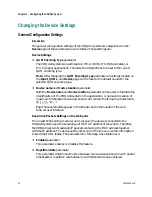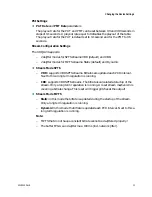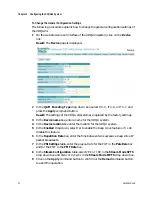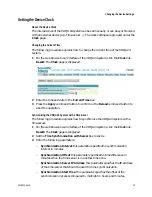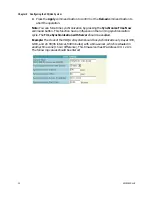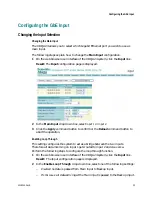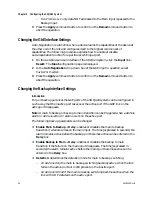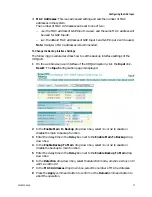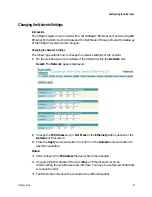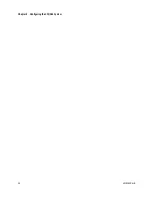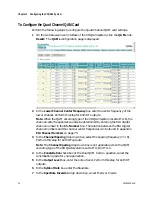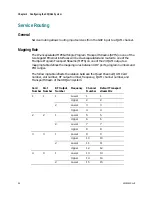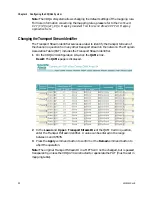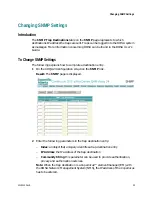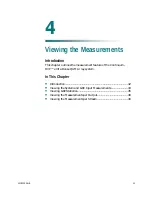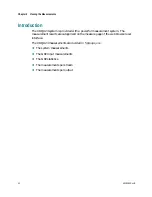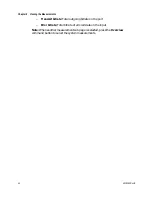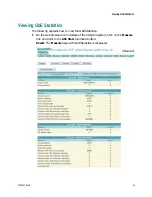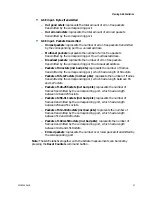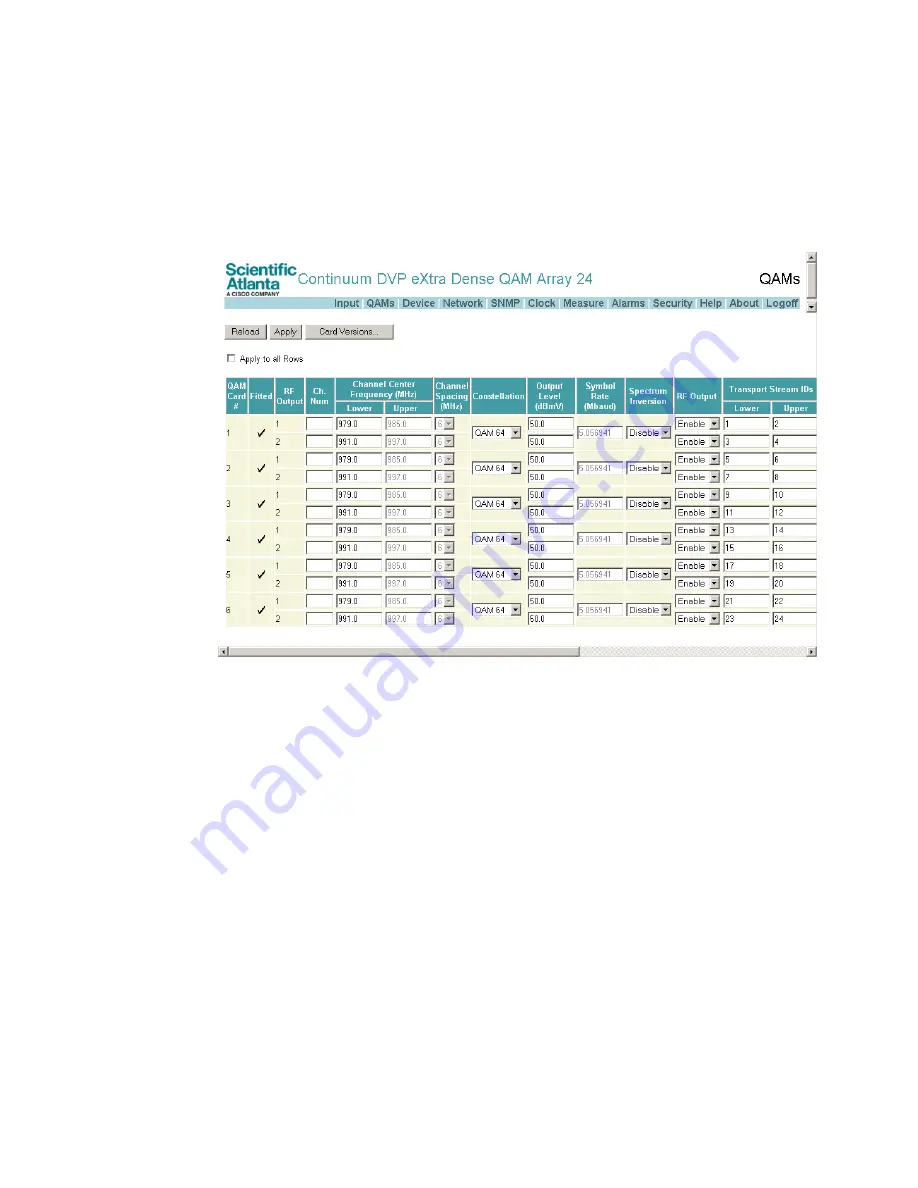
Chapter 3 Configuring the XDQA24 System
To Configure the Quad Channel QAM Card
Perform the following steps to configure the Quad Channel QAM card settings.
1
On the web browser user interface of the XDQA24 system, click the QAMs link.
Result: The QAMs configuration page is displayed.
2
In the Lower Channel Center Frequency box enter the center frequency of the
lower channel. Perform this step for both RF outputs.
Note: When the QAM encoding type of the XDQA24 system is set to ITU-B, the
channel center frequencies can also be determined by entering the EIA digital
channel number in the Ch. Number box. The relation between the EIA digital
channel numbers and the channel center frequencies can be found in appendix
EIA Channel Numbers on page 75.
3
In the Channel Spacing drop down box, select the spacing frequency (7 or 8).
Perform this step for both RF outputs.
Note: The Channel Spacing drop down box is not applicable when the QAM
encoding type of the XDQA24 system is set to ITU-B or ITU-C.
4
In the Constellation check box of the Dual QAM Card in question, select the
constellation grade for your application.
5
In the Output Level box, enter the output level. Perform this step for both RF
outputs.
6
In the Symbol Rate box, enter the Baudrate.
7
In the Spectrum Inversion drop down box, select Enable or Disable.
34
4018055 Rev B
Содержание Continuum DVP eXtra Dense QAM Array 24
Страница 1: ...4018055 Rev B Continuum DVP eXtra Dense QAM Array 24 Configuration Guide...
Страница 2: ......
Страница 4: ...For Your Safety iv 4018055 Rev B...
Страница 6: ......
Страница 10: ......
Страница 12: ......
Страница 14: ......
Страница 24: ......
Страница 32: ......
Страница 44: ...Chapter 3 Configuring the XDQA24 System 30 4018055 Rev B...
Страница 64: ......
Страница 88: ......
Страница 96: ......
Страница 103: ......