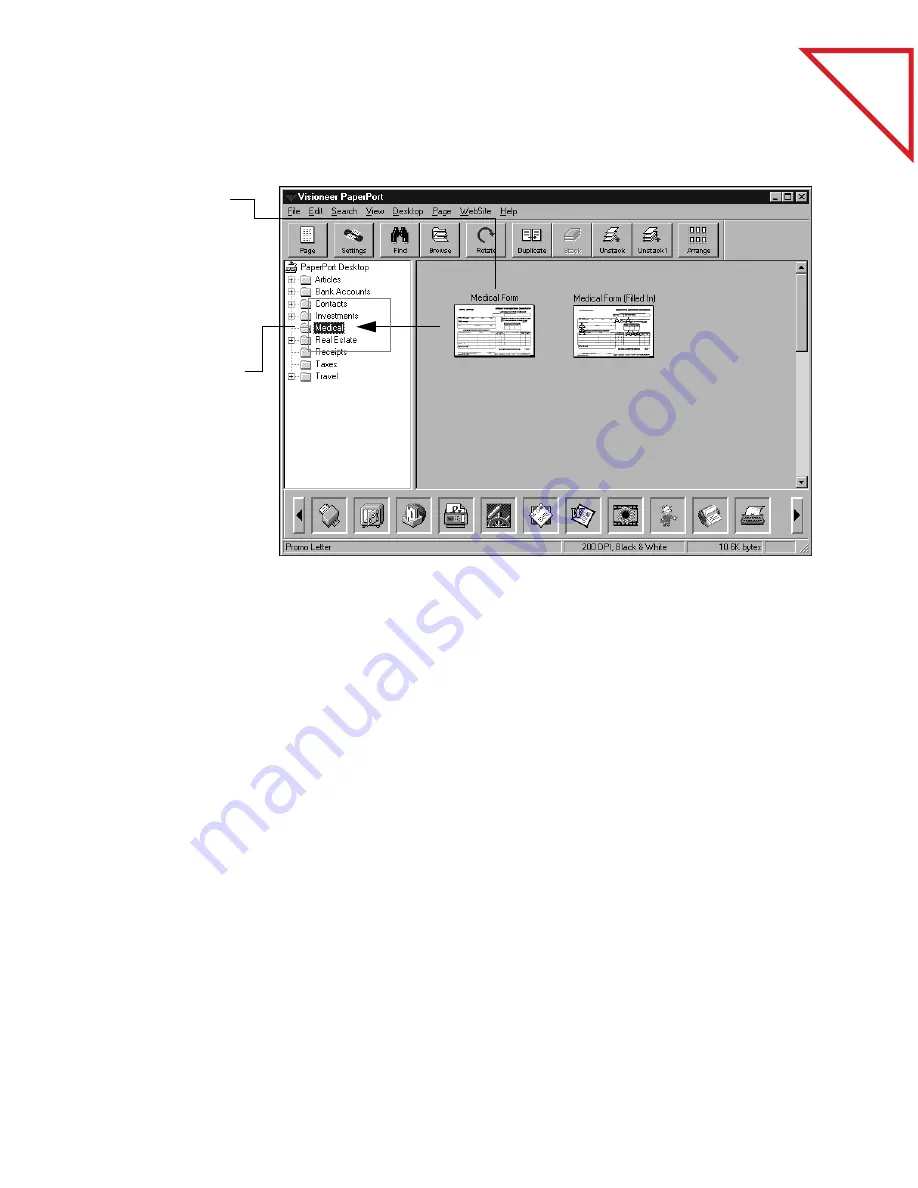
Table
of Contents
C
REATING
N
EW
F
OLDERS
79
To drag and drop an item into a folder:
You can also put the selected item into a folder using the Move to Folder
or Copy to Folder commands in the Desktop menu. The Copy to
Folder command creates a copy of the item and puts it into the new
folder, but leaves the original item in its original folder.
C
REATING
N
EW
F
OLDERS
You can add new folders to the main list, or add a folder within a folder
to create a sublist of folders. Each sublist can contain up to 100 folders,
and each folder can have up to five sublists.
For example, you could create a folder named Business and another one
named Vacation for your Travel folder. Then you could keep all your
business travel receipts in one, and vacation travel receipts in the other.
1.
Click an item(s)
to select it.
2.
Drag the selected
item into a folder.
3.
When the folder is
highlighted,
release the mouse
button.


























