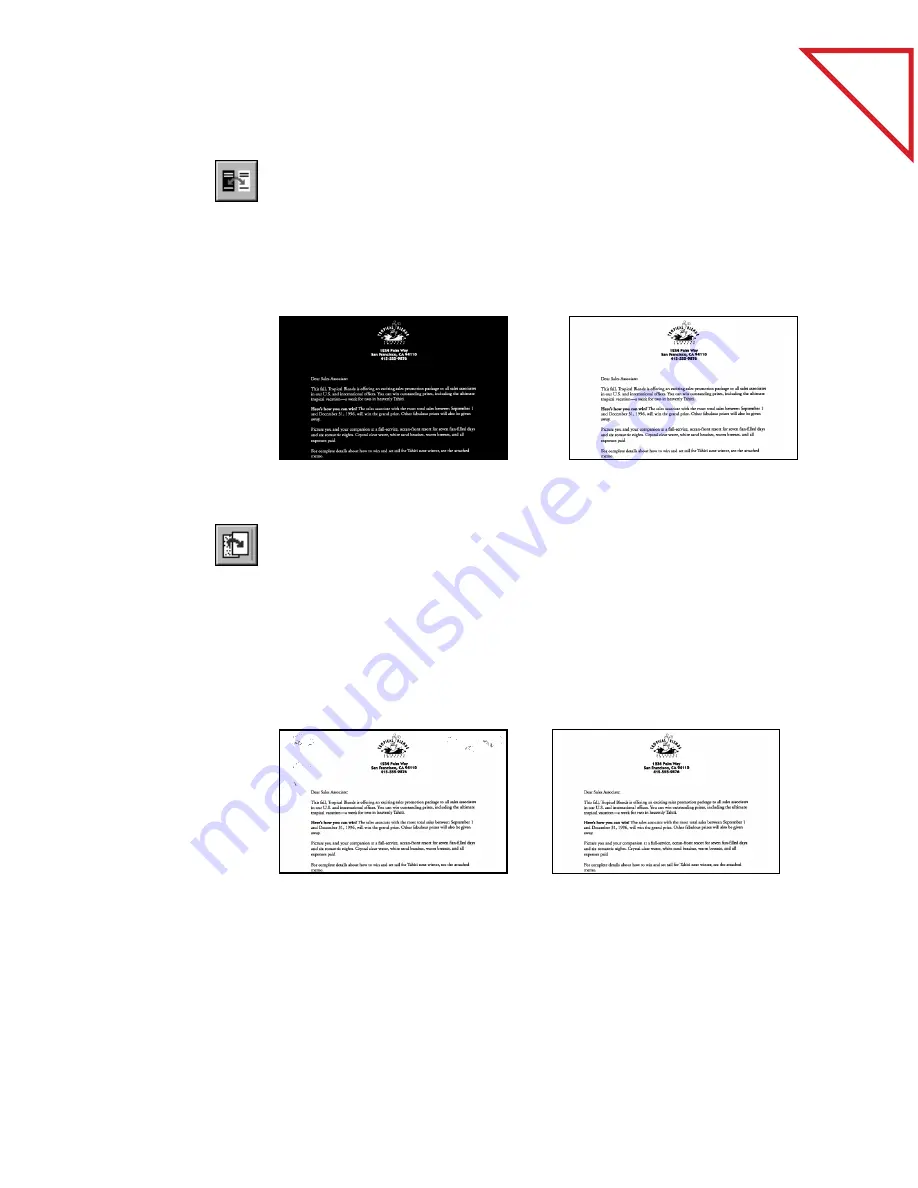
Table
of Contents
U
SING
THE
I
MAGE
E
DITING
T
OOLS
75
I
NVERT
P
AGE
Use the Invert Page tool to reverse the colors of an image. This is
particularly helpful for reading text on images with a dark background
and light letters.
To reverse images with the Invert tool:
R
EMOVE
S
TRAY
D
OTS
Sometimes a page has small marks, dots, or speckles that appear on the
scanned page. For example, scanned newspaper articles often have
extraneous spots on the page. Clicking the Remove Stray Dots tool
automatically cleans those extra marks from the scanned image.
This tool applies only to images scanned in black and white.
To clean a page with the Remove Stray Dots tool:
▼
NOTE: PaperPort removes only the smaller dots and speckles on the
page because larger marks, such as handwritten notes, may be a valid
part of the image. To remove larger unwanted portions of an image,
use the Selection tool (on the Annotation Tool Bar) to select the
unwanted portion, then choose Cut from the Edit menu.
■
Click the Invert
Page tool.
The image
reverses color.
Before
After
■
Click the Remove
Stray Dots tool.
PaperPort
removes the stray
dots from the
page.
Before
After






























