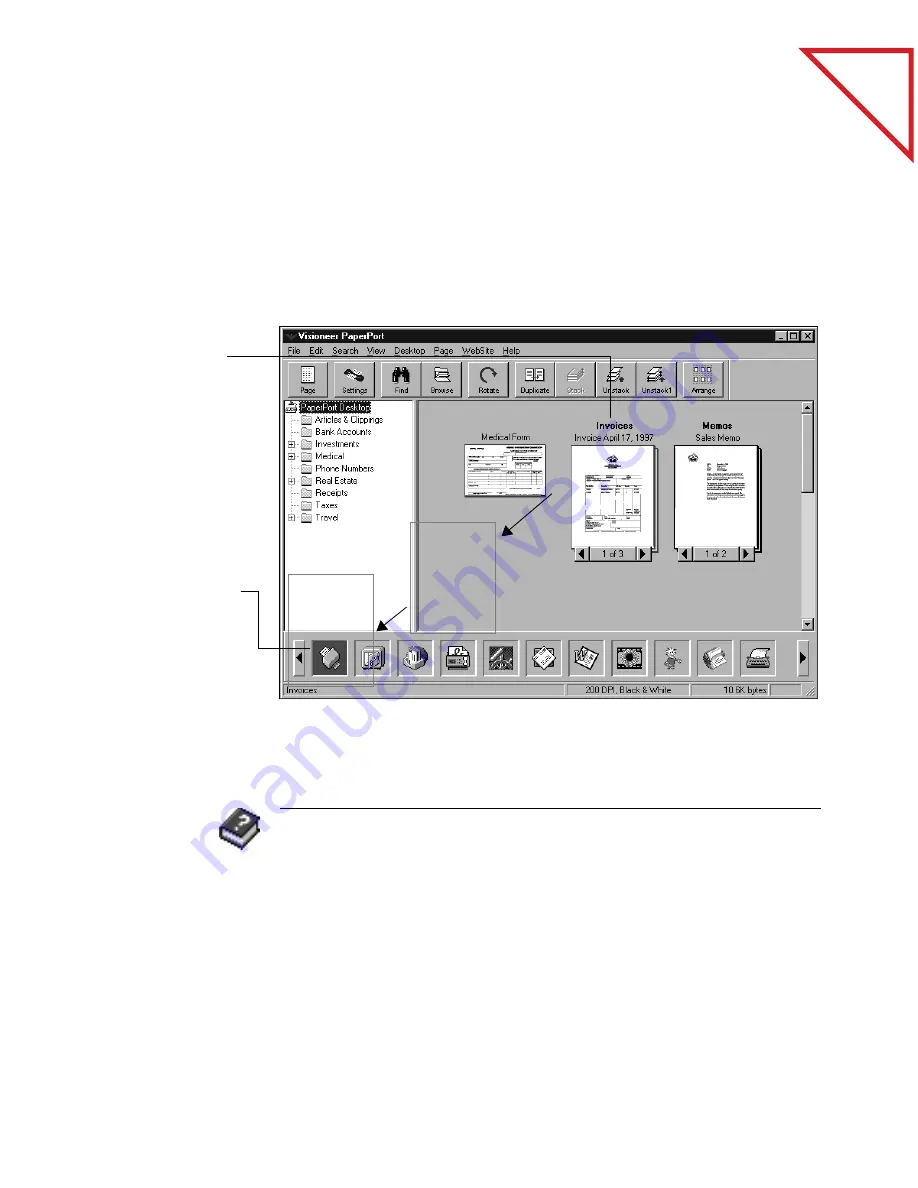
68
C
HAPTER
9: A
NNOTATING
A
P
AGE
Table
of Contents
P
RINTING
I
TEMS
You can print any scanned item. If an item contains annotations that
you don’t want to include when it’s printed, remember to turn off the
annotations first.
To print an item:
You can also print by choosing Print from the File menu.
1.
Select the item.
It can be a single
item or a stack.
2.
Drag the selected
item onto the
Printer link icon
on the Link Bar.
You can also just
click the printer
link icon.
3.
When the printer
link icon is
highlighted,
release the mouse
button.
R
ELATED
T
OPICS
IN
H
ELP
Change Annotations
Create Annotations
Manage Annotations
PaperPort Basics, Page View
Print, Save, and Delete Items






























