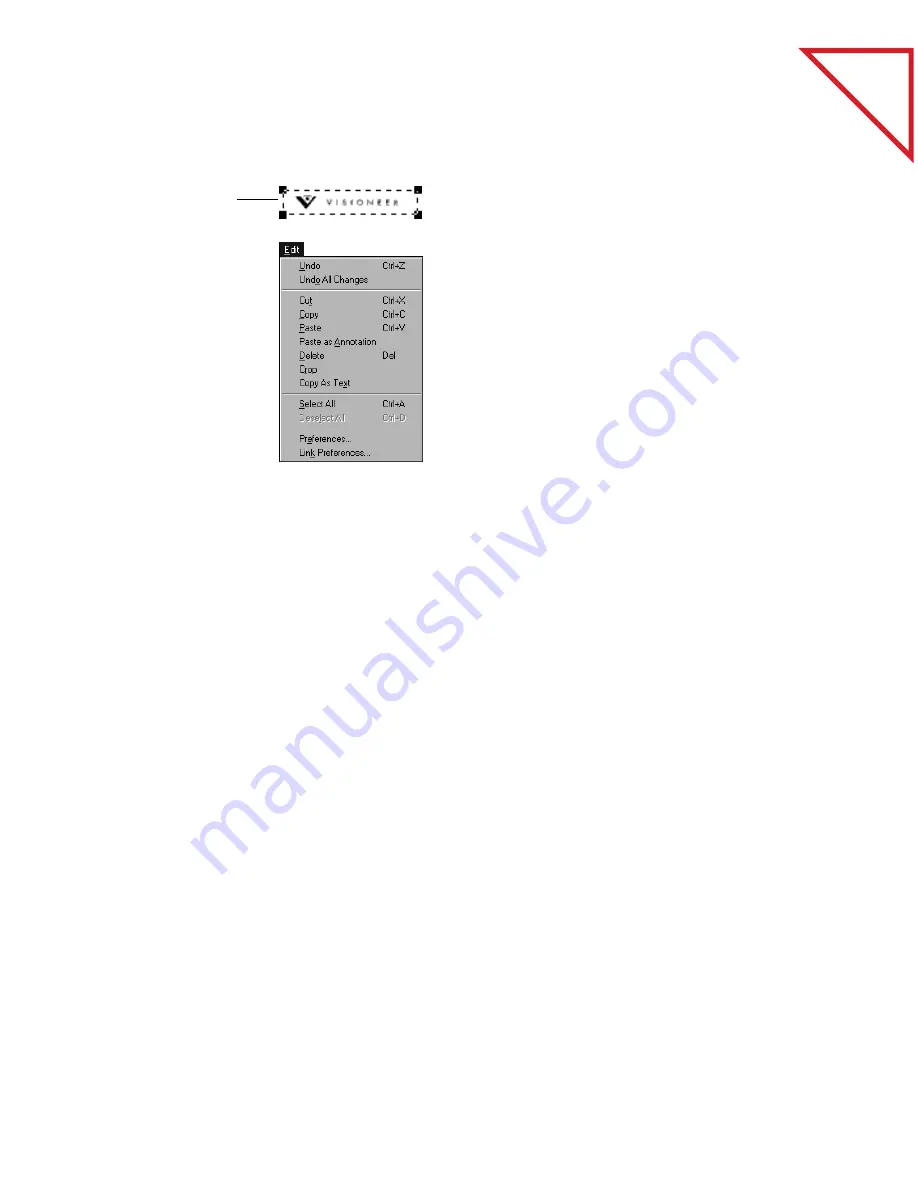
Table
of Contents
U
SING
THE
A
NNOTATION
T
OOLS
61
To use the Selection tool:
C
UT
AND
P
ASTE
O
PTIONS
You can copy (or cut) and paste to and from pages and applications in
several different combinations:
■
From one page to another in Page View. The copied image is pasted
onto the receiving page; you can then move the image into place.
■
From Page View to the PaperPort Desktop. A new item is created on the
Desktop with the copied image on it.
■
From Page View to another application. The copied image appears on
the page in that application; you can then move that image to its
correct position in that application.
■
From another application to PaperPort. If the copied image is a
graphic, pasting it to the PaperPort Desktop creates a new item with
the image on it. Pasting to the Page View puts that image on the page
being displayed. If the copied material is text, it can be pasted to a
PaperPort note or to mark-up text (single lines of text only), but
copied text cannot be pasted directly to a thumbnail on the PaperPort
Desktop. To paste a picture that can be moved and resized on a page,
paste it to the page in Page View using the Paste as Annotation
command.
1.
Drag to select an
area of the page.
2.
Depending on
what you want to
do with the
selection, choose a
command from
the Edit menu.
3.
To paste the
selection to
another
document, open
it, and choose
Paste from the
Edit menu.






























